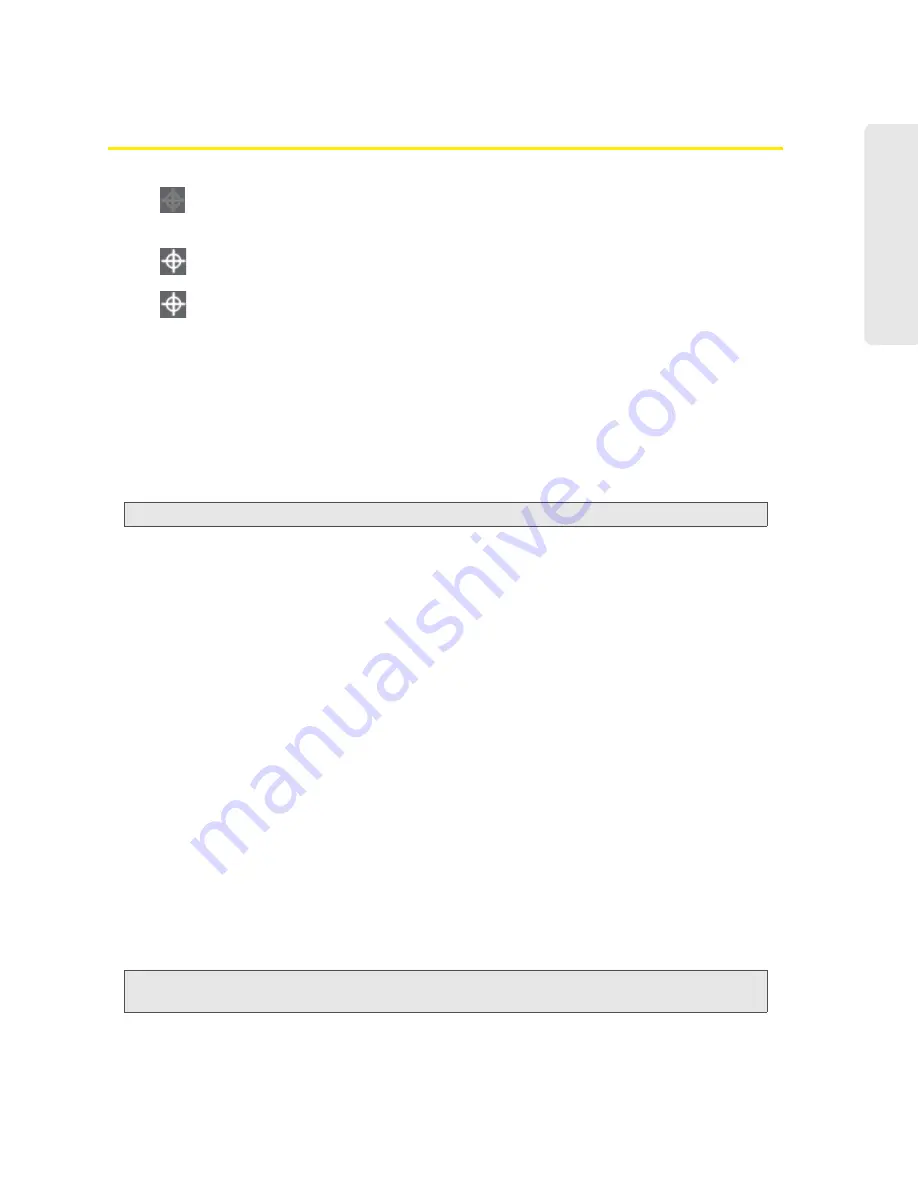
Vertical row (of icons and text) 41
V
e
rt
ical
row (of
icons and text)
GPS Information and Settings
GPS is off (not enabled).
Before you can use GPS, you must accept the GPS privacy agreement and
enable GPS. See “GPS Privacy Agreement” on page 32 and “Enabling
GPS” on page 55.
GPS is on and available. (The GPS privacy agreement has been accepted,
and GPS is enabled.)
(flashing)
GPS is active (acquiring a location fix).
The text next to the icon displays the GPS status, for example: “GPS not enabled” or
“GPS searching for satellites.”
Click the icon to display the GPS Information and Settings window. The window shows the
GPS status and, if available, location information, including:
●
Timestamp
— indicates the time of the last fix.
●
HEPE
— Horizontal Estimated Position Error; it reflects accuracy (horizontal/vertical precision).
Note:
To use GPS, you must have a clear line of sight to the GPS satellites.
Configuring the Settings
When you’re logged in, the following items are available.
View privacy agreement
(link displayed if you haven’t yet accepted the GPS privacy agreement).
You cannot enable and use GPS until you accept this agreement. Click the link to view and then
accept the agreement.
Enable GPS
— To use GPS and to configure other GPS settings, this check box must be selected.
GPS Mode
— How often the device should obtain a fix.
●
One-time
— Use a single fix. Use this option if you’ll be using your device at the same location.
●
Continuous
— Obtain fixes on a regular basis. Also known as auto-tracking. Useful for
navigation or turn-by-turn (TBT) applications (for example, driving directions).
Get fix now
— This button starts a one-time fix. Not displayed if
GPS Mode
(above) is
Continuous
or
a GPS session is already in progress. If you change the value from
Continuous
to
One-time
, you
must click
Save
before your changes take effect and the fix becomes possible.
Mapping Service
— The mapping service (for example, Google Maps or MapQuest) that displays
the GPS results (in a separate browser window).
Metric units
— Specifies whether to use metric when displaying the GPS results (for example, the
altitude, speed, HEPE).
Note:
Additional settings are available at
Advanced Settings > WAN > GPS
Summary of Contents for AirCard W801
Page 7: ...Section 1 Getting Started ...
Page 13: ...Section 2 Setting up the Device ...
Page 21: ...Section 3 Using Your Device ...
Page 75: ...Reset Button 69 Reset Button 4 Put the battery compartment cover onto the device ...
Page 79: ...Section 4 Settings ...
Page 128: ...122 ...
Page 129: ...Section 5 Resources ...
Page 146: ...140 ...
Page 147: ...Section 6 Technical Specifications and Regulatory Information ...






























