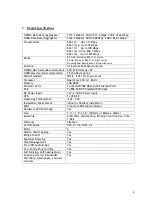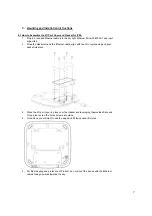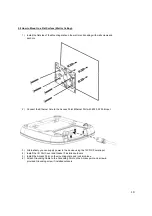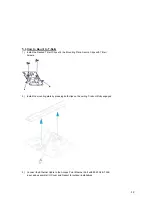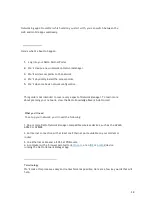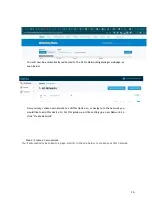Reviews:
No comments
Related manuals for AP440

AP-270
Brand: Aruba Pages: 20

AquaFi 781414
Brand: Taylor Made Pages: 12

M4 HS2
Brand: MFOURTEL Pages: 19

AP-O235E
Brand: Arista Pages: 4

WLTMS-110_384041
Brand: Gemtek Systems Pages: 14

1130AG - Aironet - Wireless Access Point
Brand: Cisco Pages: 48

AP-621 Series
Brand: Motorola Pages: 36

AP-6521-60010-US
Brand: Motorola Pages: 56

AP-6511
Brand: Motorola Pages: 46

AP-650 Series
Brand: Motorola Pages: 40

AP-51 Series
Brand: Motorola Pages: 724

AP-6521E
Brand: Motorola Pages: 44

AP-6511E
Brand: Motorola Pages: 44

5750APUSG
Brand: Motorola Pages: 1

MR58
Brand: Meraki Pages: 9

F5D7632EA4A
Brand: Belkin Pages: 504

EAP9550
Brand: EnGenius Pages: 46

Sea-Hub
Brand: Scout Pages: 17