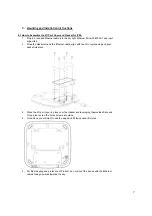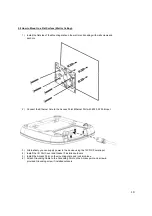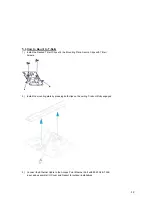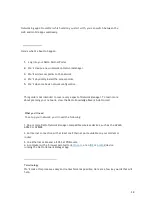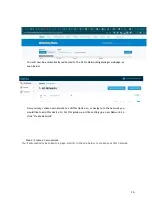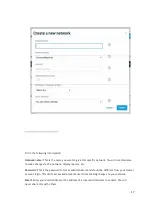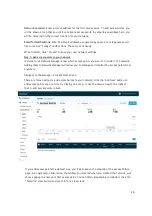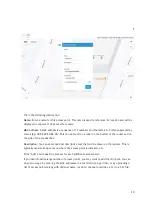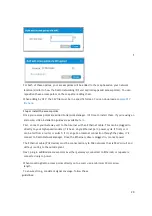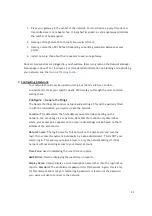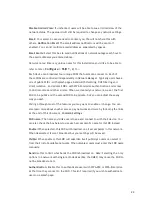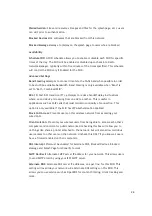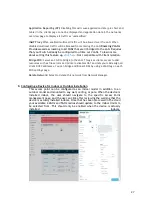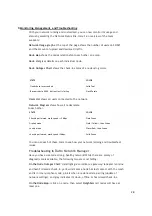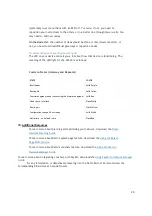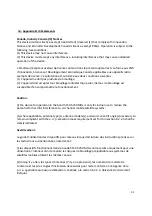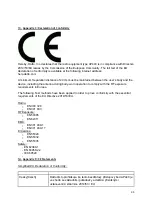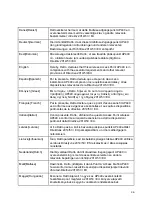21
1.
Place your gateway in the center of the network. For most devices, every time data is
transmitted over one repeater hop, it loses half its speed. A central gateway minimizes
the number of hops required.
2.
Never go through more than three to four walls or floors.
3.
Never go more than 50-150 feet (depending on building materials) between access
points.
4.
Install no more than about five repeaters to every one gateway.
Once all access points are plugged in, you should see them turn green on the Network Manager
Status page in about 5 to 15 minutes. For more detailed information on planning and optimizing
your network, see the
Network Planning Guide
.
7.
Configuring A Network
Your network should now be up and running, but there’s a lot we can do to
customize it to meet your specific needs. We’ll walk you through the most common
settings here.
Configure > General Settings
The General Settings tab controls network-wide settings. This will be partially filled
in with the information you used to create the network.
Location: This defaults to the first address you entered when setting up the
network. You can change it at any time. Note that the location only determines
where your access point appears on the map; radio settings will be based on the IP
address of the access point.
Network name: The login name for this network on the dashboard, and also the
login ID to access this network individually by a site administrator. This is NOT your
master login. This allows you to give access to only the network settings for that
network without allowing access to your master account.
Time Zone: Used in displaying the local time on reports.
AM/PM time: Used in displaying the local time on reports.
Display Name: Used to display a more descriptive name (other than the login ID) on
reports. Password: The administrator password for this network. Again, this is only
for this network and is not your master login password. It is also not the password
your users will use to connect to the network.