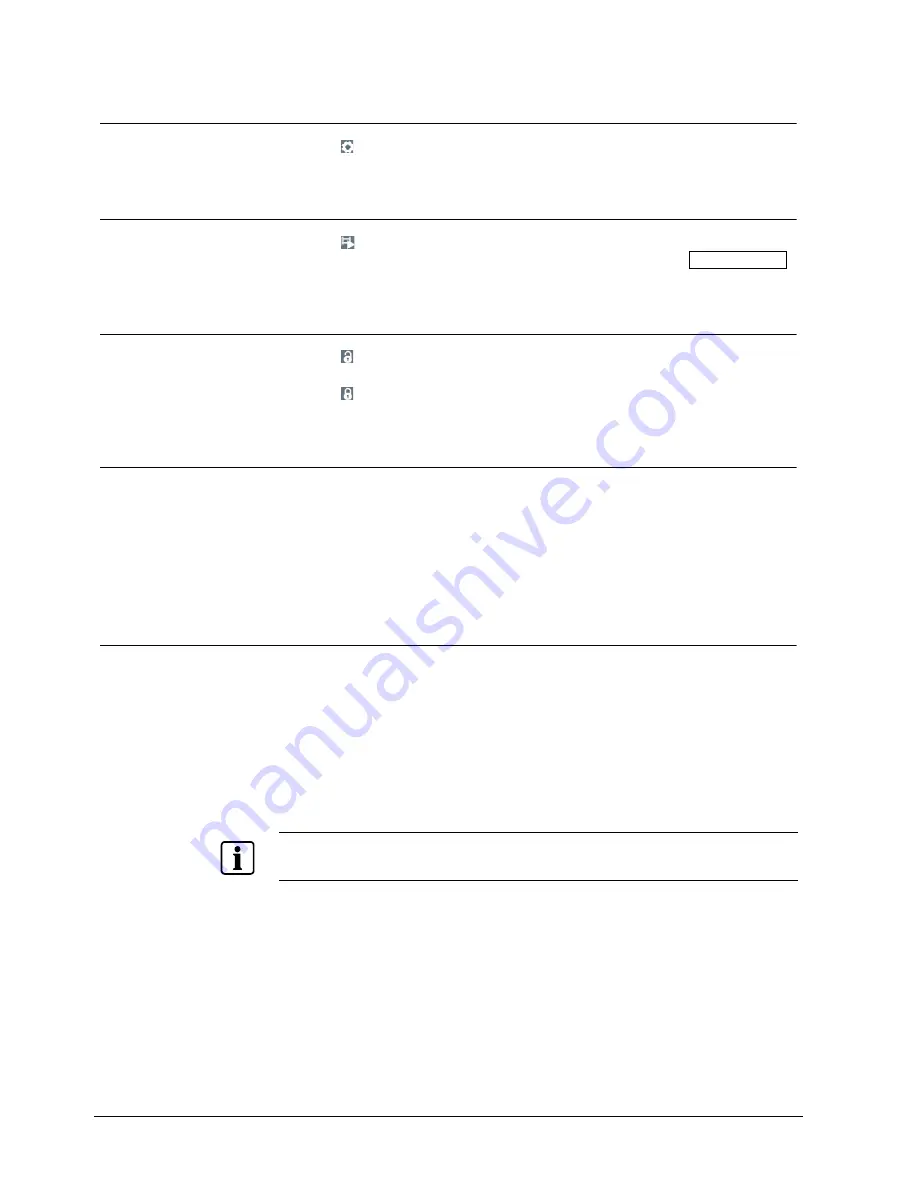
Operation
84
Siemens AG
06.2010
8.2.6 Setup
Selecting (Setup) in the Live Monitoring menu enters the Main Setup screen.
Refer to
Chapter 8 – Configuration
for detailed descriptions of system setup.
8.2.7 Search
Mode
Selecting
(Search Mode) in the Live Monitoring menu exits the live monitoring
mode and enters the search mode. It is the same as pressing the Playback Mode
button on the front panel.
8.2.8 Login/Logout
Selecting (Login) in the Live Monitoring menu accesses the Login screen, and you
will be asked to select a User and enter the password to log into the system.
Selecting (Logout) in the Live Monitoring menu displays the Logout screen asking
you to confirm whether or not you want to logout the current user.
8.2.9 Event
monitoring
When an event occurs, the DVR will display the camera associated with the event if
Event Monitoring On
is selected in the
Display
setup screen (
OSD
tab).
Event monitoring lasts for the dwell time set for event recording. After the dwell time
has elapsed, the monitor returns to the previous screen unless another event has
occurred. If you want to return to the live monitoring mode before the dwell time has
elapsed, press one of the camera buttons.
8.2.10 Covert
camera
If a camera is set up as Covert 1 in the
Camera
setup screen (
Settings
tab), that
camera will not be displayed unless a user with Covert Camera View authority logs
into the system. However the camera title and status icons will be displayed on the
monitor.
If a camera is set up as Covert 2 in the
Camera
setup screen (
Settings
tab), that
camera appears to be Off unless a user with Covert Camera View authority logs into
the system. The camera title will be greyed out and status icons will not be displayed
on the monitor.
NOTE
When a camera is set up as Covert 1, the DVR displays the camera title and status icons on the
covert video. When set up as Covert 2, the DVR displays only the camera title on the covert video.
If a user who has Covert Camera View authority logs into the system, the user can
view video from cameras set to Covert 1 or Covert 2 including the camera titles and
status icons.
Summary of Contents for SISTORE AX4 Lite 1000/100
Page 6: ......
Page 114: ...Appendix 114 Siemens AG 06 2010 11 5 Map of screens ...
















































