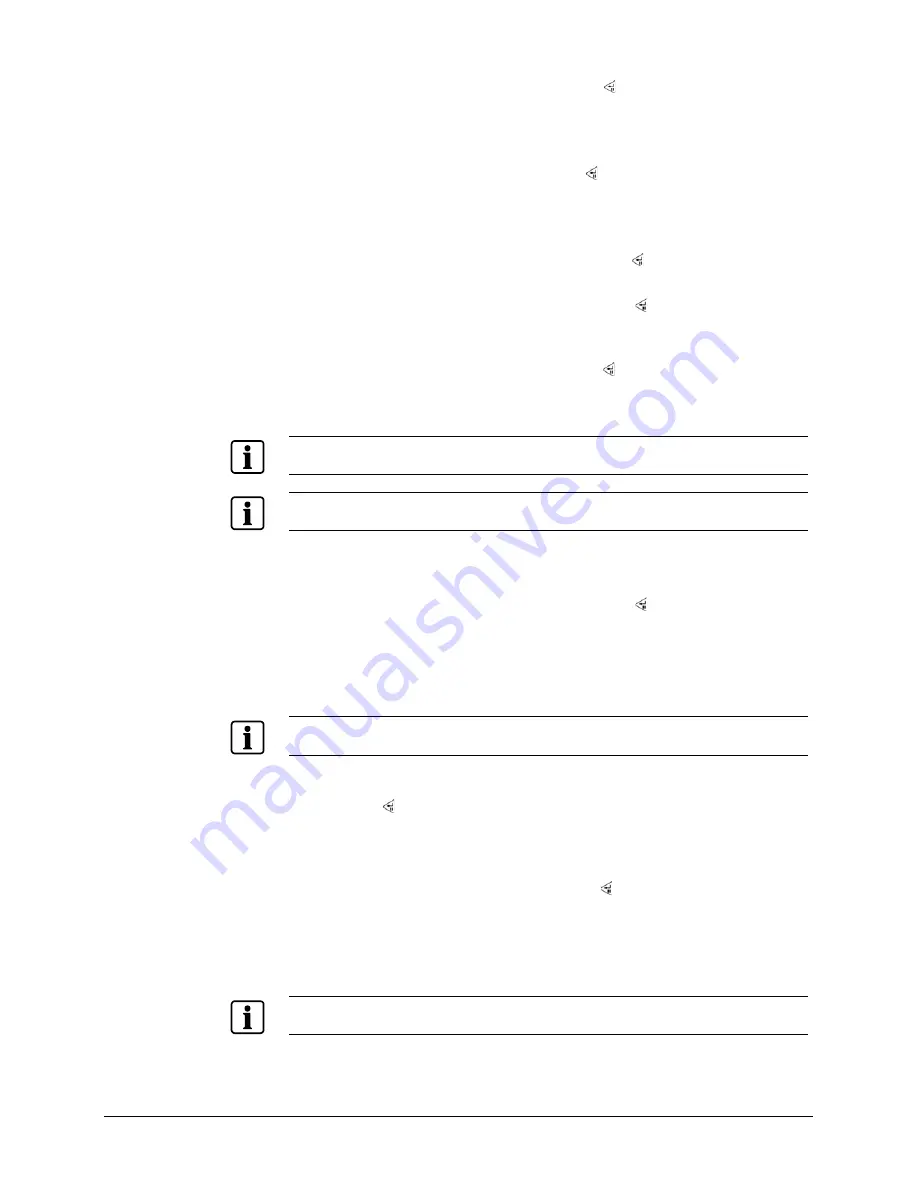
Operation
99
Siemens AG
06.2010
1.
Highlight the box beside
From
and press the button to toggle between On
and Off.
Î
When set to Off, you can enter a specific Date and Time.
Î
When set to On, the search will be from the first recorded image.
2.
Highlight the box beside
To
and press the button to toggle between On and
Off.
Î
When set to Off, you can enter a specific Date and Time.
Î
When set to On, the search will be from the last recorded image.
3.
Highlight the box beside
Channels
and press the button.
Î
You can select the cameras that you would like to include in your video clip.
4.
Highlight the box beside
Password
and press the button.
Î
A virtual keyboard appears allowing you to enter the password for reviewing the
video clips.
5.
Highlight the box beside
Dest.
and press the button.
Î
You can select the storage device on which you would like to record the video
clip. You can choose from USB Storage and USB CD-RW.
NOTE
The USB device for clip copy must be FAT16 or FAT32 format.
NOTE
While copying video clips on the CD-RW, the recording speed might decrease.
The DVR automatically assigns a file name to the video clip. However, you can
give the video clip file a different name.
6.
Highlight the box beside
File Name
and press the button.
Î
A virtual keyboard appears.
7.
Enter a file name for the video you are backing up and select
Close
.
Î
The DVR will automatically add the camera number (for example “01”) and
“.exe” to the file name.
NOTE
When naming a file, you cannot use the following characters: \, /, :, *, ?, “, <, >, |.
8.
Once you have given the video clip a file name, highlight the
Start
button and
press the button.
Î
The confirmation screen displaying data size will appear. When the storage
device does not have enough space, the DVR will ask if you want to copy as
much of the video clip as possible in the available space.
9.
Highlight the
Continue
button and press the button to continue clip copy.
Î
Once the clip copy starts, you can cancel it by selecting
Cancel
or hide the
screen by selecting
Close
.
Î
When selecting
Close
, Clip Copy continues and a confirmation screen will
display when complete.
NOTE
Do not copy video clips larger than 2GB.
Summary of Contents for SISTORE AX4 Lite 1000/100
Page 6: ......
Page 114: ...Appendix 114 Siemens AG 06 2010 11 5 Map of screens ...






























