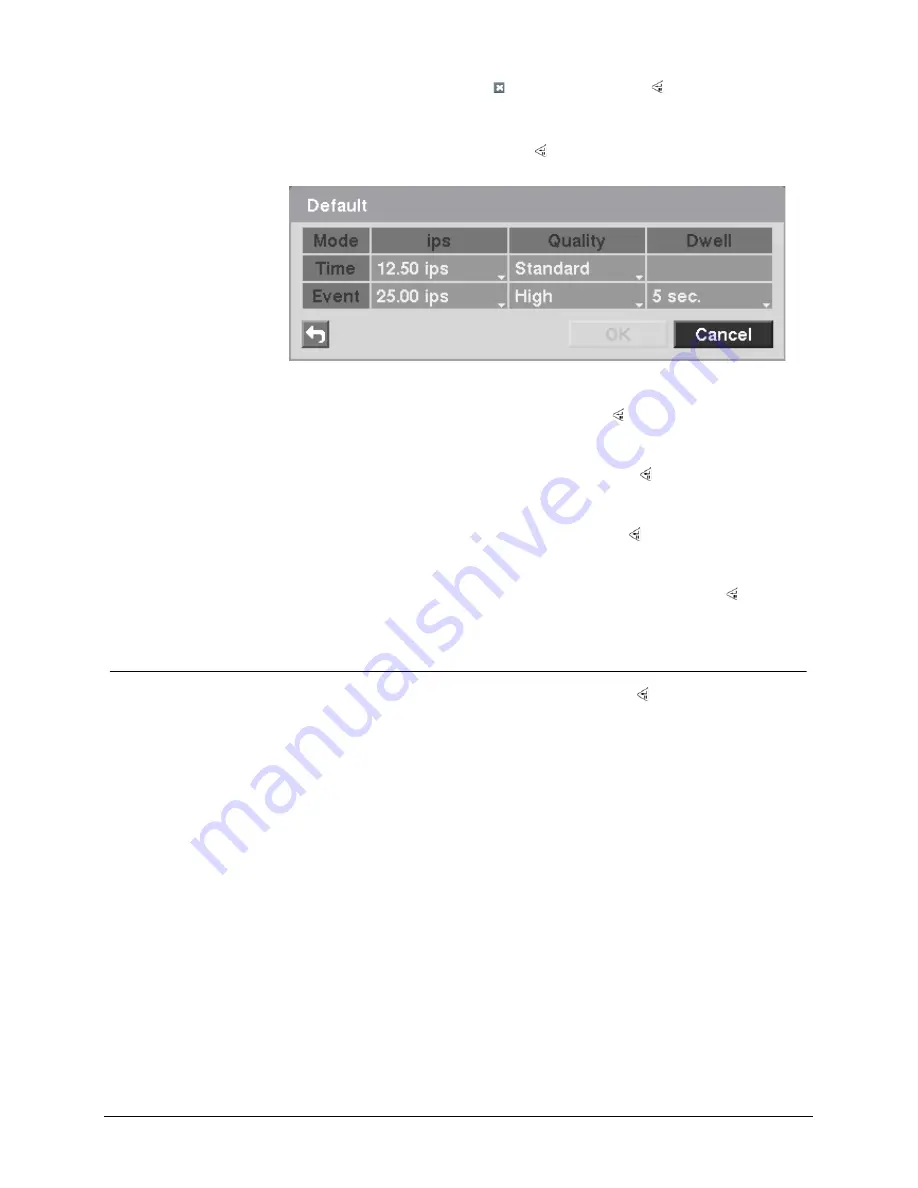
Configuration
25
Siemens AG
06.2010
7.
Highlight the box under the heading and press the button to delete the
recording settings.
Î
You will be asked to confirm that you want to delete the settings.
8.
Highlight
Default…
and press the button.
Î
The
Default
screen appears.
Fig. 13
Default setup screen
Highlighting boxes under
ips
and pressing the button allows you to set the
images per second for Time and Event recording. You can select from 0.10 to
25.0 (30.0 for NTSC) images per second.
Highlighting boxes under
Quality
and pressing the button allows you to set
the recorded image quality for Time and Event recording. You can select from:
Very High, High, Standard and Basic.
Highlighting boxes under
Dwell
and pressing the button allows you to set the
length of time you would like to record for the associated event (Advanced
Mode only).
Î
You can save your changes by highlighting
OK
and pressing the button.
Î
Selecting
Cancel
exits the screen without saving the changes.
7.7.3 Pre-Event
screen
Highlight
Pre-Event
in the
Record
menu and press the button.
Î
The
Pre-Event
setup screen appears.
Î
If you do not have
Event
set up in the
Record Schedule
, a message will display
alerting you to this fact.
Summary of Contents for SISTORE AX4 Lite 1000/100
Page 6: ......
Page 114: ...Appendix 114 Siemens AG 06 2010 11 5 Map of screens ...
















































