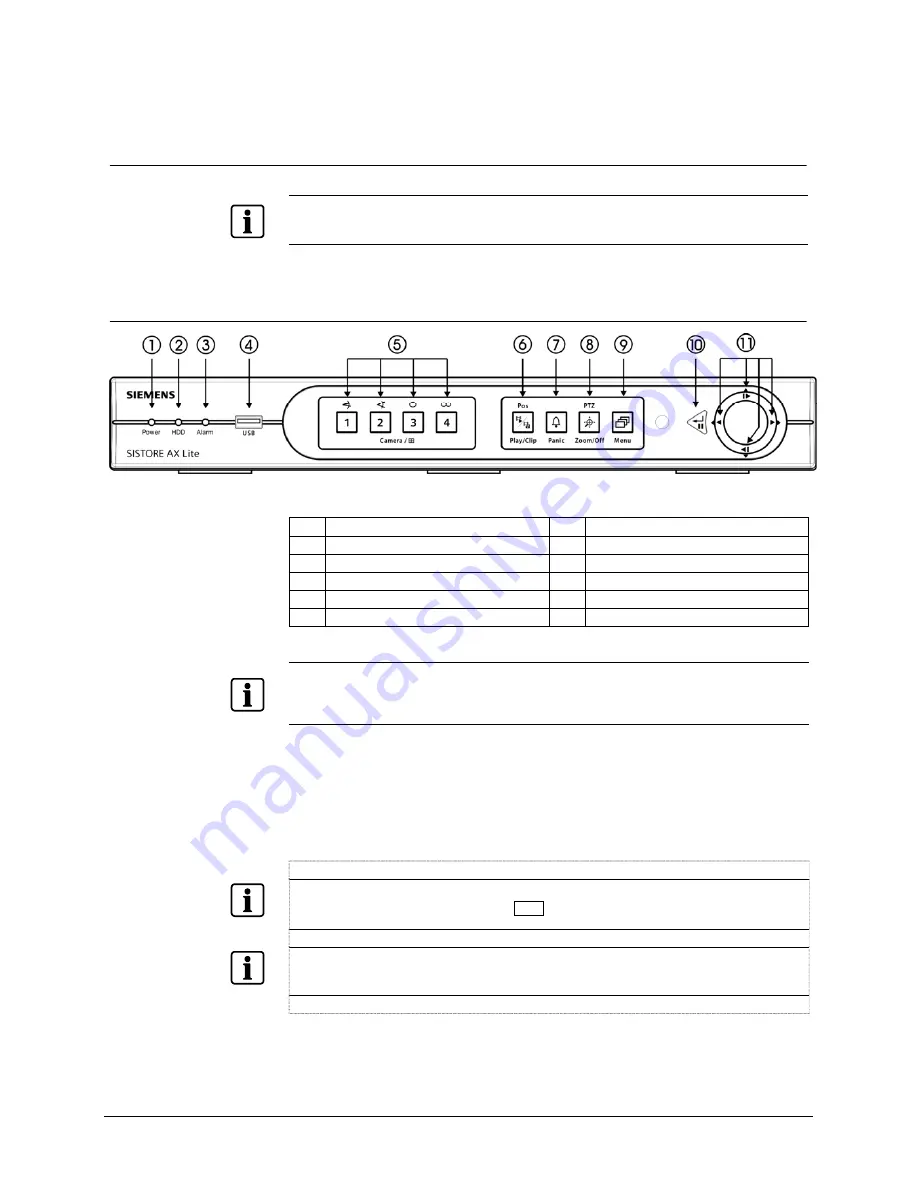
Configuration
15
Siemens AG
06.2010
7 Configuration
NOTE
Your DVR should be completely installed before proceeding. For further information please refer to the
Installation Manual.
7.1
Front panel controls
Fig. 1
DVR front panel
1
Power LED
7
Panic button
2
HDD LED
8
PTZ/Zoom button
3
Alarm Out LED
9
Menu button
4
USB connector
10
Enter/Pause button
5
Camera buttons
11
Arrow buttons
6
Play/Clip button
NOTE
A separate Alarm button is not provided. Pressing any keys on the front panel or remote control resets
alarm output including the internal buzzer when the alarm is activated. However, when you are in the
menu or PTZ mode, you have to exit the menu or PTZ mode first to reset alarm output.
The front panel looks and operates much like a VCR combined with a multiplexer.
Many of the buttons have multiple functions. The buttons on the infrared remote
control, while laid out differently, perform the same functions as those on the front
panel. The following describes each button and control. Take a few minutes to
review the descriptions. You will use these to initially set up your DVR and for daily
operations.
NOTE
The infrared sensor is just to the right of the Menu button. Make certain that nothing blocks the
sensor, or the remote control will not function properly.
NOTE
You can also use a USB mouse (not supplied) to navigate through the screens and menus much like
you would on a computer.
Power LED
The Power LED is lit when the unit is On.
HDD LED
The HDD LED flickers when the DVR is recording or searching
video on the hard disk drive.
Summary of Contents for SISTORE AX4 Lite 1000/100
Page 6: ......
Page 114: ...Appendix 114 Siemens AG 06 2010 11 5 Map of screens ...
















































