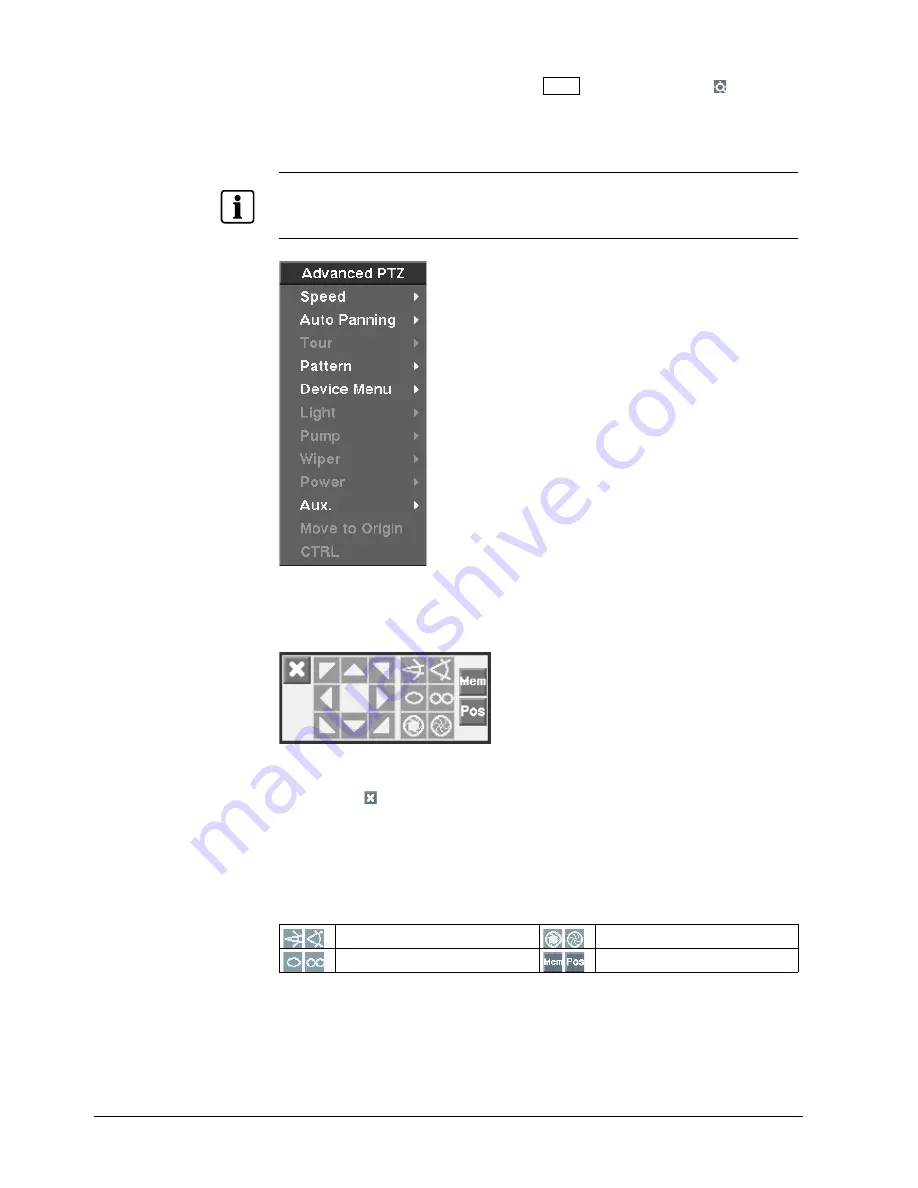
Operation
82
Siemens AG
06.2010
10.
While in the PTZ mode, pressing the Menu button and selecting (Advanced
PTZ) in the menu displaying at the top of the screen displays the following
Advanced PTZ
menu.
11.
Set the feature you wish to control by selecting it from the menu.
NOTE
z
Refer to the camera instructions for the proper settings. Depending on the camera specifications,
some features may not be supported.
z
Refer to the Installation Manual for information on controlling CCDA and CCDS dome cameras.
Fig. 87
PTZ menu
12.
You can use a mouse for convenient PTZ control. Position the mouse pointer at
the bottom of the screen, and the following PTZ toolbar will display.
Fig. 88
PTZ controls
13.
Clicking on the left side exits the toolbar. If you want to display the toolbar
again, position the mouse pointer at the bottom of the screen.
14.
Change the toolbar location by clicking the empty space on the left side of the
toolbar and drag it to where you want it located on the screen.
15.
Use the arrow buttons on the toolbar to pan or tilt the camera in the direction
you want. The other controls on the toolbar perform as described below:
Zoom In / Out
Iris Open / Close
Focus Near / Far
Set / View Preset
Summary of Contents for SISTORE AX4 Lite 1000/100
Page 6: ......
Page 114: ...Appendix 114 Siemens AG 06 2010 11 5 Map of screens ...






























