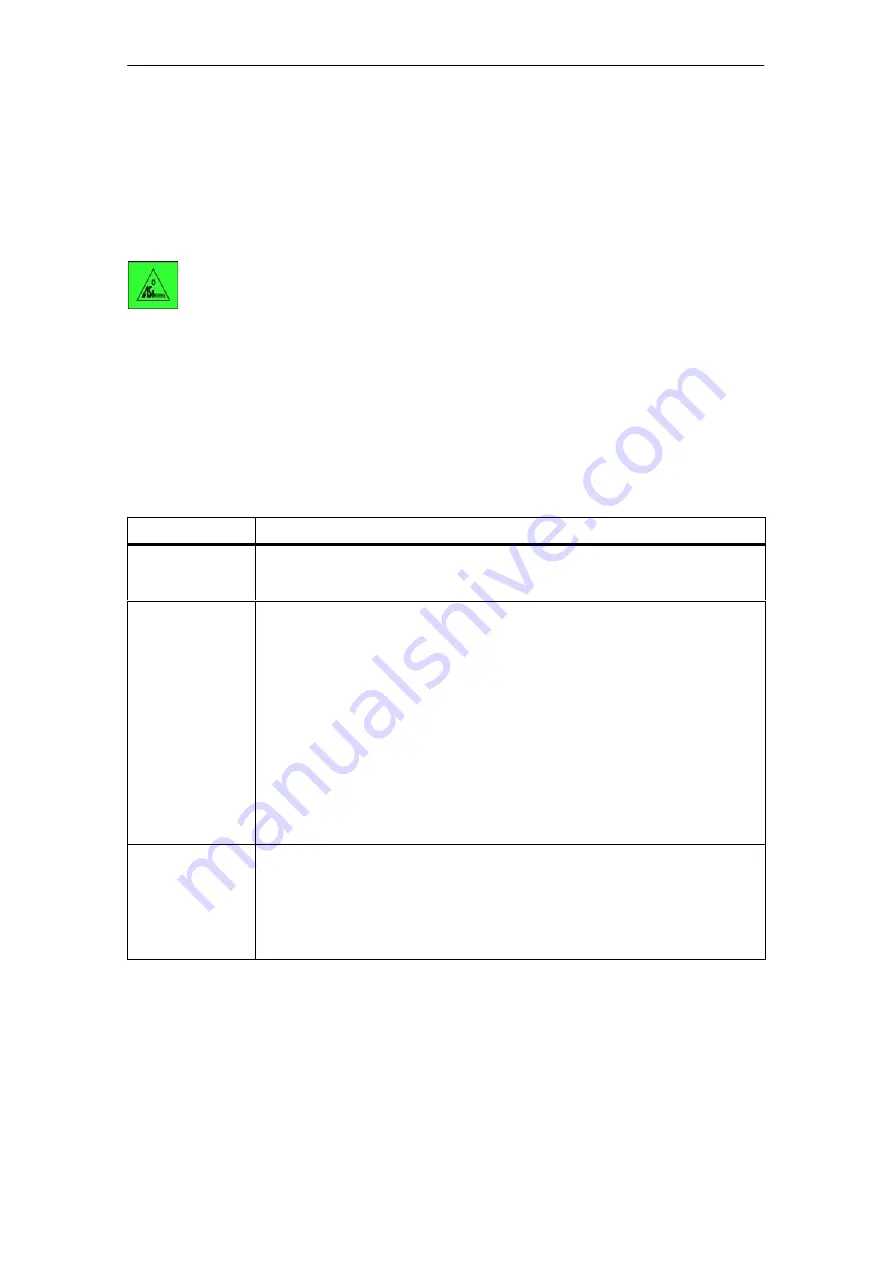
5 Display / WBM Configuration
57
IE/AS
−
INTERFACE LINK PN IO
as of hardware version 1, as of firmware version V2.0
Release 08/2018
C79000
−
G8976
−
C216
−
03
5.2.2
Navigation “System −> Reset”
Here, you can restart or reset the IE/AS-i LINK or reset it to the factory settings.
Keypad/Display
SYSTEM > Reset
> Restart > Run a restart
> Clear/reset module > Clear/reset module >
> Reset to factory settings > Set the factory defaults >
If you select the “Clear/reset module” and “Reset to factory settings” functions with
“OK”, you will be prompted to confirm that you want to execute the function. To
execute the function, press “OK”, otherwise press “ESC”.
Caution: There is no prompt for confirmation in the “Restart” submenu.
WBM: “
Reset
” tab
Parameter
Function
Warm restart
Click this button to restart the IE/AS-i LINK. During a warm restart, the
PROFINET IO connection is terminated and established again and there is an
offline-online change on the AS-i line. This takes about 10 seconds.
Clear/reset module Click this button to reset the module to the factory configuration settings. You will be
asked to confirm “Clear/Reset module” in a separate dialog.
The module remains accessible because the following protected defaults are not
reset when the module is reset:
S
IP address
S
Subnet mask
S
Default gateway (IP address of the default router)
S
DHCP flag
S
PROFINET device name
S
System name
S
System location
S
System contact
Reset to Factory
Settings
Click this button to restore the factory configuration settings. You will be asked to
confirm “Reset to factory settings” in a separate dialog box.
The protected settings are also reset.
Note
You will need to set the IP parameters of the IE/AS-i LINK again before you can
access the device again (see Section 4.4: IND. ETHERNET > Info).






























