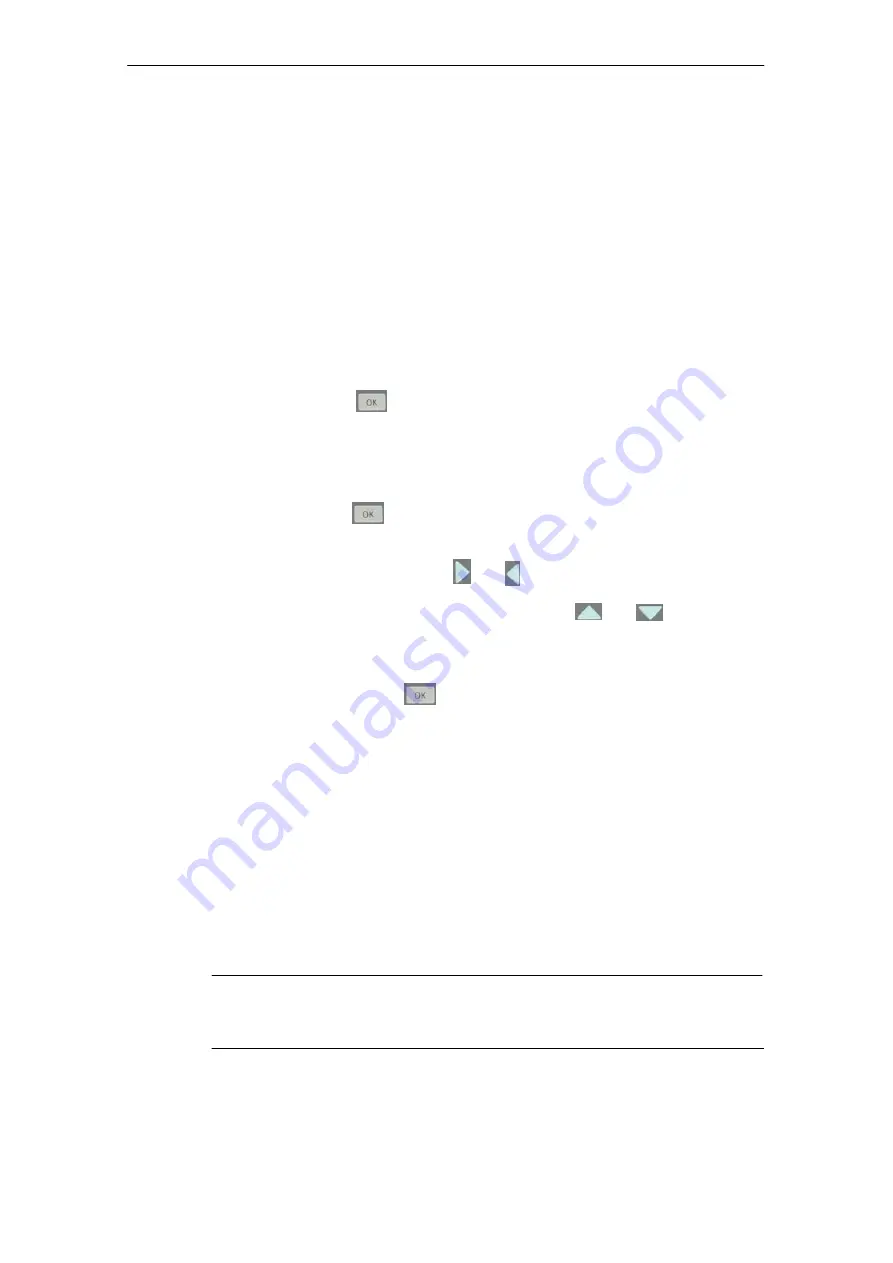
4 Keypad and Display
43
IE/AS
−
INTERFACE LINK PN IO
as of hardware version 1, as of firmware version V2.0
Release 08/2018
C79000
−
G8976
−
C216
−
03
4.3.2
Example: Changing the PROFINET device name
Menu structure:
SYSTEM > Configuration > General >
PNIO device name > change...
Procedure
Initial status: The “AS-i” logo is displayed.
1. Press any button.
Result: The main menu is displayed, “SYSTEM” is selected.
2. Press three times
:
The entries “Configuration” and “General” are displayed.
The third time you press the “OK” button, a list appears with the first entry
“PNIO device name” entry. The PROFINET device name is displayed in the
second row of the list.
3. Press once more
:
The cursor is located in the editing box of the device name.
4. Navigate with the cursor buttons
and to the position you require.
5. Select the required position with the cursor buttons
and
and enter the
required letter or the number (a...z, A...Z, 0...9,
−
, .).
−
5. for each character you want to change.
7. Confirm your entries with
.
You return to the list with the first “PNIO device name” entry.
8. Use the cursor buttons to navigate to any menu entry.
4.4
Menu Structure
The menu structure is similar to the WBM configuration (see Chapter 5) but is
more compact due to the display limitations.
If the content of the selected menu is larger than the display, an arrow appears at
the top or bottom.
Note
For more detailed information on individual menu items relating to the function or






























