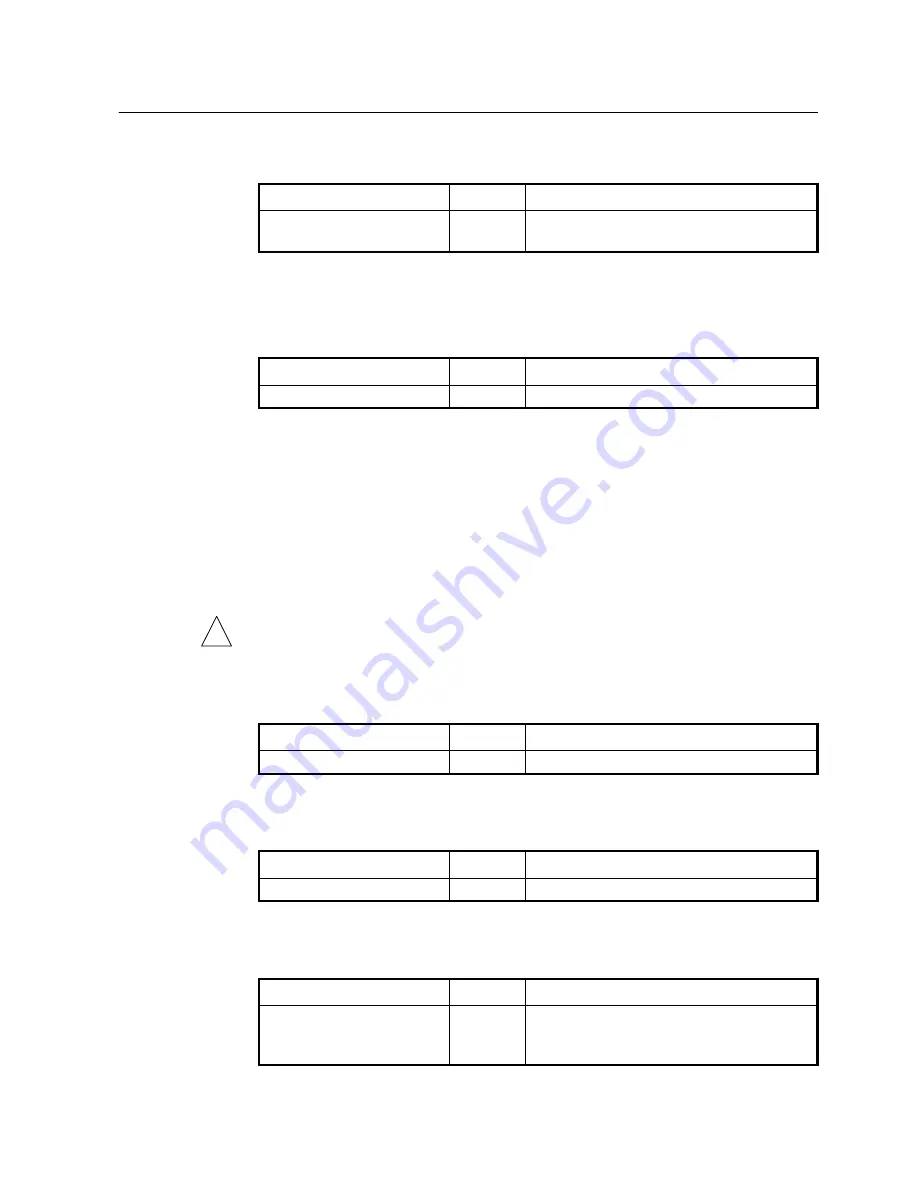
User Manual UMN:CLI
SURPASS hiD 6615 S223/S323 R1.5
A50010-Y3-C150-2-7619 377
Step 4
Reboot the system with the new system software using the following command.
Command Mode
Description
reboot
[
os1
|
os2
] Boot
Reboots the system with specified system software.
os1 | os2: the area where the system software is stored
If the new system software is a current standby OS, just exit the boot mode, then the in-
terrupted system boot will be continued again with the new system software.
To exit the boot mode, use the following command.
Command Mode
Description
exit
Boot
Exits the boot mode.
11.3 FTP
Upgrade
The system software of the hi can be upgraded using FTP. This will allow network or sys-
tem administrators to remotely upgrade the system with the familiar interface.
To upgrade the system software using FTP, perform the following step-by-step instruction:
Step 1
Connect to the hiD 6615 S223/323 with your FTP client software. To login the system, you
can use the system user ID and password.
Note that you must use the command line-based interface FTP client software when up-
grading the hiD 6615 S223/323. If you use the graphic-based interface FTP client soft-
ware, the system cannot recognize the upgraded software.
Step 2
Set the file transfer mode to the binary mode using the following command.
Command Mode
Description
bin
FTP
Sets the file transfer mode to the binary mode.
Step 3
Enable to print out the hash marks as transferring a file using the following command.
Command Mode
Description
hash
FTP
Prints out the hash marks as transferring a file.
Step 3
Uploads the new system software using the following command.
Command Mode
Description
put
FILENAME
{
os1
|
os2
} FTP
Uploads the system software.
FILENAME: system software file name
os1 | os2: the area where the system software is stored
!





































