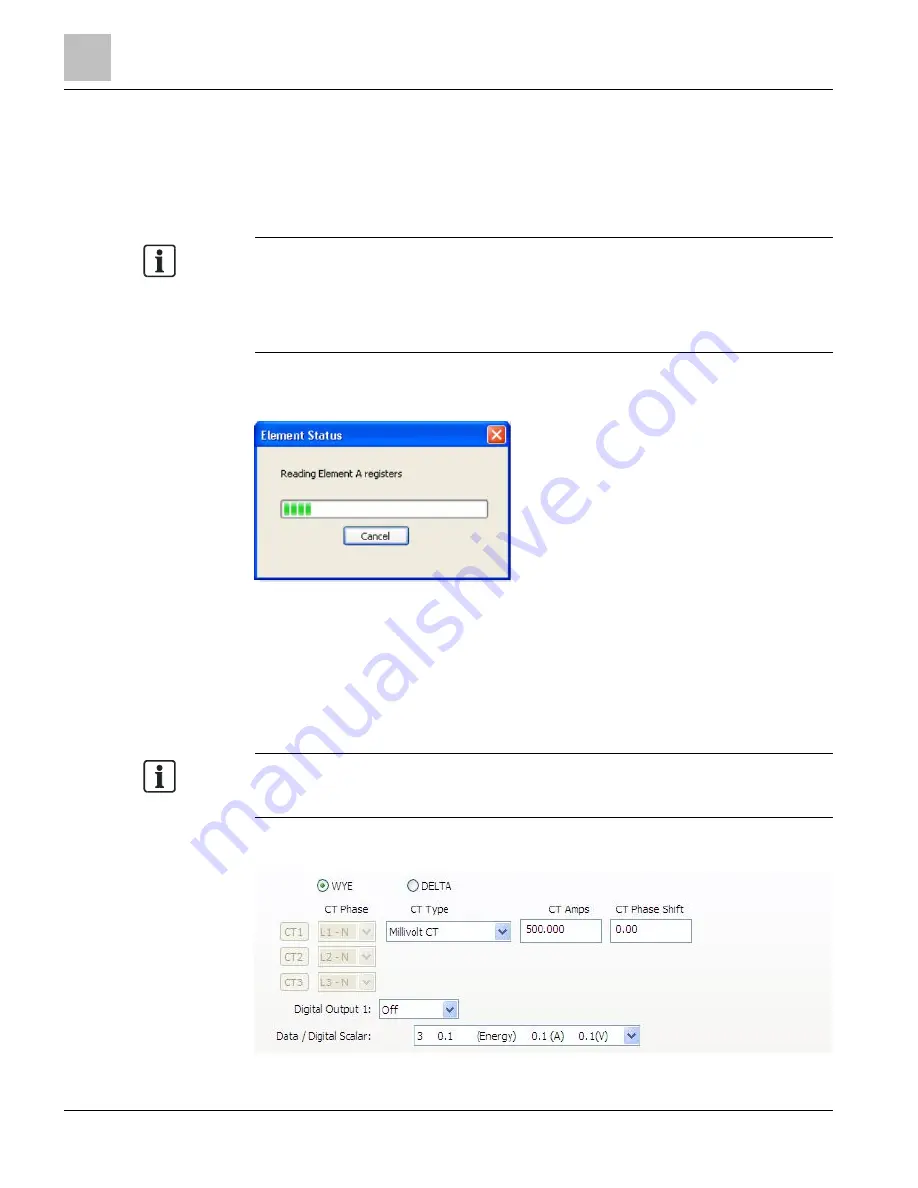
Prepping for Installation
Meter Setup
30
Building Technologies
125-202
06/06/2017
The Meter Setup screen allows unique changes to an element on the meter. Within the
element, CT Phase, Type, Amps, and Phase Shift are entered, based on wiring
connection, for CT1, CT2, and CT3. The type of wiring connection and the Digital
Output are also entered for the element. Overall, a Demand Window of 1 to 60 minutes
is available for the recording of values and a Line Frequency of 50 Hz or 60 Hz is
selectable.
NOTE:
In MD-BMS and MD-BMED meters, Peak Demand is calculated using a moving
window and is averaged across the selected demand window size. Each minute the
total consumption is recalculated and compared to the last demand window. If the
new window is larger than the last recorded value it is recorded. This value is
calculated during the sampling of the waveform.
The Meter Setup screen is blank when first accessed. Click Retrieve Meter Setup to
view the current status of the element. The Element Status dialog box displays while
the element is read.
Entering Wiring Information for an Element
Begin setup by entering an amount of time (1 to 60 minutes) into the Demand Window
and selecting a Line Frequency from the drop-down list.
Use the following steps within an element:
●
Select WYE, DELTA, or Single Phase as the wiring connection.
NOTE:
Siemens Industry, Inc. recommends using three CTs in a WYE connection for Delta
loads.
A WYE connection automatically displays all three CTs. Any changes made to CT1
also apply to CT2 and CT3.






























