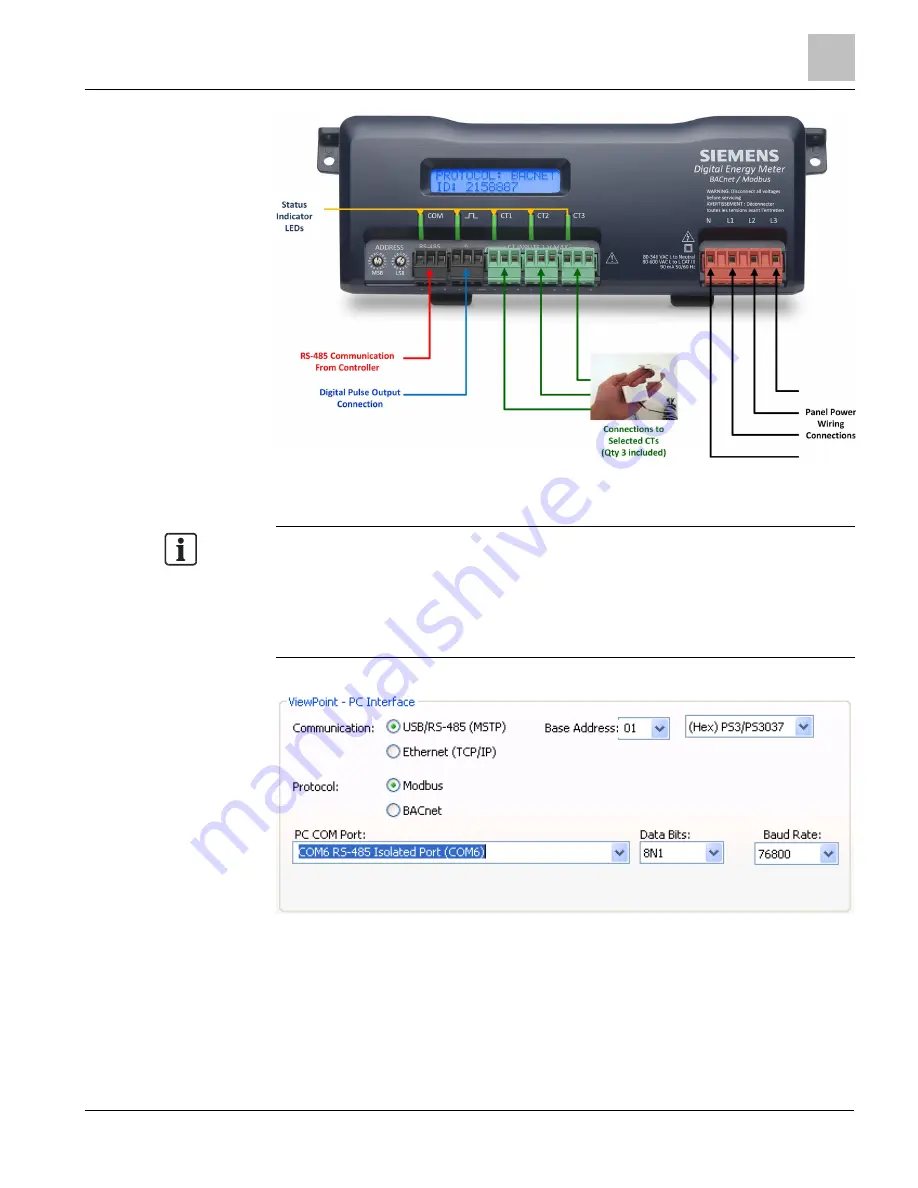
Prepping for Installation
Connecting a Communication Cable
23
Building Technologies
125-202
06/06/2017
Figure 4: RS-485 Connector on MD-BMED Power Meter (RS-485 Connector at Left).
NOTE 1:
The USB is always active on the MD Series meters (and the protocol is Modbus over
the USB virtual communications port).
NOTE 2:
If ViewPoint was installed first, it must be restarted following an RS-485 Driver
installation. If an RS-485 port does not appear in the drop-down list, the RS-485 was
not installed correctly.
1. Select USB/RS-485 (MSTP) as your communication type.
2. Select PS/3037.
3. When connecting with an RS-485, enter a base address that matches the switches
on the MD-BMS or MD-BMED meter. A USB connection ignores address switches.
See
Setting the Network Address Switches.
4. When connecting with an RS-485, select BACnet (default) or Modbus as your
communication protocol. When communicating over USB, whether the MD series






























