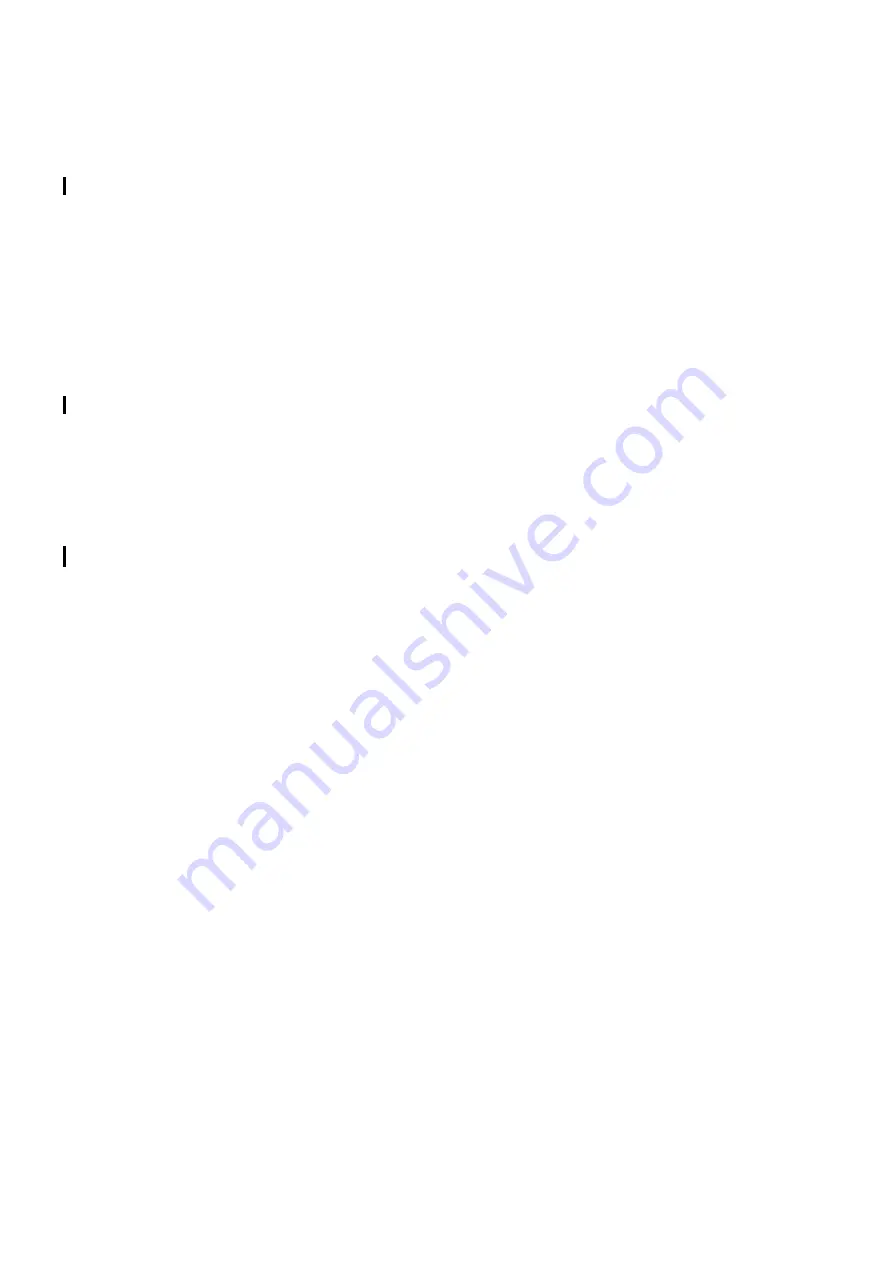
hwc_apstartup.fm
A31003-W1040-U101-1-7619, July 2006 DRAFT
HiPath Wireless Controller, Access Points and Convergence Software V4.0, C10/C100/C1000 User Guide
83
Configuring the wireless AP
Modifying wireless AP settings
3.
To select the wireless APs for status change, do one of the following:
●
For a specific Wireless AP, select the corresponding checkbox.
●
For Wireless AP’s by category, click one of the
Select Wireless APs
buttons.
To deselect your Wireless AP selections, click
Clear All
.
4.
Click the appropriate
Perform action on selected Wireless APs
option:
●
Approved
– Change a Wireless AP's status from Pending to Approved, if the AP
Registration screen was set to register only approved Wireless APs.
●
Approved as Sensor
–
<<<need description>>>
●
Pending
– AP is removed from active list, and is forced into discovery.
●
Release
– Release foreign Wireless APs after recovery from a failover.
●
Delete
– Delete this Wireless AP from the VNS.
5.5.2
Configuring the default AP settings
Wireless APs are added with default settings. You can modify the system’s AP default settings
accordingly, and then use these default settings to configure newly added APs. In addition, you
can base the system’s AP default settings on an existing AP configuration or have configured
APs inherit the properties of the default AP configuration when they register with the system.
To configure the default AP settings:
1.
From the main menu, click
Wireless AP Configuration
. The
HiPath Wireless AP
screen
appears.
2.
In the left pane, click
AP Default Settings
.
3.
Modify the following AP default settings as required:
●
AP Properties
●
Radio Settings
●
Static Configuration
●
Dynamic Radio Management
●
VNS Assignments
4.
In the AP Properties section, modify the following:
●
Poll Timeout * Interval
– Type the timeout and interval values, in seconds, for polling
the controller. The default values are 10 seconds and 2 seconds, respectively.
Summary of Contents for HiPath C10
Page 299: ......






























