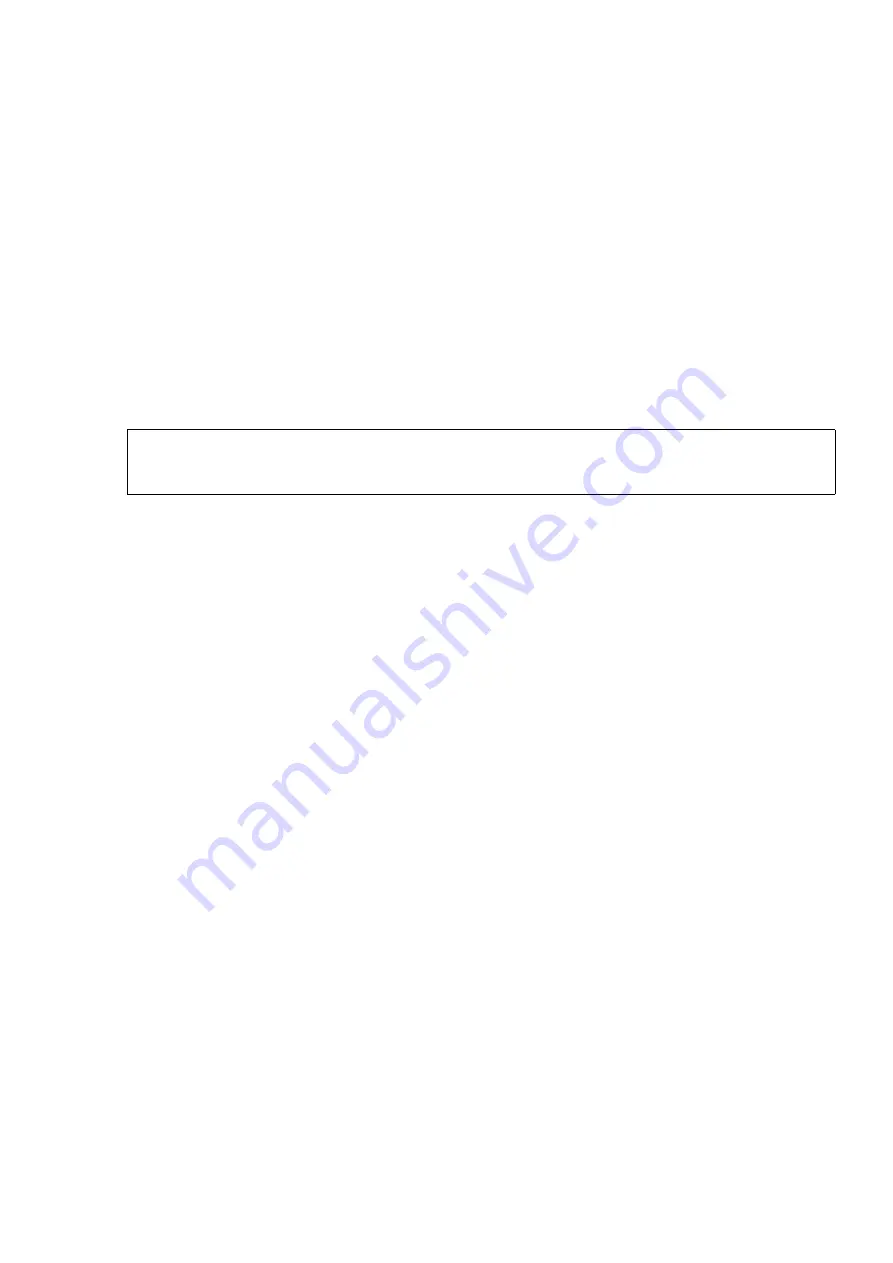
hwc_startup.fm
A31003-W1040-U101-1-7619, July 2006 DRAFT
HiPath Wireless Controller, Access Points and Convergence Software V4.0, C10/C100/C1000 User Guide
51
Configuring the HiPath Wireless Controller
Performing the first-time setup of the HiPath Wireless Controller
●
Management IP Address
– Specifies the new IP address for the HiPath Wireless
Controller’s management port. Change this as appropriate for the enterprise network.
●
Subnet mask
– Specifies the appropriate subnet mask for the IP address to separate
the network portion from the host portion of the address (typically 255.255.255.0)
●
Management Gateway
– Specifies the default gateway of the network
●
Primary DNS
– Specifies the primary DNS server used by the network
●
Secondary DNS
– Specifies the secondary DNS server used by the network
11. To save your changes, click
OK.
4.2.1.1
Changing the administrator password
It is recommended to change your default administrator password once your system is
installed.
To change the administrator password:
1.
From the main menu, click
Wireless Controller Configuration
. The
HiPath Wireless
Controller Configuration
screen appears.
2.
In the left pane, click
Management Users
.
3.
In the user_admin table, click
admin
.
4.
In the Modify User
Password
box, type the new administrator password.
5.
In the Modify User
Confirm Password
box, type the new administrator password again.
6.
Click
Change Password
.
4.2.2
Connecting the HiPath Wireless Controller to your enterprise
network
Once you have modified the management port configuration settings, the next step is to
connect the HiPath Wireless Controller to your enterprise network.
>
The Web connection between the computer and the HiPath Wireless Controller
is now lost. The IP addresses are now set to the network you defined.
Summary of Contents for HiPath C10
Page 299: ......






























