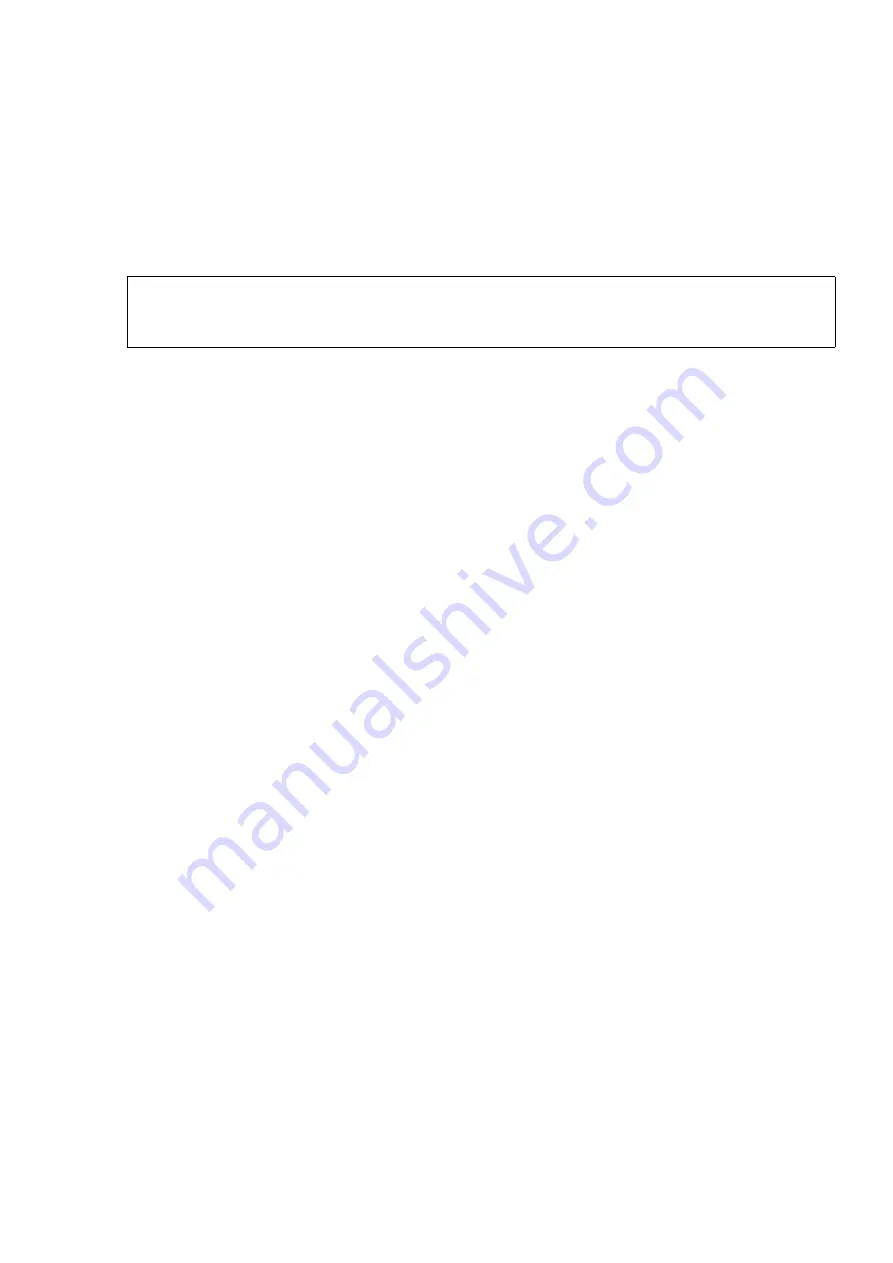
hwc_ongoing.fm
A31003-W1040-U101-1-7619, July 2006 DRAFT
HiPath Wireless Controller, Access Points and Convergence Software V4.0, C10/C100/C1000 User Guide
251
Performing system maintenance
Performing HiPath Wireless Controller software maintenance
The
Available HWC Images
area displays the list of software versions that have been
downloaded and are available.
3.
In the
Upgrade
area, select an image from the
Select an image to use
drop-down list.
4.
To launch the upgrade with the selected image, click on the
Upgrade Now
button.
5.
In the dialog box that appears, confirm the upgrade.
At this point, all sessions are closed. The previous software is uninstalled automatically.
The new software is installed. The HiPath Wireless Controller reboots automatically. The
database is updated and migrated.
To download a new HiPath Wireless Controller software image:
1.
From the main menu, click
Wireless Controller Configuration
. The
Wireless Controller
Configuration
screen appears.
2.
From the left pane, click
Software Maintenance
. The
HWC Software
tab appears.
3.
To download a new image to be added to the list, in the
Download Image
area type the
following:
●
FTP Server
– The IP of the FTP server to retrieve the image file from.
●
User ID
– The user ID that the controller should use when it attempts to log in to the
FTP server.
●
Password
– The corresponding password for the user ID.
●
Confirm
– The corresponding password for the user ID to confirm it was typed
correctly.
●
Directory
– The directory on the server in which the image file that is to be retrieved
is stored.
●
Filename
– The name of the image file to retrieve.
●
Platform
– The AP hardware type to which the image applies. The are several types
of AP and they require different images.
4.
Click
Download
. The image is downloaded and added to the list.
>
It is recommended that the
Bypass checks for compatible upgrade RPM and
OS patch
and the
Skip backup during RPM un-install
options remain
disabled.
Summary of Contents for HiPath C10
Page 299: ......






























