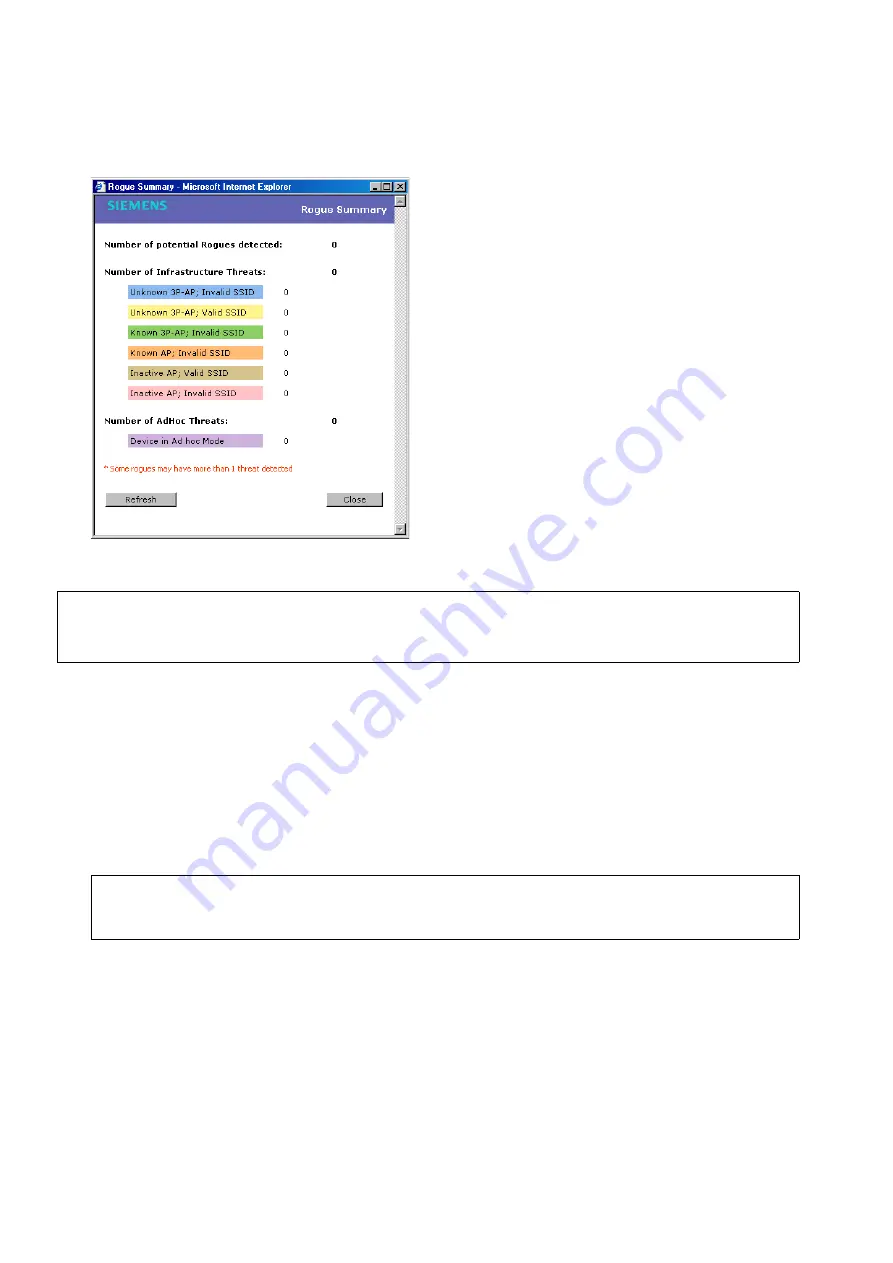
Working with the Mitigator
A31003-W1040-U101-1-7619, July 2006 DRAFT
224
HiPath Wireless Controller, Access Points and Convergence Software V4.0, C10/C100/C1000 User Guide
hwc_mitigator.fm
Working with Mitigator scan results
To add an AP from the Mitigator scan results to the list of friendly APs:
1.
From the main menu, click
Mitigator
. The
Mitigator
screen appears.
2.
Click the
Rogue Detection
tab.
3.
To add a Wireless AP to the Friendly APs list, click
Add to Friendly List
. The access point
item is removed from this list and appears in the
Friendly AP Definitions
area of the
Friendly APs
tab.
To delete an AP from the Mitigator scan results:
1.
From the main menu, click
Mitigator
. The
Mitigator
screen appears.
2.
Click the
Rogue Detection
tab.
3.
To delete a specific AP from the Mitigator scan results, click the corresponding
Delete
button. The AP is removed from the list.
>
To avoid the Mitigator's database becoming too large, it is recommended that you
either delete Rogue APs or add them to Friendly AP list, rather than leaving them in
the Rogue list.
>
A third-party access point always appears initially as a Rogue AP. It can be
added to the Friendly APs list.
Summary of Contents for HiPath C10
Page 299: ......






























