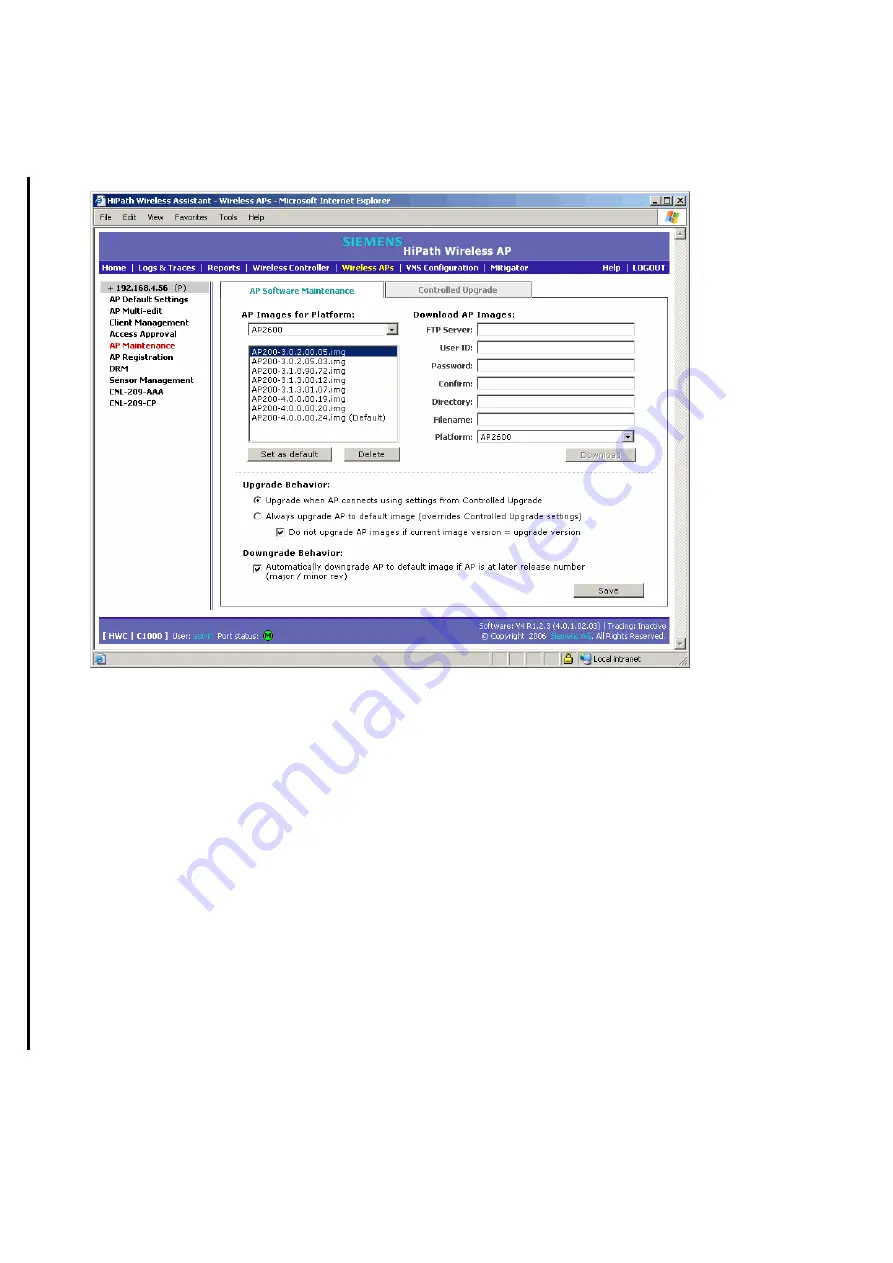
Configuring the wireless AP
A31003-W1040-U101-1-7619, July 2006 DRAFT
102
HiPath Wireless Controller, Access Points and Convergence Software V4.0, C10/C100/C1000 User Guide
hwc_apstartup.fm
Performing wireless AP software maintenance
3.
From the
AP Images for Platform
drop-down list select the appropriate platform.
4.
To select an image to be the default image for a software upgrade, select it in the list, and
then click
Set as default
.
5.
In the
Upgrade Behavior
area, select one of the following:
●
Upgrade when AP connects using settings from Controlled Upgrade
– The
Controlled Upgrade
tab appears. Controlled upgrade allows you to individually select
and control the state of an AP image upgrade: which APs to upgrade, when to
upgrade, how to upgrade, and to which image the upgrade or downgrade should be
done. Administrators decide on the levels of software releases that the equipment
should be running.
●
Always upgrade AP to default image (overrides Controlled Upgrade settings)
–
Selected by default. Allows for the selection of a default revision level (firmware image)
for all APs in the domain. As the AP registers with the controller, the firmware version
is verified. If it does not match the same value as defined for the default-image, the AP
is automatically requested to upgrade to the default-image.
Summary of Contents for HiPath C10
Page 299: ......






























