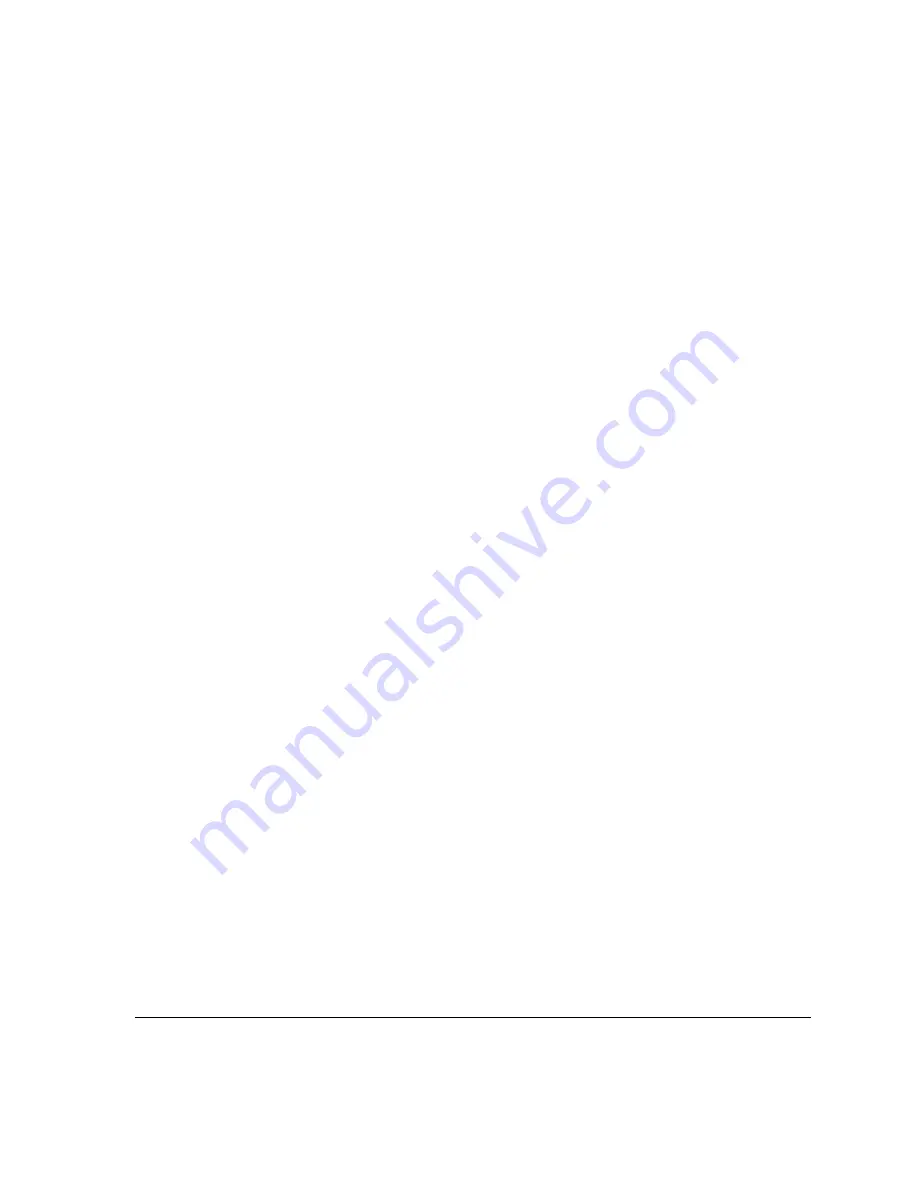
ACUSON Cypress™ Operator’s Manual
6-9
Using the Cardiac Calculations Package
Performing Specific Cardiac Calculations
To complete a specific calculation, follow these steps:
1.
Press
2D
to activate the scanning mode.
2.
Press the
CALC
key to freeze the image and open the Selection Menu.
3.
Select the desired type of calculation by highlighting an option in the Selec-
tion Menu (for example,
LV Volume
) and press <
ENTER
>. The
LV Volume
Report Menu will be displayed with the
AP4 Dias
area highlighted.
NOTE The specific calculations are often performed together in a sequence.
The Cypress assumes an order to this sequence and automatically
steps you through the components of a calculation. The order is for
ease of use and does not affect the results. To override this and go to
a component out-of-sequence, move the Trackball to highlight the
desired item in the Report Menu.
NOTE While the Report Menu is on the screen, turn the Main knob to search
for the correct frame on which to perform the measurement and then
press <
ENTER
>.
4.
Use the Trackball to position the cursor and press <
ENTER
>.
5.
Use the Trackball to define the area and press <
ENTER
>.
NOTE Use the
<
BACKSPACE
>
key to erase portions of the traced area.
6.
Use the Trackball to set the length and press <
ENTER
>. Or to manually draw
the length, press <
BACKSPACE
>.
7.
Complete the remaining views as described above. Images can be obtained
by scanning the patient and then pressing
FREEZE
and using the Main knob
to search for a frame, or pressing
VIEW
to display stored images. Results
can be viewed in the Report Menu and Patient Report.






























