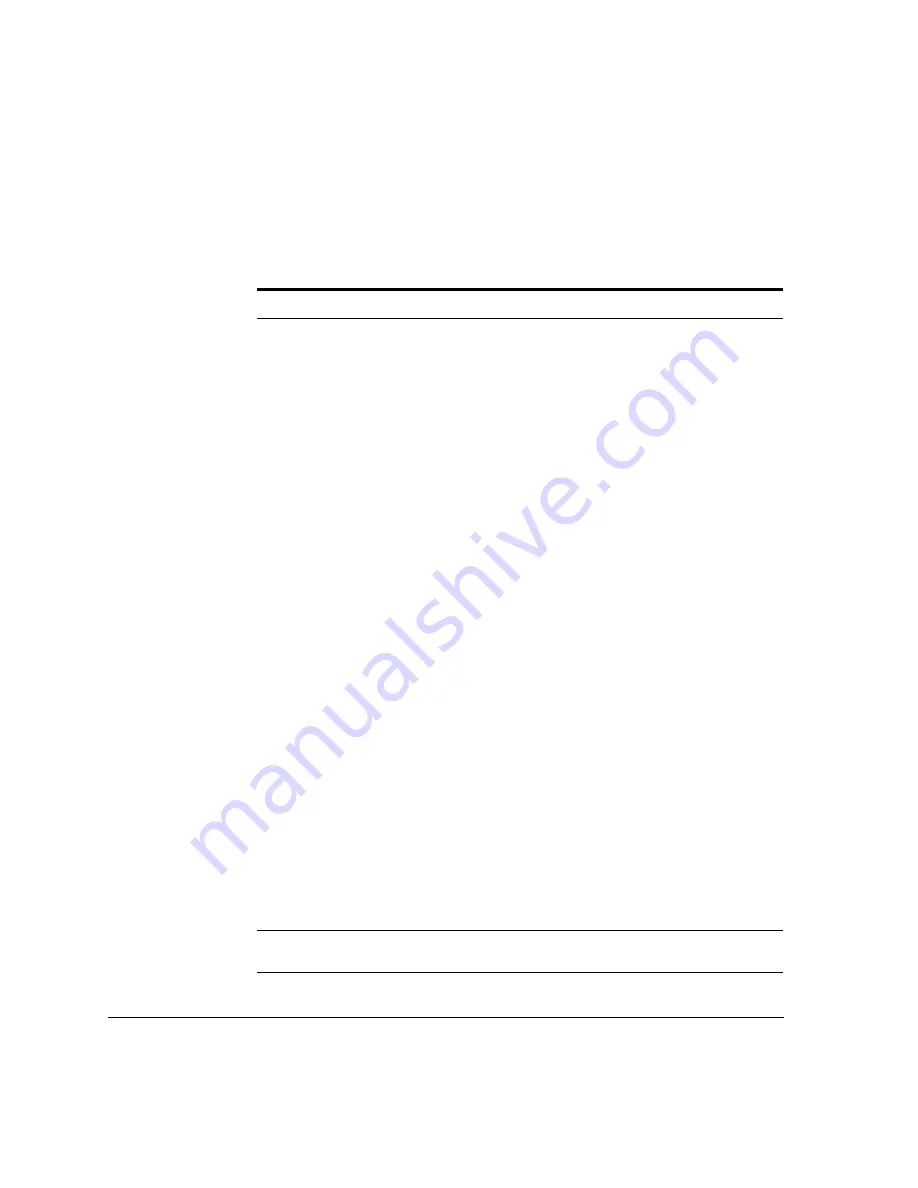
Scanning
5-36
ACUSON Cypress™ Operator’s Manual
Table 19 describes the menu options for the
TOOLS
buttons in color flow scan-
ning mode.
TABLE 19.
Color Flow Tools Functions
Button
Description
Image
Click [
IMAGE
] to open a menu with these options:
Color Map
Select one of 6 different Velocity maps or 5 differ-
ent Energy maps. The color bar on the edge of the screen
shows a depiction of the currently selected Color map.
Energy maps use Color Doppler Energy mode, also called
Power (Amplitude) mode.
Color Persistence
Turns color persistence
ON
and sets the
level. The settings are 1—4 or
OFF
. A setting of ‘1’ displays
the least amount of persistence; a setting of ‘4’ displays the
greatest amount.
Color Smoothing
Applies averaging to adjacent color sam-
ples to present a more uniform flow display.
Priority
Controls the appearance of Color Flow data in con-
junction with the
2D
display. The settings are 1—6.
A
Higher
setting allows the combined
2D
and Color Flow data to be dis-
played with the emphasis placed on the color flow data; a
Lower
setting reduces the color flow data overlay of the
2D
image data.
Transmit Power
Controls the maximum acoustic output of
the transducer. Settings range from 5% to 100% of maximum.
Use the lowest setting consistent with diagnostic quality. The
current mechanical index (
MI
) and thermal index (
TI
) of the
acoustic output setting are displayed with the System Data.
NOTE: Refer to the “Safety, Standards, and Accuracy” section of this
manual, and the AIUM document provided with your system “Medi-
cal Ultrasound Safety” for important information about Acoustic Out-
put.
Left-Right Invert
Switches the orientation of the image from
left to right. When Left-Right Invert is
OFF
, an index marker
appears near the top of the sector on the right side.
Colorize
Applies a variety of colorized maps overlaying the
grayscale image. Colorize is useful in certain situations to
optimize contrast resolution.
Text
Adds text labels to an image. See “Adding Text to an Image” on
page 5-15 for details.






























