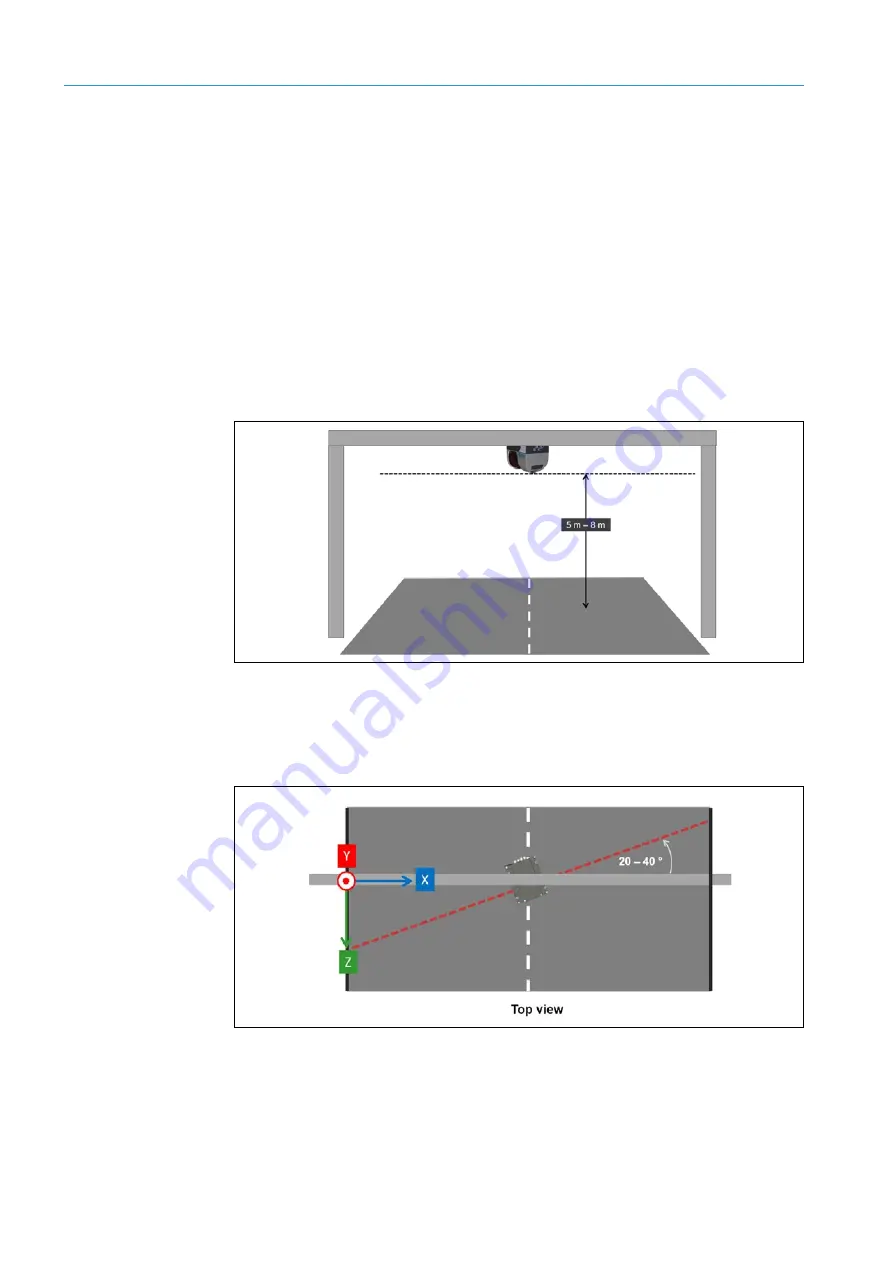
3
SYSTEM DESCRIPTION
52
8017768/12AX/2019-05-31|SICK
O P E R A T I N G I N S T R U C T I O N S | TIC
Subject to change without notice
3.6.4.2
TIC501 project planning
The LMS Width must be mounted overhead on the gantry. The signal must be emitted
vertically to the lane surface.
The TIC501 system function delivers optional results if a mounting position is selected in
the center of the lane(s) to be monitored. The 2D LiDAR sensor can also be mounted on a
gantry.
We recommend attaching the system components to a gantry that is
accessible by foot
.
This means that the lanes do not have to be closed for the commissioning process or for
any later maintenance work.
The LMS Width
must
be mounted to a gantry that is 5 to 8 meters above the ground. The
ideal height is 6 meters, measured from the lower edge of the 2D LiDAR sensor.
Make sure in any case that the system components are attached at least 1 m higher than
the highest vehicle to be detected.
Fig. 50: Project planning – mounting the TIC501
Rotation with overhead mounting
The LMS Width must be aligned on the gantry so that the signal is emitted at an angle of
20 to 40° to the
Y-axis
(direction of travel).
Fig. 51: Project planning – mounting the TIC501 (rotation with overhead mounting)















































