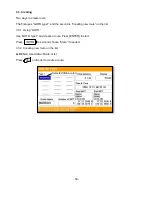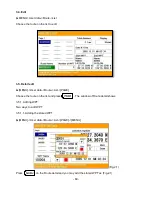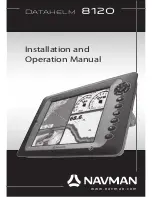- 73 -
Other numeric depth values: The areas with depths up to value selected are displayed in shades going
from darker blue (for lower depths) to lighter blue (for higher depths). The areas whose depths are
over the selected value, and therefore navigable under safety conditions, will be displayed in white.
The dry line areas are displayed in green.
2.9-2.3. Contours Depth
Used to select the display of depth contours.
Available options:
-5m: display depth contours up to 5 meters (16 feet)
-10m: display depth contours up to 10 meters (33 feet)
-20m: display depth contours up to 20 meters (66 feet)
-All: all depth contours are displayed
2.9-2.4. Chart Details
The chart detail setting determines the amount of cartographic detail
Shown in the chart application.
Selecting the Low option for the Chart Detail hides the following cartographic objects.
2.9-2.5. Presentation Type
Is used for the selection of the symbols and colors of the navigation chart "look and feel"; either U.S.
or International "paper chart" presentation types can be selected.
2.9-2.6. Community Edits
Setting up the community edits on the display.
2.9-2.7. Rocks Limit
Setting up the rocks limit.
2.9-2.8. Zoom Mode
You can choose the zoom mode.
2.9-2.9. Sonar Charts
Setting up the sonar charts on the display.
3. Vessel
3.1. Vessel Icon Size
Summary of Contents for SVS-1010
Page 1: ...1 SVS 880 1010 OPERATION MANUAL...
Page 11: ...11 SVS 1010 series Flush Mounting SVS 770 880 series Flush Mounting...
Page 29: ...29 2 Specification of the connectors...
Page 32: ...32 3 3 Navigation Data page 3 3 1 Navigation Data Type1 3 3 2 Navigation Data Type2...
Page 43: ...43 Fig 1 6 3...
Page 55: ...55 2 9 Sorting MENU User data WPT List MENU Sorting the order of WPT s on the list...
Page 67: ...67 The maximum range of Correction Offset is 5nm...
Page 80: ...80 2 2 Detail Choose the AIS target and press ENTER 2 3 Goto Choose the AIS target and press...
Page 85: ...85...
Page 95: ...95...
Page 103: ...103...
Page 117: ...117...