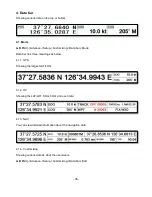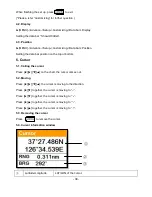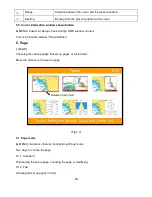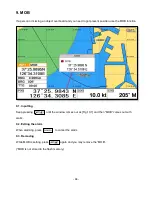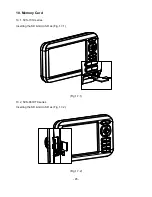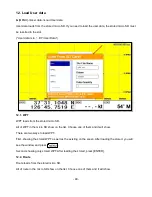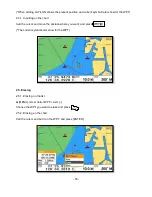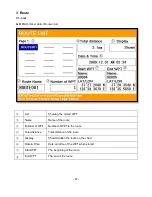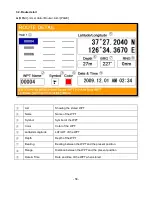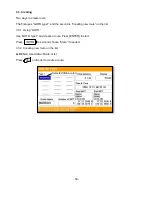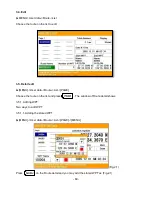- 50 -
Chart plotter getting started
1. GOTO
1.1. Goto type1
1.1.1. Setting
▶[
MENU]->Navigation->Goto type->type1
Setting GOTO and creating a route at the same time.
Move the cursor to the position where you want to go and press [ENTER].
(*While navigating, WPT can be added in the route)
1.1.1.2. Exit/Store
If you want to exit, remove the cursor and press [GOTO]. The window to store or not store shows up.
Choose one of them to exit.
(*If you have one WPT in the route, the WPT will be stored. If you have more than two, all of WPT and
the route will be stored together)
1.2. Goto type2
1.2.1. Setting
▶[
MENU]->Navigation->Goto type->type2
Direct GOTO where you want to go. Only one destination is available.
1.2.2. Exit/Store
If you want to exit, remove the cursor and press [GOTO]. The window to store or not to store shows up.
Choose one of them to exit.
1.2.3. Changing
While navigating, you can change a new destination. Move the cursor and press [GOTO] for the new
destination.
Summary of Contents for SVS-1010
Page 1: ...1 SVS 880 1010 OPERATION MANUAL...
Page 11: ...11 SVS 1010 series Flush Mounting SVS 770 880 series Flush Mounting...
Page 29: ...29 2 Specification of the connectors...
Page 32: ...32 3 3 Navigation Data page 3 3 1 Navigation Data Type1 3 3 2 Navigation Data Type2...
Page 43: ...43 Fig 1 6 3...
Page 55: ...55 2 9 Sorting MENU User data WPT List MENU Sorting the order of WPT s on the list...
Page 67: ...67 The maximum range of Correction Offset is 5nm...
Page 80: ...80 2 2 Detail Choose the AIS target and press ENTER 2 3 Goto Choose the AIS target and press...
Page 85: ...85...
Page 95: ...95...
Page 103: ...103...
Page 117: ...117...