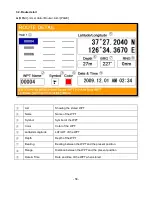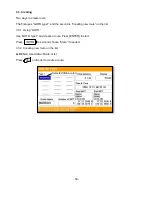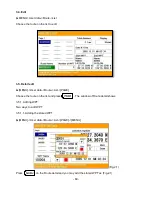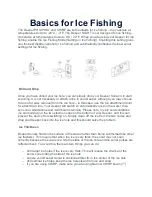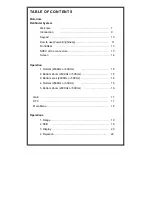- 72 -
2.9-2.1.3. Dynamic Tide & Current
The electronic charts may allow animation of the tide information tide stations.
Animated current information is available in the chart application wherever a diamond-shaped symbol
with a "T" or
“C” is displayed:
This symbol identifies tide stations and the availability of tide & current information for the location.
When you select a tide station symbol the chart context menu is displayed, which provides the
animate option.
When you select Animate the animate menu is displayed and the diamond
–
shaped symbols are
replaced with dynamic tide bar which indicates the predicted tide height for the actual time and date:
Tide animation.
•
Tide height is indicated by a gauge. The gauge is comprised of 8 levels, which are set according to
the absolute minimum / maximum values of that particular day.
•
The color of the arrow on the tide gauges indicates changes in the tide height:
–
Red: increasing tide & current height.
–
Blue: decreasing tide & current height.
The animation can be viewed continuously or incrementally at a time interval that you specify. You can
also set the date for the animation, and start or restart the animation at any point within a 24-hour
period. If the system does not have a valid date and time the date used will be midday for the system
default date.
2.9-2.1.4. Chart Boundaries
Sets ON/OFF the displaying of the chart boundaries, which represents the boundaries of the charts
available on the chart plotter.
2.9-2.1.5. Language
Select language for name of the place, lighthouse or buoy.
2.9-2.2. Safety Depth
Allows you to display the depth areas corresponding to the safety contour desired. Available options
are:
Off: No depth area displayed.
Summary of Contents for SVS-1010
Page 1: ...1 SVS 880 1010 OPERATION MANUAL...
Page 11: ...11 SVS 1010 series Flush Mounting SVS 770 880 series Flush Mounting...
Page 29: ...29 2 Specification of the connectors...
Page 32: ...32 3 3 Navigation Data page 3 3 1 Navigation Data Type1 3 3 2 Navigation Data Type2...
Page 43: ...43 Fig 1 6 3...
Page 55: ...55 2 9 Sorting MENU User data WPT List MENU Sorting the order of WPT s on the list...
Page 67: ...67 The maximum range of Correction Offset is 5nm...
Page 80: ...80 2 2 Detail Choose the AIS target and press ENTER 2 3 Goto Choose the AIS target and press...
Page 85: ...85...
Page 95: ...95...
Page 103: ...103...
Page 117: ...117...