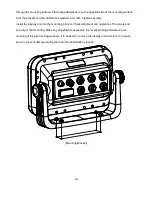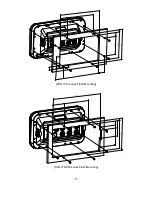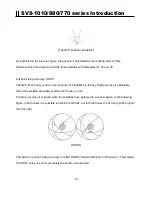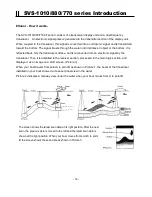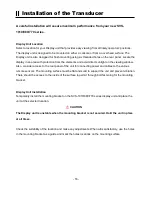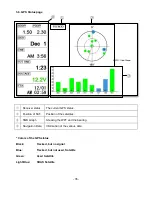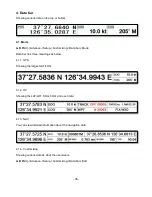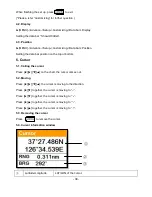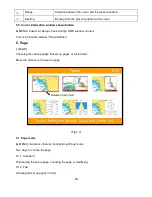- 24 -
Installation of the Transducer
Mounting the Transom-Mount Transducer
Follow these instructions if you are installing the transom-mount transducer.
1
st
).
On a boat with a fiberglass hull, the leading edge of the transducer should extend 1/8""(3.2mm) to
1/4""(6mm) below the bottom edge of the hull. See picture 1-3. On an aluminum hull, the transducer
should extend a bit more - 1/4"(6mm) to 3/8"(9mm). If the boat will be operated at high speeds, the
transducer may be mounted closer to the centerline of the hull.
2
nd
)
The lower surface of the transducer should tilt down toward the rear at a slight angle (2° to 5°).
The mounting bracket includes a wedge. Depending on the angle of the transom on your boat, you
may need this wedge to get the correct angle for the bottom of the transducer.
3
rd
)
Looking at the rear of the boat, be sure the bracket is vertical (perpendicular to the water line).
4
th
)
Hold the bracket (and the wedge, if used) against the transom and trace the position of the screw
slots.
5
th
)
Remove the bracket. The screws in the outer slots should be placed about 1/4"(6mm) up from
the bottom of each slot. The screw in the center slot should be placed 1/4" (6mm) down from the top.
(This will allow you to adjust the bracket up or down a bit.)
Drill pilot holes 3/4""(19mm) deep. Use a 9/64" (3.5mm) drill bit. To prevent drilling too deeply, wrap
masking tape around the drill bit about 7/8" (22mm) from the tip. Drill in only as far as the tape marker.
If you are attaching the bracket to a fiberglass hull, you can minimize any surface cracking of the gel
coat. Before drilling each pilot hole, drill a shallow hole (chamfer) at each location about 1/16" (1.5mm)
deep. Use a 1/4"(6mm) drill bit.
6
th
)
Attach the bracket to the hull using the pinhead screw with flat washers. Before you tighten the
screws, apply a good-quality marine sealant to the pilot hole. This will protect the hull from water
penetration. Do not tighten the screws completely yet.
Summary of Contents for SVS-1010
Page 1: ...1 SVS 880 1010 OPERATION MANUAL...
Page 11: ...11 SVS 1010 series Flush Mounting SVS 770 880 series Flush Mounting...
Page 29: ...29 2 Specification of the connectors...
Page 32: ...32 3 3 Navigation Data page 3 3 1 Navigation Data Type1 3 3 2 Navigation Data Type2...
Page 43: ...43 Fig 1 6 3...
Page 55: ...55 2 9 Sorting MENU User data WPT List MENU Sorting the order of WPT s on the list...
Page 67: ...67 The maximum range of Correction Offset is 5nm...
Page 80: ...80 2 2 Detail Choose the AIS target and press ENTER 2 3 Goto Choose the AIS target and press...
Page 85: ...85...
Page 95: ...95...
Page 103: ...103...
Page 117: ...117...