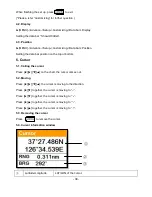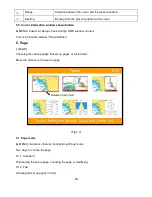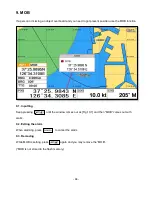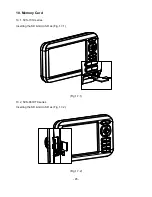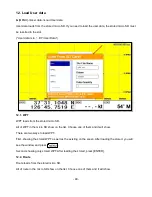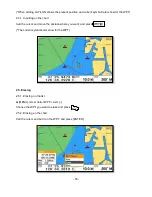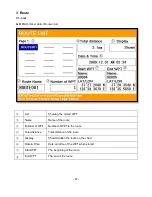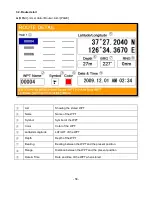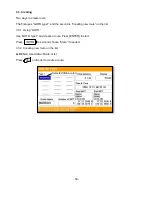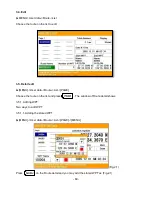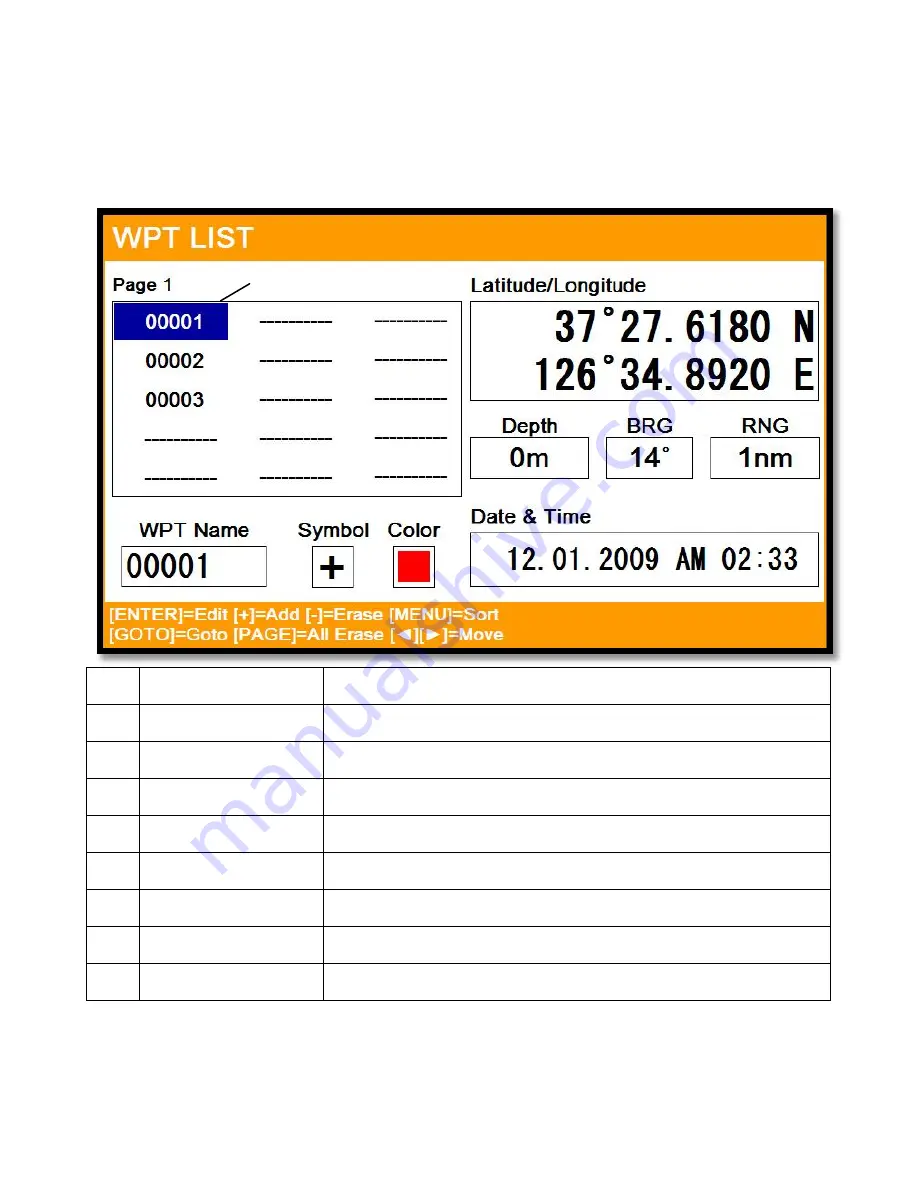
- 51 -
2. WPT
2.1. List
▶[
MENU]->User data->WPT->List
Editing, creating, erasing and navigating are available on the WPT list.
①
List
Showing all of the stored WPT.
②
Name
Name of the WPT.
③
Symbol
Symbol of the WPT.
④
Color
Color of the WPT.
⑤
Latitude/Longitude
LAT/LOT of the WPT.
⑥
Depth
Depth of the WPT.
⑦
Bearing
Bearing between the WPT and the present position.
⑧
Range
Distance between the WPT and the present position.
⑨
Date & Time
Date and time of the WPT when stored
2.2. Setting the WPT symbol
▶[
MENU]->WPT Symbol
①
②
③
④
⑤
⑥
⑦
⑧
⑨
Selected (blue color)
Summary of Contents for SVS-1010
Page 1: ...1 SVS 880 1010 OPERATION MANUAL...
Page 11: ...11 SVS 1010 series Flush Mounting SVS 770 880 series Flush Mounting...
Page 29: ...29 2 Specification of the connectors...
Page 32: ...32 3 3 Navigation Data page 3 3 1 Navigation Data Type1 3 3 2 Navigation Data Type2...
Page 43: ...43 Fig 1 6 3...
Page 55: ...55 2 9 Sorting MENU User data WPT List MENU Sorting the order of WPT s on the list...
Page 67: ...67 The maximum range of Correction Offset is 5nm...
Page 80: ...80 2 2 Detail Choose the AIS target and press ENTER 2 3 Goto Choose the AIS target and press...
Page 85: ...85...
Page 95: ...95...
Page 103: ...103...
Page 117: ...117...