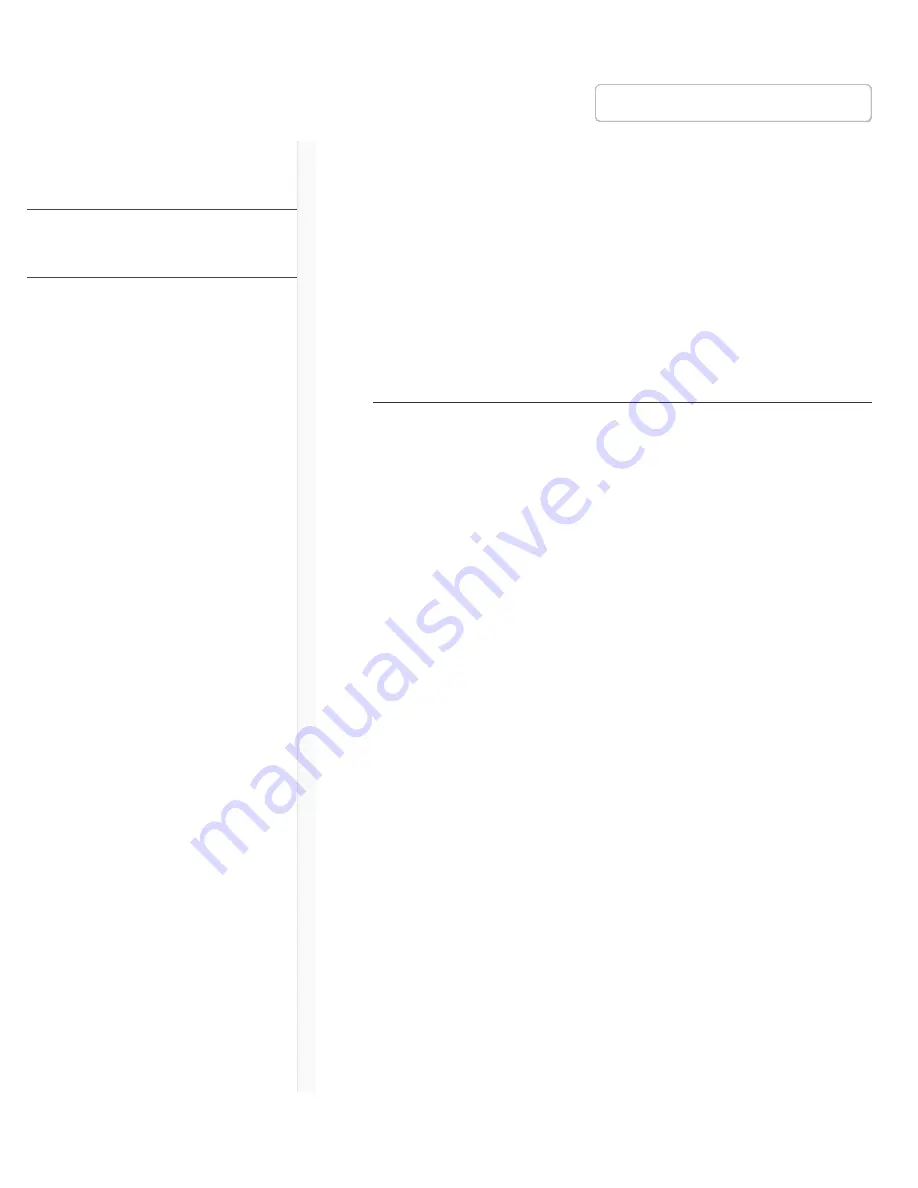
9/20/17, 8*58 AM
Shure Publications | User Guides | ULX-D Dual and Quad Z16-20
Page 1 of 96
http://pubs.shure.com/guide/ULXD-DQ/en-US
ULX-D Dual and Quad
Z16-20
ULX-D
®
Digital Wireless Microphone
System
IMPORTANT SAFETY
INSTRUCTIONS
1. READ these instructions.
2. KEEP these instructions.
3. HEED all warnings.
4. FOLLOW all instructions.
5. DO NOT use this apparatus near water.
6. CLEAN ONLY with dry cloth.
7. DO NOT block any ventilation openings. Allow
sufficient distances for adequate ventilation and
install in accordance with the manufacturer’s
instructions.
8. DO NOT install near any heat sources such as open
flames, radiators, heat registers, stoves, or other
apparatus (including amplifiers) that produce heat.
Do not place any open flame sources on the product.
9. DO NOT defeat the safety purpose of the polarized
or grounding type plug. A polarized plug has two
blades with one wider than the other. A grounding
type plug has two blades and a third grounding
Publications
User Guides
ULXD-DQ (English)
›
›
Download PDF
English
Table of Contents
IMPORTANT SAFETY
INSTRUCTIONS
Important Product
Information
Quickstart Instructions
General Description
Hardware Interface
Transmitter IR Presets
Batteries
Setting Receiver Gain
Scan and Sync
RF
Networking ULX-D Receivers
System Reset
Firmware
Connecting to an External
Control System
















