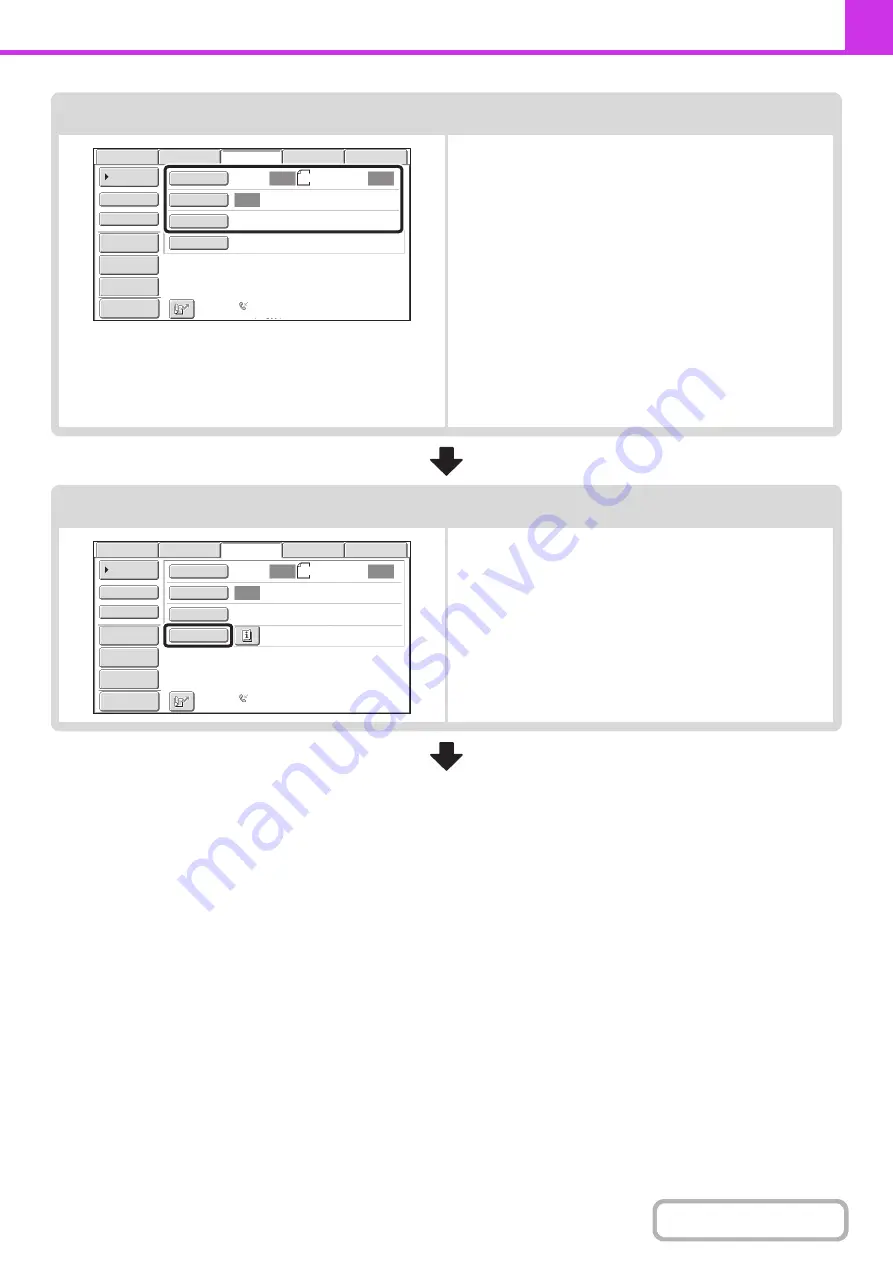
4-15
Select image settings.
Select settings for the original to be faxed.
• [Original] key: Use this key to select the original size, the
original send size, and 2-sided original
scanning.
☞
SPECIFYING THE SCAN SIZE AND
SEND SIZE (Enlarge/Reduce)
(page
BOTH SIDES OF AN ORIGINAL
(2-Sided Original)
(page 4-47)
• [Exposure] key: Use this key to adjust the exposure of the
image.
☞
• [Resolution] key: Use this key to adjust the resolution of the
image.
☞
(page 4-56)
Special mode settings
Touch the [Special Modes] key to select special modes such
as timer transmission and the erase function.
Auto
Auto
Auto
File
Quick
File
Address
Review
Direct
TX
Sub
Address
Address
Book
USB
Mem.
Scan
Fax
Internet
Fax
PC
Scan
Special
Modes
Resolution
Exposure
Original
Scan
:
Scan
Send
:
Standard
Auto
Reception
Fax
Memory
:
100
%
A4
Preview
Auto
Auto
Auto
File
Quick
File
Address
Review
Direct
TX
Sub
Address
Address
Book
USB
Mem.
Scan
Fax
Internet
Fax
PC
Scan
Special
Modes
Resolution
Exposure
Original
Scan
:
Scan
Send
:
Standard
Auto
Reception
Fax
Memory
:
100
%
A4
Preview
Summary of Contents for MX-M503N
Page 11: ...Conserve Print on both sides of the paper Print multiple pages on one side of the paper ...
Page 35: ...Organize my files Delete a file Delete all files Periodically delete files Change the folder ...
Page 277: ...3 18 PRINTER Contents 4 Click the Print button Printing begins ...
Page 806: ...MXM503N EX Z1 Operation Guide MODEL MX M283N MX M363N MX M453N MX M503N ...






























