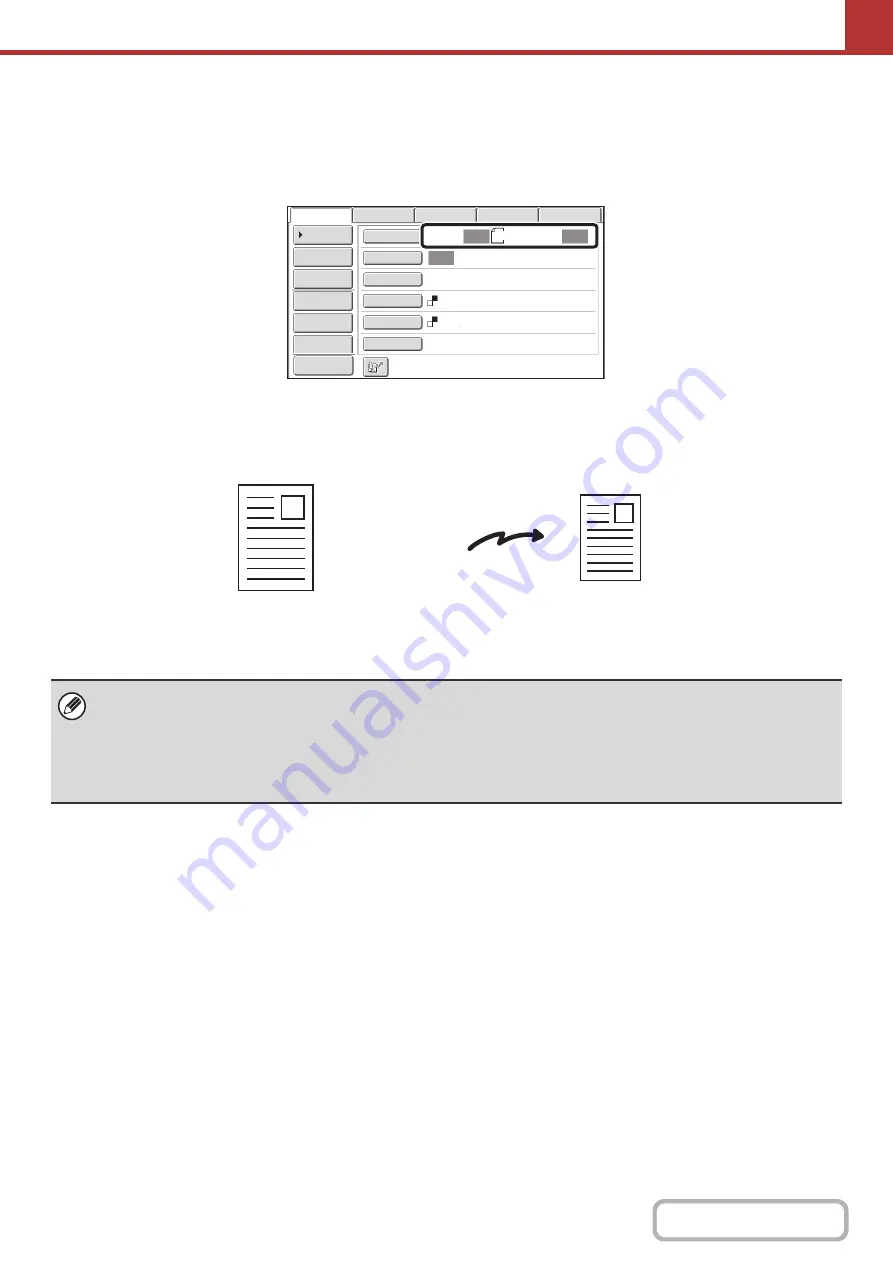
5-55
SPECIFYING THE ORIGINAL SCAN SIZE AND SEND
SIZE (Enlarge/Reduce)
When the original is placed, its size is automatically detected and displayed in the base screen.
The size of the placed original is indicated as the scan size, and the size to be transmitted is indicated as the send size.
In the above screen, the scan size (the placed original) is A4 (8-1/2" x 11") and the send size is auto. For example, if the
scan size is A4 (8-1/2" x 11") and the send size is B5 (5-1/2" x 8-1/2"), the image will be reduced before transmission.
• Only standard original sizes can be automatically detected.
☞
(page 5-17)
• When the original size is a non-standard size, or if the size is not detected correctly, manually specify the original scan
size.
☞
Specifying the original scan size (Specify using a standard size)
(page 5-56)
☞
Specifying the original scan size (by numerical values)
(page 5-57)
A4
Auto
Auto
Auto
File
Quick
File
Address
Review
Send
Settings
Address
Entry
Address
Book
USB
Mem.
Scan
Fax
Internet
Fax
PC
Scan
Special
Modes
Colour
Mode
File
Format
Resolution
Exposure
Original
Scan
:
Scan
Send
:
200X200dpi
Mono2
Preview
A4 (8-1/2" x 11")
The image is reduced
to B5 (5-1/2" x 8-1/2")
before transmission
"Scan Size"
"Send Size" is set
to B5
(5-1/2" x 8-1/2")
Transmission
Summary of Contents for MX-M503N
Page 11: ...Conserve Print on both sides of the paper Print multiple pages on one side of the paper ...
Page 35: ...Organize my files Delete a file Delete all files Periodically delete files Change the folder ...
Page 277: ...3 18 PRINTER Contents 4 Click the Print button Printing begins ...
Page 806: ...MXM503N EX Z1 Operation Guide MODEL MX M283N MX M363N MX M453N MX M503N ...






























