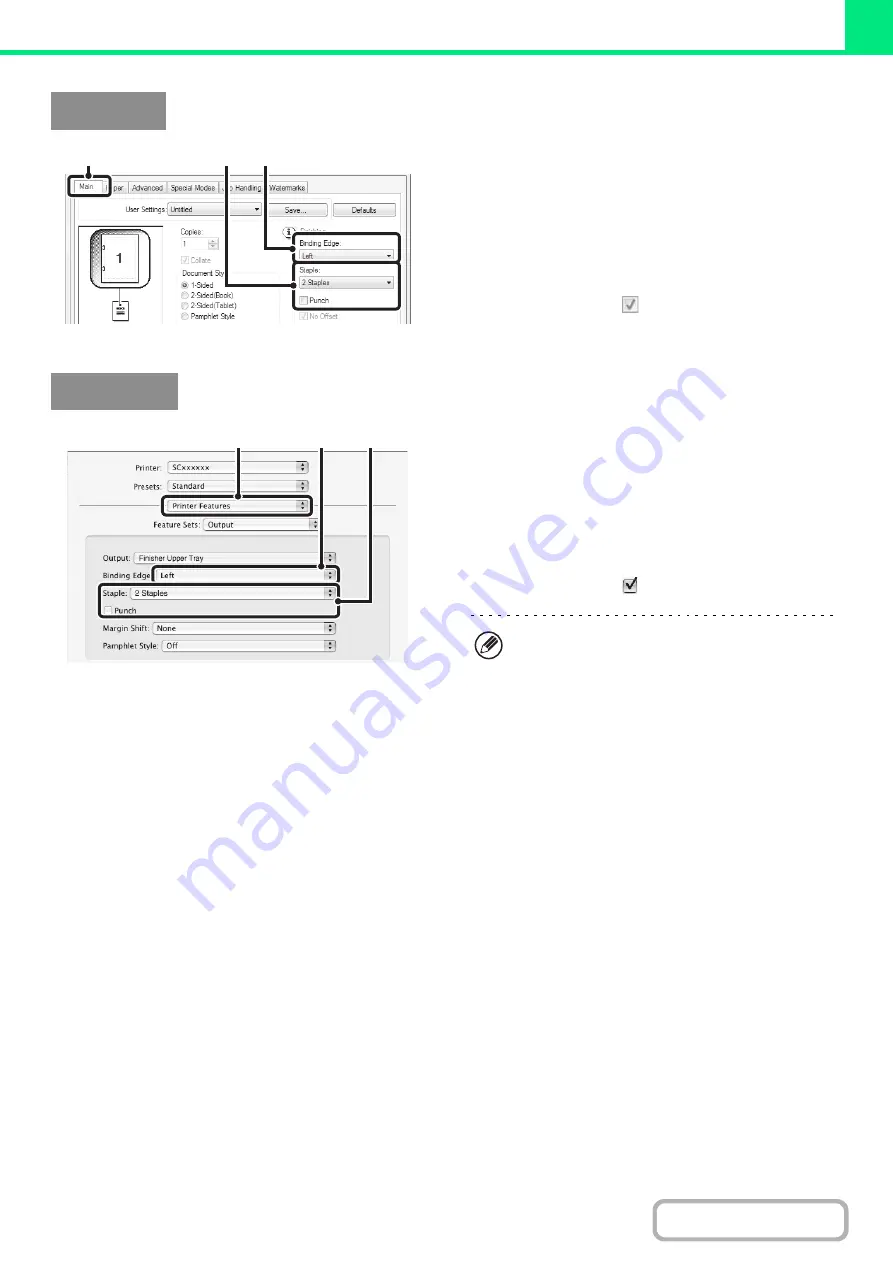
3-31
(1) Configure the settings on the [Main] tab.
(2) Select the "Binding Edge".
(3) Select the staple function or the punch
function.
• For the staple function, select the number of staples in
the "Staple" menu.
• For the punch function, click the [Punch] checkbox so
that a checkmark
appears.
(1) Select [Printer Features].
(2) Select the "Binding Edge".
(3) Select the staple function or the punch
function.
• For the staple function, select the number of staples in
the "Staple" menu.
• For the punch function, click the [Punch] checkbox so
that a checkmark
appears.
Windows
(3)
(2)
(1)
Macintosh
(1)
(2)
(3)
• In Mac OS X v10.2.8, select the settings in
[Advanced].
• In Mac OS 9, select the settings in
[Output/Document Style].
Summary of Contents for MX-M503N
Page 11: ...Conserve Print on both sides of the paper Print multiple pages on one side of the paper ...
Page 35: ...Organize my files Delete a file Delete all files Periodically delete files Change the folder ...
Page 277: ...3 18 PRINTER Contents 4 Click the Print button Printing begins ...
Page 806: ...MXM503N EX Z1 Operation Guide MODEL MX M283N MX M363N MX M453N MX M503N ...






























