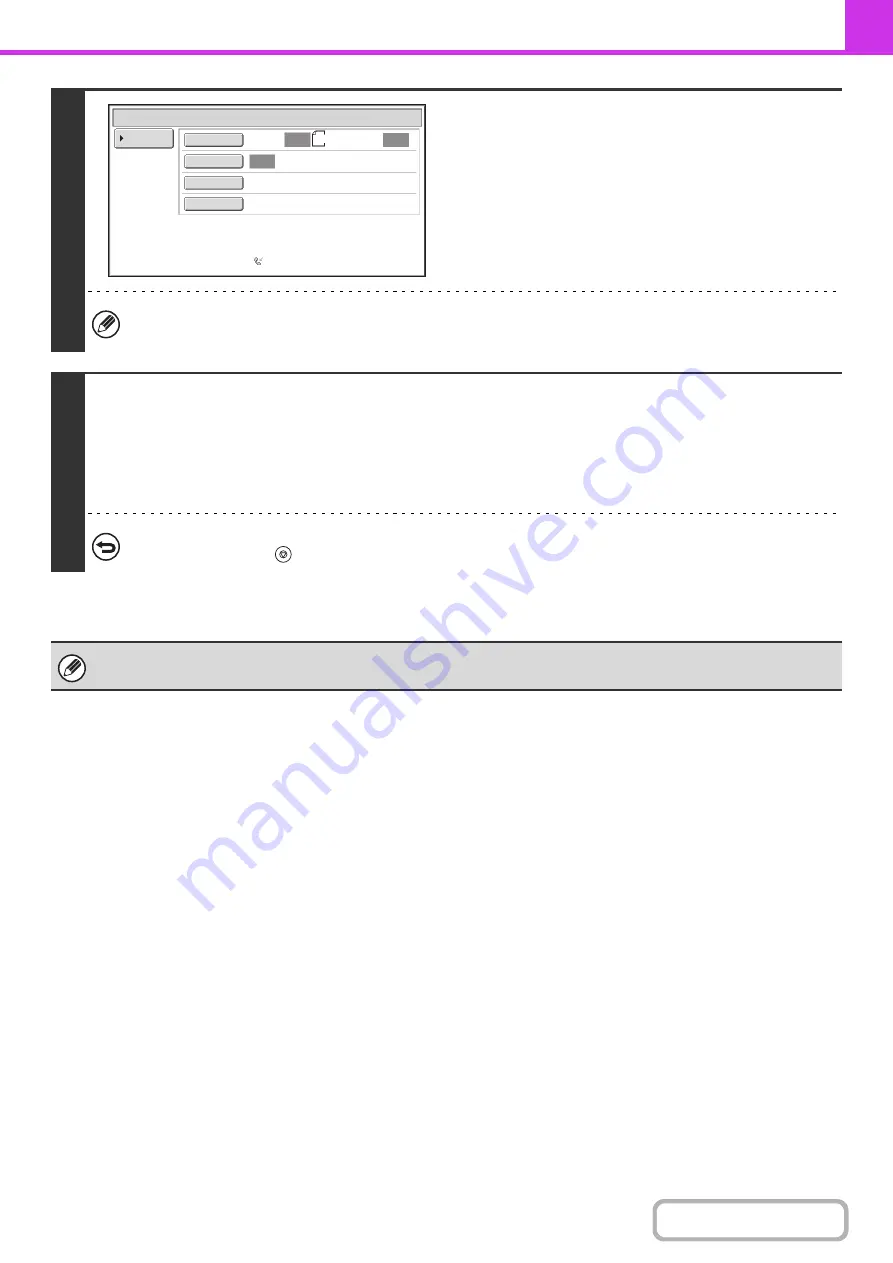
4-105
6
Select image settings and special
modes.
• A program, timer setting, transaction report, polling, verif. stamp and filing cannot be selected.
• To return to the screen of step 4, touch the [Memory Box List] key.
7
Press the [START] key.
Scanning begins.
• If you inserted the original pages in the document feeder tray, all pages are scanned.
• If you are scanning the original on the document glass, scan each page one page at a time.
When scanning finishes, place the next original and press the [START] key. Repeat until all pages have been scanned and
then touch the [Read-End] key.
To cancel scanning...
Press the [STOP] key (
) while the original is being scanned.
If another document remains in the memory box (Public Box), the newly scanned document is added to the previous
document. In this case, the number of polling times will be the number set for the newly scanned document.
Standard
Auto
Reception
Fax
Memory
:
100
%
Scan
:
Send
:
Auto
Auto
Auto
Memory
Box
-
Data
Store
Memory
Box
List
A4
Special
Modes
Resolution
Exposure
Original
Summary of Contents for MX-M503N
Page 11: ...Conserve Print on both sides of the paper Print multiple pages on one side of the paper ...
Page 35: ...Organize my files Delete a file Delete all files Periodically delete files Change the folder ...
Page 277: ...3 18 PRINTER Contents 4 Click the Print button Printing begins ...
Page 806: ...MXM503N EX Z1 Operation Guide MODEL MX M283N MX M363N MX M453N MX M503N ...






























