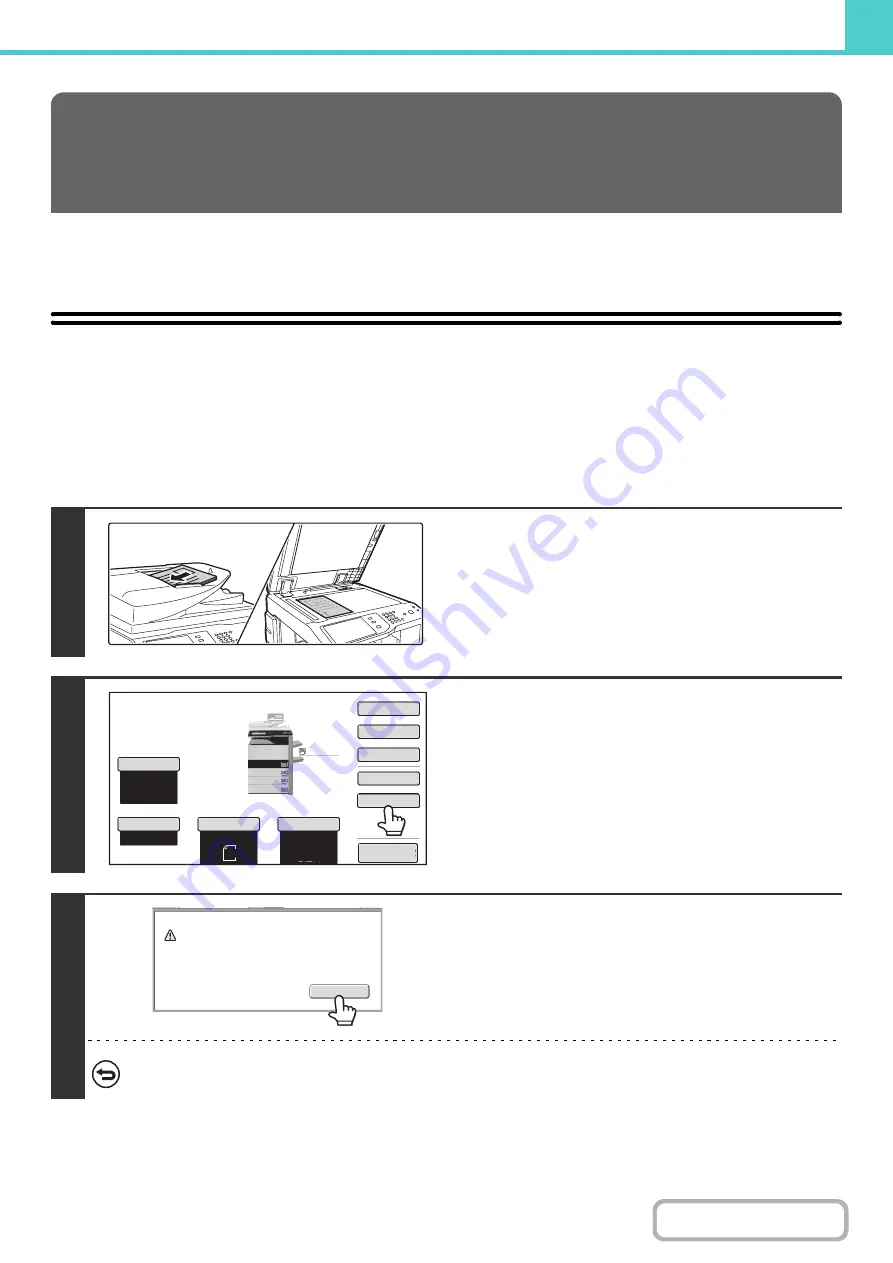
6-11
This chapter explains how to save an original as an image file using the Quick File, File, and Scan to HDD functions of
document filing mode.
SAVING A FILE WITH "Quick File"
When copying, printing or transmitting a document in copy mode, print mode, or image send mode (excluding USB
memory scan mode), "Quick File" can be selected to save an image of the document to the Quick File folder.
The image can retrieved at a later time, allowing you to print or transmit the document without having to locate the
original.
As an example, the procedure for storing a document in the Quick File folder while copying is explained below.
SAVING FILES WITH DOCUMENT
FILING
1
Place the original.
Place the original face up in the document feeder tray, or face
down on the document glass.
2
Touch the [Quick File] key.
3
Touch the [OK] key.
You will return to the base screen of copy mode and the [Quick
File] key will be highlighted.
To cancel Quick File...
Touch the [Quick File] key in the screen of step 2 so that it is not highlighted after you touch the [OK] key.
1
1
Auto
2.
3.
4.
1.
Plain
Special
Modes
2
-
Sided
Copy
Output
File
Quick
File
Original
Paper
Select
Exposure
Auto
Copy
Ratio
100
%
Preview
Auto
A4
Plain
A4
A4R
B4
A3
A4
A4
OK
Scanned data is automatically stored
in the
q
uick file folder. Do not store
confidential data to the folder.
Summary of Contents for MX-M503N
Page 11: ...Conserve Print on both sides of the paper Print multiple pages on one side of the paper ...
Page 35: ...Organize my files Delete a file Delete all files Periodically delete files Change the folder ...
Page 277: ...3 18 PRINTER Contents 4 Click the Print button Printing begins ...
Page 806: ...MXM503N EX Z1 Operation Guide MODEL MX M283N MX M363N MX M453N MX M503N ...






























