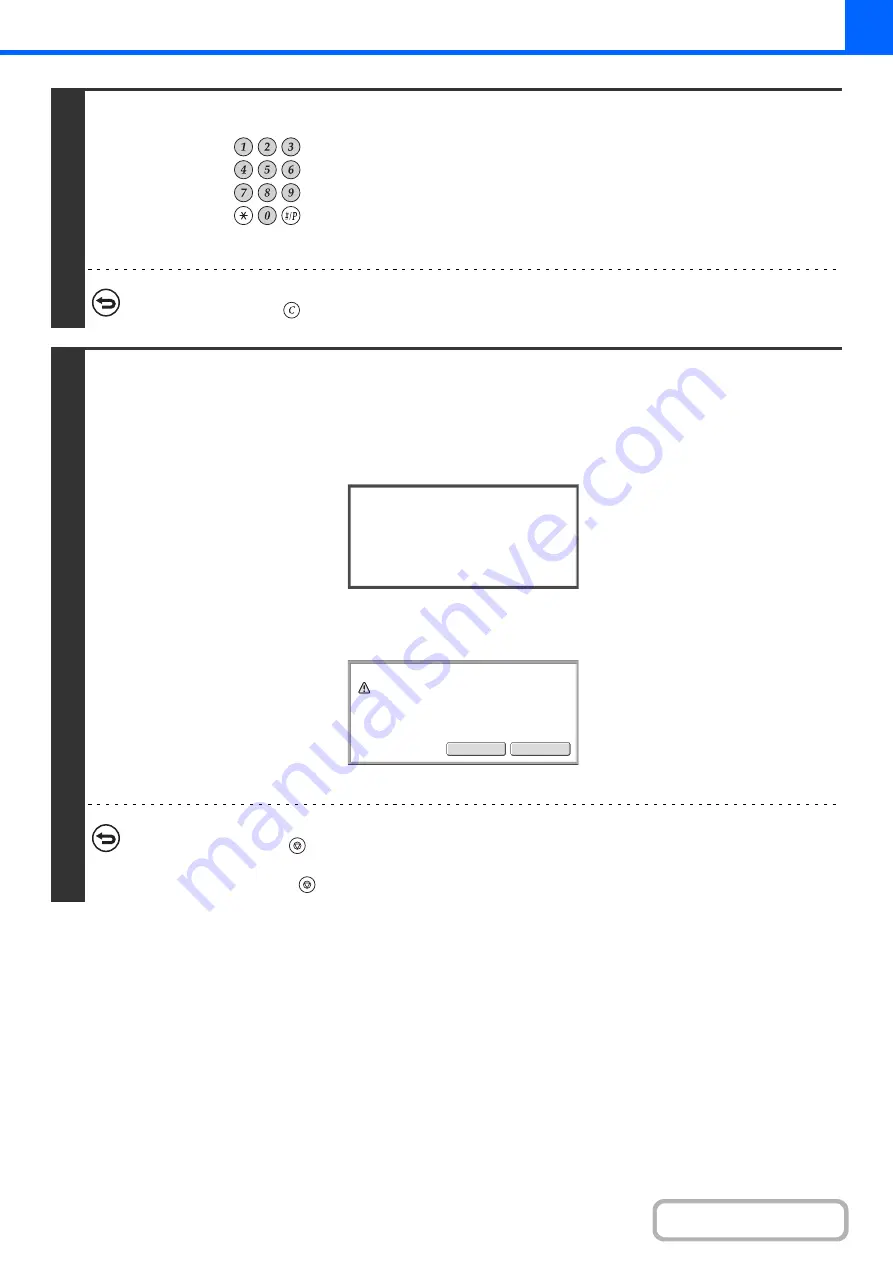
2-57
3
Set the number of copies (number of
sets) with the numeric keys.
Up to 999 copies (sets) can be set. When the [START] key is
pressed, the copies will automatically be divided between the
master and slave machines.
If an odd number of copies is set, the master machine will print
the extra set.
If an incorrect number of copies is set...
Press the [CLEAR] key (
) and then enter the correct number.
4
Press the [START] key.
Copying will begin.
If you are using the document glass, change originals and press the [START] key. Repeat until all pages have been scanned
and then touch the [Read-End] key.
The following screen appears when the [START] key is pressed.
After the message appears, tandem copying begins.
If tandem copying is not possible, the following screen appears.
To have the master machine make all copies, touch the [OK] key. To cancel the job, touch the [Cancel] key.
•
To cancel scanning...
Press the [STOP] key (
).
•
To cancel tandem copying...
Touch the [STOP] keys (
) on both the master machine and the slave machine.
Starting
tandem
operation.
Please
wait.
Tandem
output
is
not
allowed.
Output
all
sets
using
master
machine
?
(Cancel
will
delete
the
job.)
Cancel
OK
Summary of Contents for MX-M503N
Page 11: ...Conserve Print on both sides of the paper Print multiple pages on one side of the paper ...
Page 35: ...Organize my files Delete a file Delete all files Periodically delete files Change the folder ...
Page 277: ...3 18 PRINTER Contents 4 Click the Print button Printing begins ...
Page 806: ...MXM503N EX Z1 Operation Guide MODEL MX M283N MX M363N MX M453N MX M503N ...






























