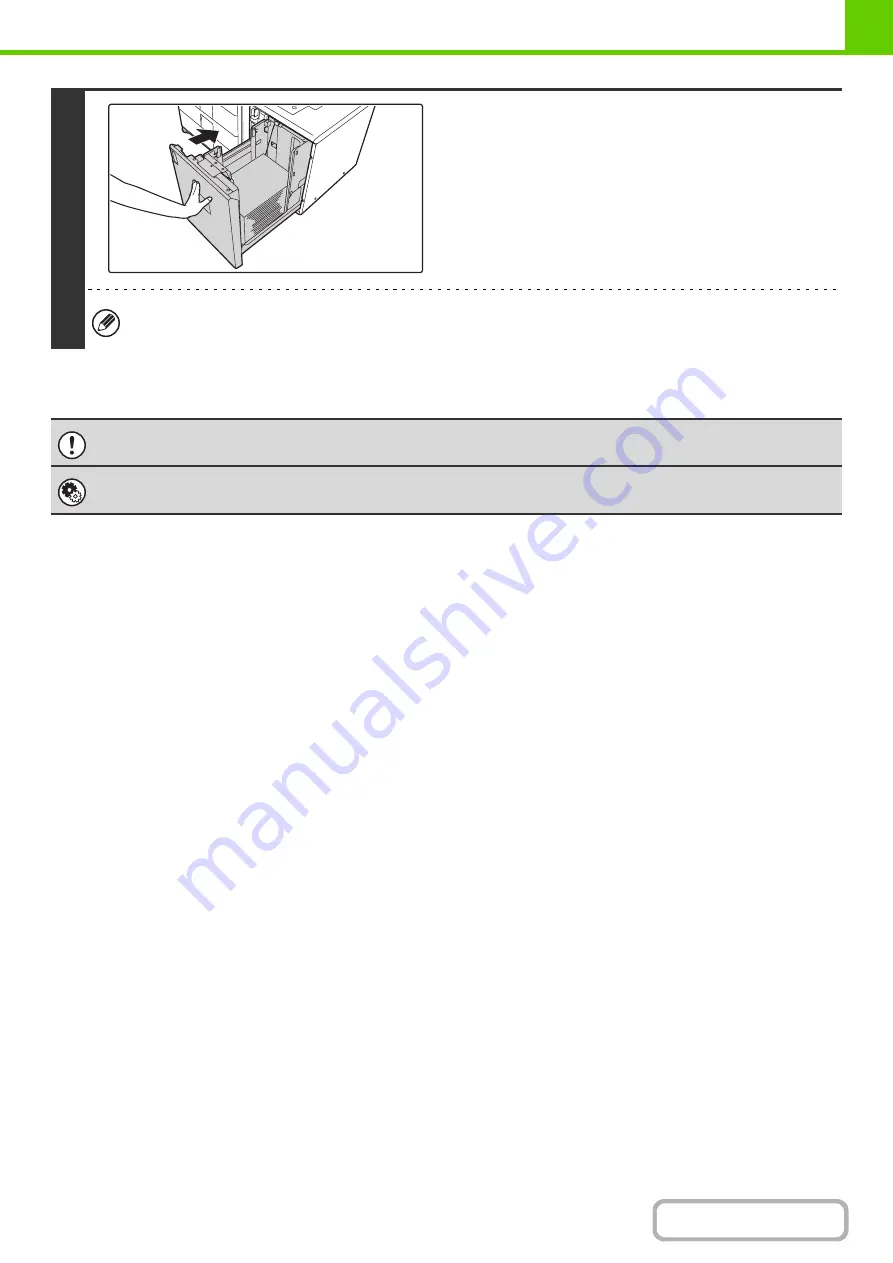
1-33
4
Gently push the paper tray into the
machine.
Push the tray firmly all the way into the machine.
If you loaded a different type of paper than was loaded previously, be sure to change the paper type setting in "Paper
Tray Settings" in the system settings.
Do not place heavy objects on the tray or press down on the tray.
Change these settings if you have loaded a different type of paper in the tray.
Summary of Contents for MX-M503N
Page 11: ...Conserve Print on both sides of the paper Print multiple pages on one side of the paper ...
Page 35: ...Organize my files Delete a file Delete all files Periodically delete files Change the folder ...
Page 277: ...3 18 PRINTER Contents 4 Click the Print button Printing begins ...
Page 806: ...MXM503N EX Z1 Operation Guide MODEL MX M283N MX M363N MX M453N MX M503N ...






























