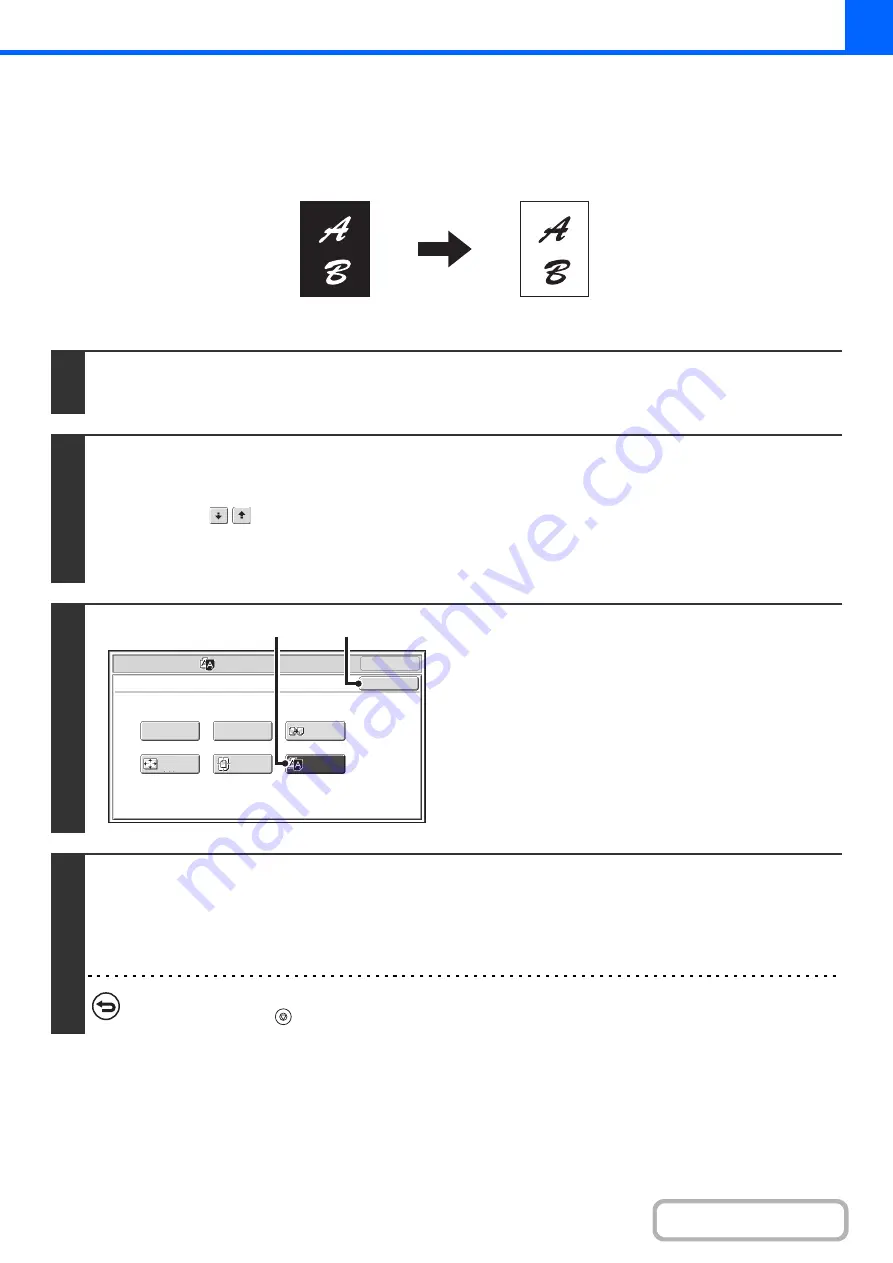
2-115
REVERSING WHITE AND BLACK IN A COPY (B/W Reverse)
This is used to reverse black and white in a copy to create a negative image.
Originals with large black areas (which use a large amount of toner) can be copied using Black/White Reverse to reduce
toner consumption.
1
Place the original.
Place the original face up in the document feeder tray, or face down on the document glass.
2
Select the special modes.
(1) Touch the [Special Modes] key.
(2) Touch the
keys to switch through the screens.
(3) Touch the [Image Edit] key.
☞
3
Select B/W Reverse.
(1) Touch the [B/W Reverse] key so that it is
highlighted.
(2) Touch the [OK] key.
You will return to the special modes screen. Touch the
[OK] key to return to the base screen of copy mode.
4
Press the [START] key.
Copying will begin.
If you are using the document glass to copy multiple original pages, copying will take place as you scan each original. If you
have selected sort mode, change originals and press the [START] key. Repeat until all pages have been scanned and then
touch the [Read-End] key.
To cancel scanning and copying...
Press the [STOP] key (
).
Originals
B/W Reverse copy
A3
Full Bleed
OK
Mirror
Image
B/W
Reverse
Multi
-
Page
Enlargement
Centring
Photo Repeat
Special Modes
Image Edit
OK
(1)
(2)
Summary of Contents for MX-M503N
Page 11: ...Conserve Print on both sides of the paper Print multiple pages on one side of the paper ...
Page 35: ...Organize my files Delete a file Delete all files Periodically delete files Change the folder ...
Page 277: ...3 18 PRINTER Contents 4 Click the Print button Printing begins ...
Page 806: ...MXM503N EX Z1 Operation Guide MODEL MX M283N MX M363N MX M453N MX M503N ...






























