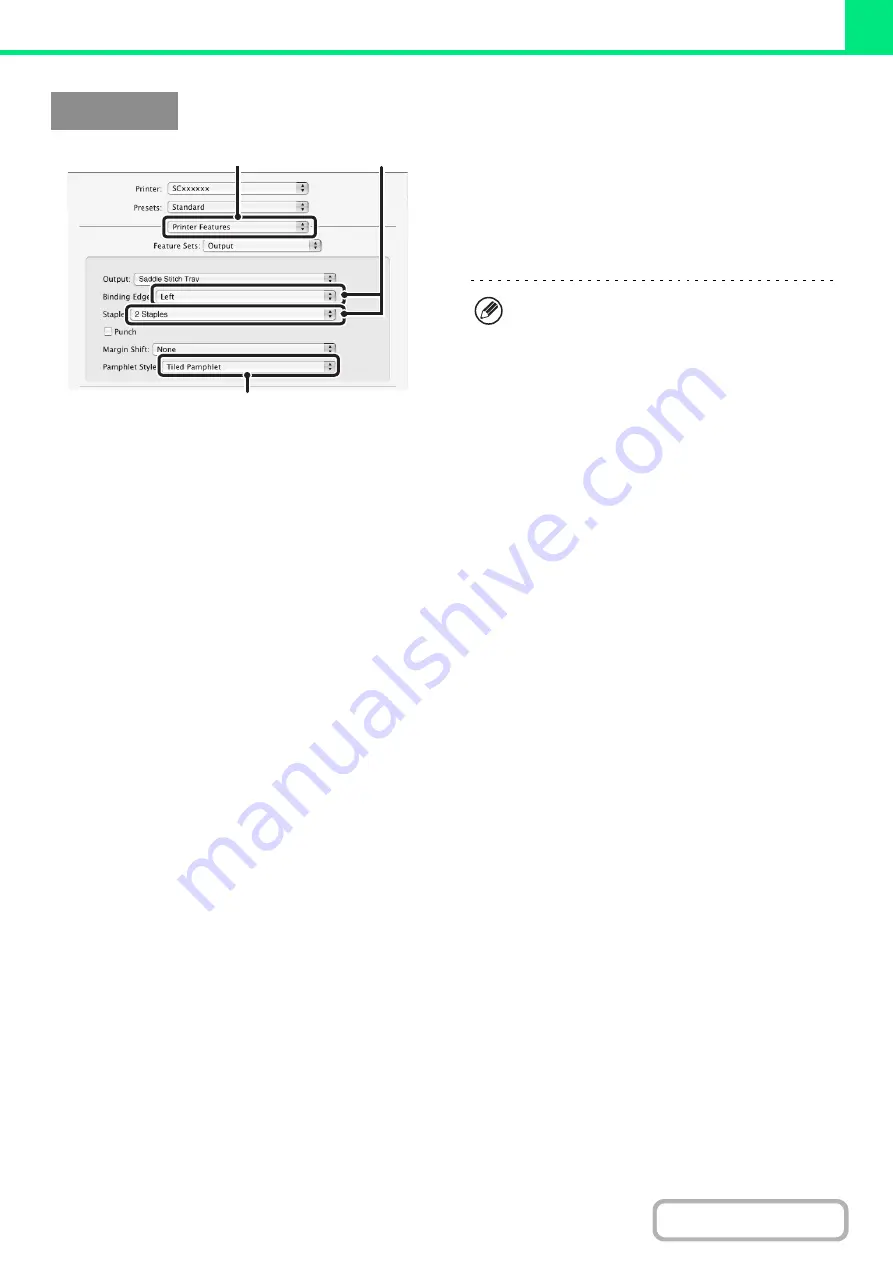
3-33
(1) Select [Printer Features].
(2) Select the "Binding Edge".
[2 Staples] can be selected in the "Staple" menu when a
saddle stitch finisher is installed.
(3) Select [Tiled Pamphlet] or [2-Up Pamphlet].
Macintosh
(3)
(1)
(2)
• In Mac OS X v10.2.8, select from the "2-Side
Printing" and "Binding Edge" menus in [Advanced].
• In Mac OS 9, select the settings in
[Output/Document Style].
Summary of Contents for MX-M503N
Page 11: ...Conserve Print on both sides of the paper Print multiple pages on one side of the paper ...
Page 35: ...Organize my files Delete a file Delete all files Periodically delete files Change the folder ...
Page 277: ...3 18 PRINTER Contents 4 Click the Print button Printing begins ...
Page 806: ...MXM503N EX Z1 Operation Guide MODEL MX M283N MX M363N MX M453N MX M503N ...






























