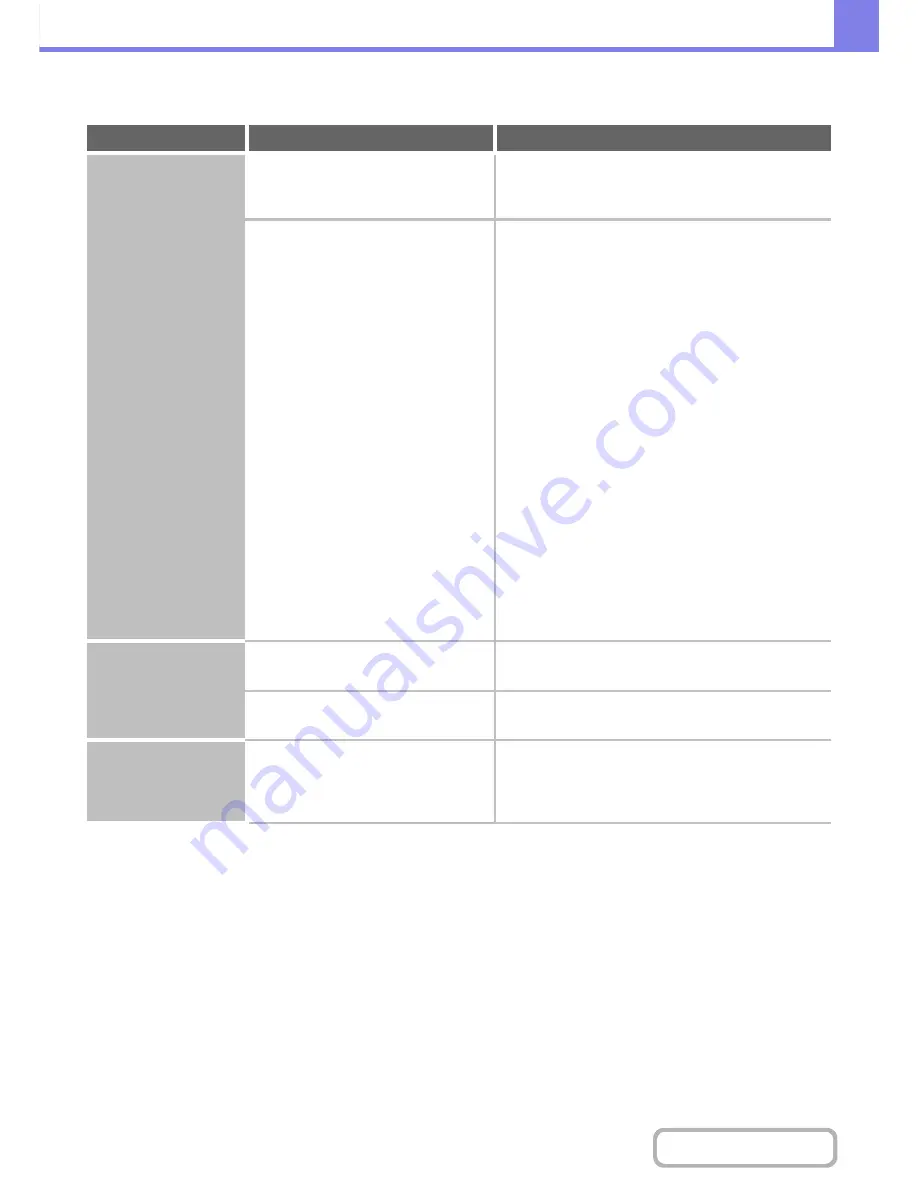
8-16
TROUBLESHOOTING
Contents
PROBLEMS RELATED TO COPY RESULTS
Problem
Point to check
Solution
The image is too light
or too dark.
Is the image too light or too dark?
Select an appropriate exposure mode for the
original being copied and adjust the exposure level
manually.
Has an appropriate exposure mode for
the original type been selected?
Select one of the following modes depending on the
original type.
•
Text
Use this mode for regular text documents.
•
Text/Prtd.Photo
This mode provides the best balance for copying an
original which contains both text and printed
photographs, such as a magazine or catalogue.
•
Text/Photo
This mode provides the best balance for copying an
original which contains both text and photographs,
such as a text document with a photo pasted on.
•
Printed Photo
This mode is best for copying printed photographs,
such as photos in a magazine or catalogue.
•
Photo
Use this mode to copy photos.
•
Map
This mode is best for copying the light color shading
and fine text found on most maps.
You can use the “Sharpness” special mode to make the
contours of copied images sharper, or conversely to
make the contours of the images softer.
Part of the image is
cut off.
Has an appropriate ratio been selected
for the original size and paper size?
Select an appropriate ratio setting.
Are you using an AB size original?
When copying an AB size original, specify the
original size manually.
Copies come out
blank.
Is the original placed face up or face
down correctly?
When using the document glass, the original must
be placed face down. When using the automatic
document feeder, the original must be placed face
up.
Summary of Contents for MX-M264N
Page 8: ...Assemble output into a pamphlet Create a stapled pamphlet Staple output Create a blank margin ...
Page 11: ...Conserve Print on both sides of the paper Print multiple pages on one side of the paper ...
Page 35: ...Organize my files Delete a file Delete all files Periodically delete files Change the folder ...
Page 256: ...3 19 PRINTER Contents 4 Click the Print button Printing begins ...






























