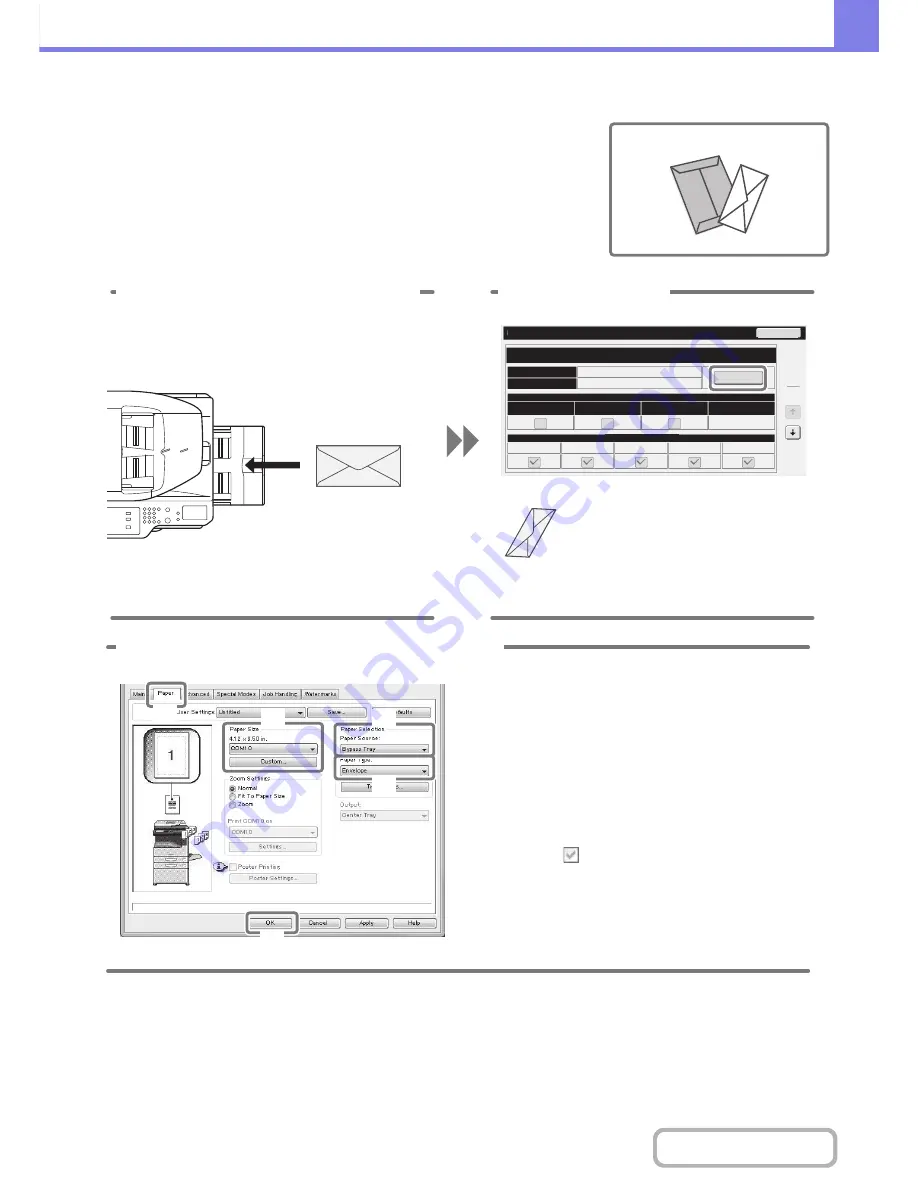
8-5
TROUBLESHOOTING
Contents
Printing on an envelope
The procedure for printing on an envelope is explained below. Only the name and
address side of an envelope can be printed on.
It is recommended that you do a test print to check the print result before using an
envelope.
Type
Si
z
e
Fixed
Paper
Side
Disable
Duplex
Paper
Property
Bypass
Feeding
Approved
Job
Disable
Staple
Envelope
COM
-
10
Tray
Settings
Copy
Fax
I
-
Fax
Doc.
Filing
5
5
Change
Back
1 Place paper in the bypass tray.
2 Tray Settings.
Type : Envelope
Size : Select the envelope size
Print on the name
and address side
(1)
(2)
(3)
(4)
(5)
3 Select settings in the printer driver.
(1) Click the [Paper] tab.
(2) Select the size of the envelope in
"Paper Size".
(3) Select "Bypass Tray" from "Paper
Source" in "Paper Selection".
(4) Select [Envelope] in "Paper Type".
If needed, select the "Rotate 180 degrees"
checkbox (
) in "Image Orientation" on the
[Main] tab.
(5) Click the [OK] button.
Summary of Contents for MX-M264N
Page 8: ...Assemble output into a pamphlet Create a stapled pamphlet Staple output Create a blank margin ...
Page 11: ...Conserve Print on both sides of the paper Print multiple pages on one side of the paper ...
Page 35: ...Organize my files Delete a file Delete all files Periodically delete files Change the folder ...
Page 256: ...3 19 PRINTER Contents 4 Click the Print button Printing begins ...






























