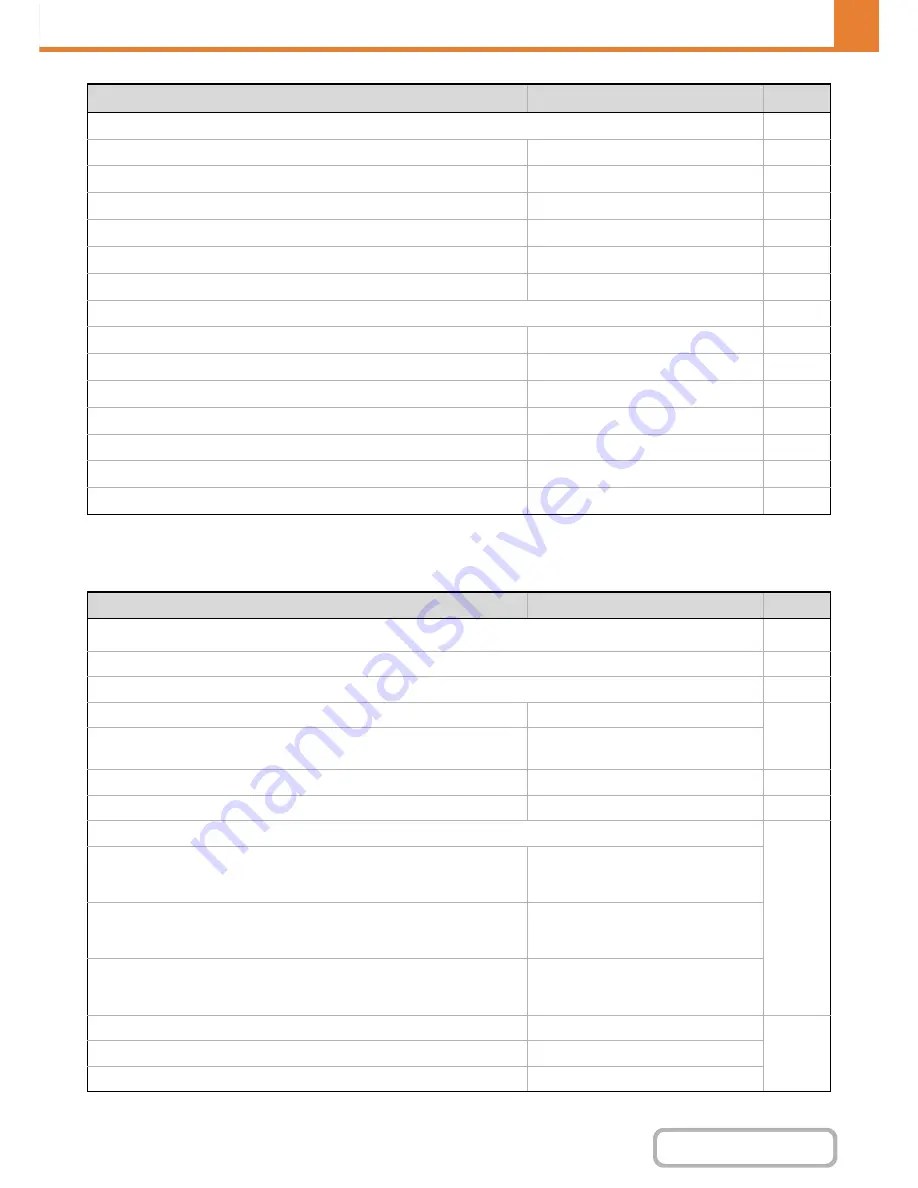
7-37
SYSTEM SETTINGS
Contents
* When the hard disk drive is installed.
Image Send Settings
Bypass Tray Settings
7-76
Enable Detected Paper Size in Bypass Tray
Disabled
7-76
Enable Selected Paper Type in Bypass Tray
Enabled
7-76
Exclude Bypass-Tray from Auto Paper Select
Disabled
7-76
Job Spool Queuing
*
Enabled
7-76
Disabling of USB Memory Direct Print
*
Disabled
7-76
Disabling of Network Folder Direct Print
*
Disabled
7-76
●
Interface Settings
7-77
Hexadecimal Dump Mode
*
Disabled
7-77
I/O Timeout
60 sec.
7-77
Enable USB Port
Enabled
7-77
USB Port Emulation Switching
Auto
7-77
Enable Network Port
Enabled
7-77
Network Port Emulation Switching
Auto
7-77
Port Switching Method
Switch at End of Job
7-77
Item
Factory default setting
Page
■
Image Send Settings
7-78
●
Operation Settings
7-78
Other Settings
7-78
Default Display Settings
Scan (fax when fax is installed)
7-78
• Hold settings for a while after scanning has been
completed
Disabled
Address Book Default Selection
Tab Switch: ABC, Address Type: All
7-78
Image Orientation
Portrait
7-78
Initial Resolution Setting
7-78
• Scan
Apply the Resolution Set when
Stored: Disabled
200 X 200 dpi
• Internet Fax*
1
Apply the Resolution Set when
Stored: Disabled
200 X 100 dpi
• Fax*
2
Apply the Resolution Set when
Stored: Disabled
Standard
Default Exposure Settings
Auto
7-78
• Original Image Type
Text
• Moiré Reduction
Disabled
Item
Factory default setting
Page
Summary of Contents for MX-M264N
Page 8: ...Assemble output into a pamphlet Create a stapled pamphlet Staple output Create a blank margin ...
Page 11: ...Conserve Print on both sides of the paper Print multiple pages on one side of the paper ...
Page 35: ...Organize my files Delete a file Delete all files Periodically delete files Change the folder ...
Page 256: ...3 19 PRINTER Contents 4 Click the Print button Printing begins ...






























