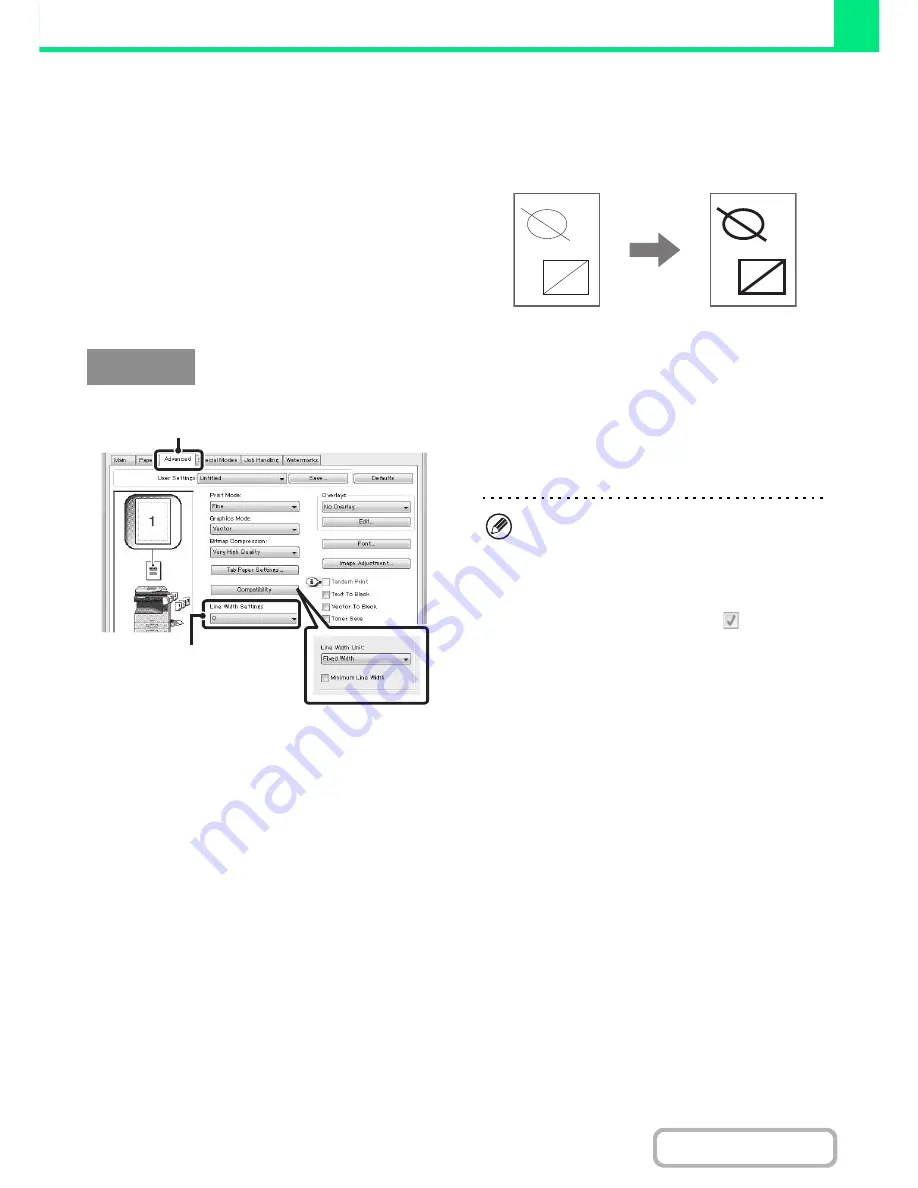
3-39
PRINTER
Contents
ADJUSTING LINE WIDTHS WHEN PRINTING
(Line Width Settings) (PCL6 only)
(This function is only available in Windows.)
When lines in special applications such as CAD cannot
be printed correctly, this setting can be used to adjust
line widths, such as making overall line widths wider.
(This setting is only effective for vector data; raster data
such as bitmap images cannot be adjusted.) When the
data includes lines of varying widths, you can also print
all lines at the minimum width.
(1) Click the [Advanced] tab.
(2) Adjust the line width.
Select a number from the pull-down menu.
Windows
(2)
(1)
• The units of line-width adjustment can be set to
"Fixed Width" or "Ratio". Click the [Compatibility]
button and select the units from the "Line Width
Unit" menu.
• To print all lines in the data at the minimum line
width, click the [Compatibility] button and select the
[Minimum Line Width] checkbox (
).
Summary of Contents for MX-M264N
Page 8: ...Assemble output into a pamphlet Create a stapled pamphlet Staple output Create a blank margin ...
Page 11: ...Conserve Print on both sides of the paper Print multiple pages on one side of the paper ...
Page 35: ...Organize my files Delete a file Delete all files Periodically delete files Change the folder ...
Page 256: ...3 19 PRINTER Contents 4 Click the Print button Printing begins ...






























