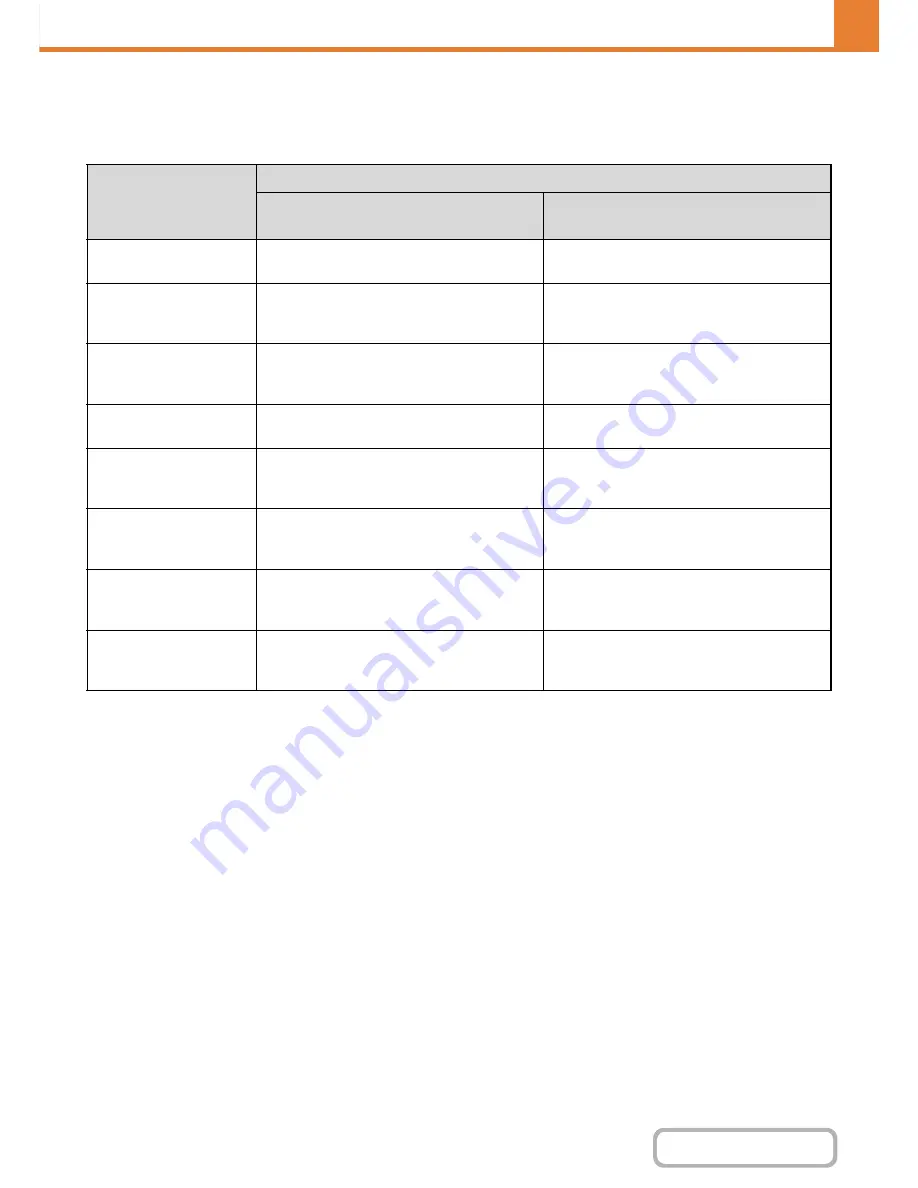
7-69
SYSTEM SETTINGS
Contents
Original Size Detector Setting
One of the 8 groups of standard original sizes shown below can be selected for detection by the original size detection
function.
*
When the automatic document feeder is installed.
Cancel Detection at Document Glass
Original size detection on the document glass can be disabled. When this is done, all originals placed on the document
glass are treated as special size originals.
Selections
Detectable original sizes
Document glass
Document feeder tray (automatic
document feeder)*
Inch-1
11" x 17", 8-1/2" x 14", 8-1/2" x 11",
8-1/2" x 11"R, 5-1/2" x 8-1/2"
11" x 17", 8-1/2" x 14", 8-1/2" x 11",
8-1/2" x 11"R, 5-1/2" x 8-1/2", A3, A4
Inch-2
11" x 17", 216 mm x 330 mm(8-1/2" x 13"),
8-1/2" x 11", 8-1/2" x 11"R, 5-1/2" x 8-1/2"
11" x 17", 216 mm x 330 mm(8-1/2" x 13"),
8-1/2" x 11", 8-1/2" x 11"R, 5-1/2" x 8-1/2", A3,
A4
Inch-3
11" x 17", 8-1/2" x 13-2/5" (216 mm x 340 mm),
8-1/2" x 11", 8-1/2" x 11"R, 5-1/2" x 8-1/2"
11" x 17", 8-1/2" x 13-2/5" (216 mm x 340 mm),
8-1/2" x 11", 8-1/2" x 11"R, 5-1/2" x 8-1/2", A3,
A4
AB-1
A3, A4, A4R, A5, B4, B5, B5R
A3, A4, A4R, A5, B4, B5, B5R, 11" x 17",
8-1/2" x 14", 8-1/2" x 11"
AB-2
A3, A4, A4R, A5, B5, B5R, 216 mm x 330 mm
(8-1/2" x 13")
A3, A4, A4R, A5, B4, B5, B5R,
11" x 17", 8-1/2" x 11"
216 mm x 330 mm (8-1/2" x 13")
AB-3
A4, A4R, A5, B4, 8K, 16K, 16KR
A3, A4, A4R, A5, B4, 11" x 17", 8-1/2" x 11",
216 mm x 330 mm (8-1/2" x 13"), 8K, 16K,
16KR,
AB-4
A3, A4, A4R, A5, B5, B5R, 216 mm x 340 mm
(8-1/2" x 13-2/5")
A3, A4, A4R, A5, B4, B5, B5R, 11" x 17",
8-1/2" x 11", 216 mm x 340 mm
(8-1/2" x 13-2/5")
AB-5
A3, A4, A4R, A5, B5, B5R, 216 mm x 343 mm
(8-1/2" x 13-1/2")
A3, A4, A4R, A5, B4, B5, B5R, 11" x 17",
8-1/2" x 11",
216 mm x 343 mm (8-1/2" x 13-1/2")
Summary of Contents for MX-M264N
Page 8: ...Assemble output into a pamphlet Create a stapled pamphlet Staple output Create a blank margin ...
Page 11: ...Conserve Print on both sides of the paper Print multiple pages on one side of the paper ...
Page 35: ...Organize my files Delete a file Delete all files Periodically delete files Change the folder ...
Page 256: ...3 19 PRINTER Contents 4 Click the Print button Printing begins ...






























