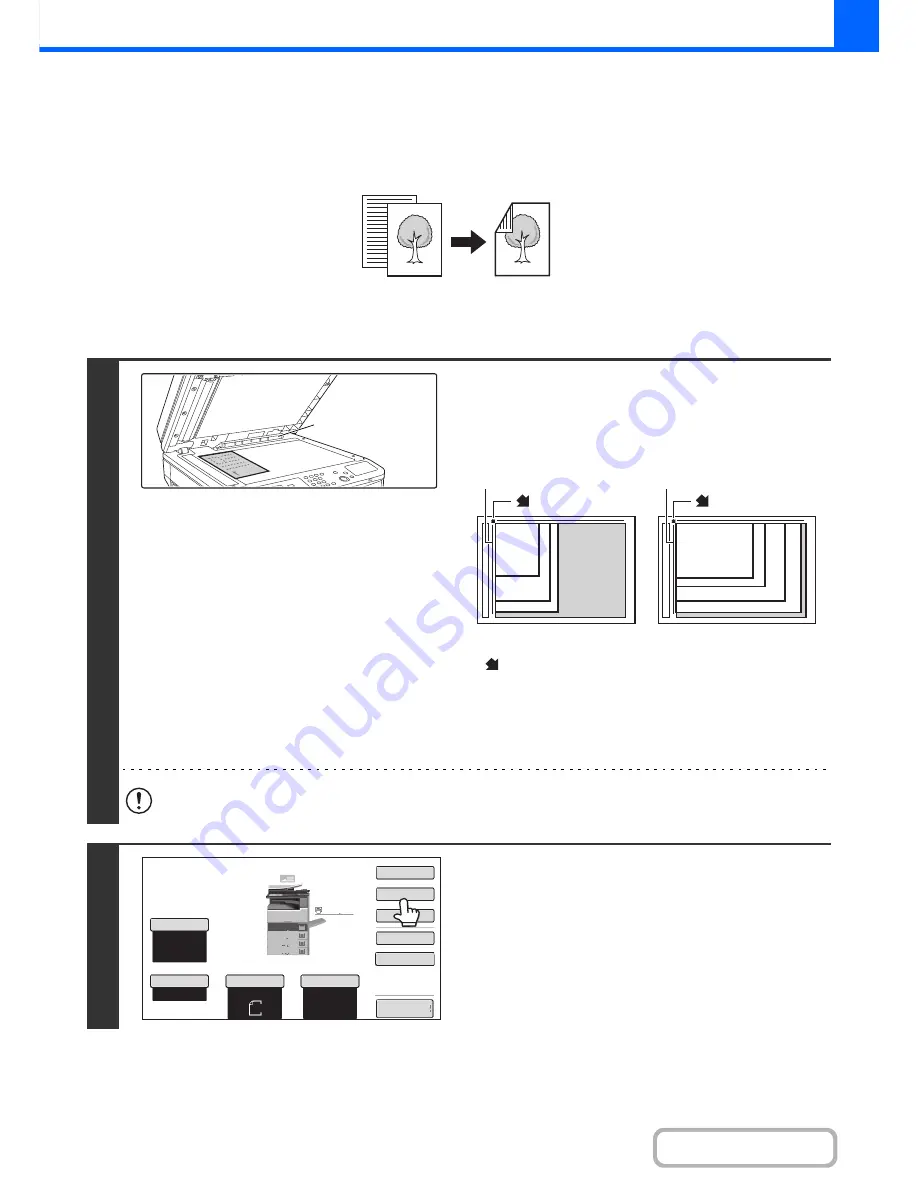
2-18
COPIER
Contents
AUTOMATIC 2-SIDED COPYING USING THE
DOCUMENT GLASS
Automatic 2-sided copying of 1-sided
originals
1
Open the automatic document feeder,
place the original face down on the
document glass, and then gently close
the automatic document feeder.
• Align the corner of the original with the tip of the arrow mark
on the document glass scale.
• Place the original in the appropriate position for its size as
shown above.
• After placing the original, be sure to close the automatic
document feeder. If left open, parts outside of the original will
be copied black, causing excessive use of toner.
Do not place any objects under the original size detector. Closing the automatic document feeder with an object
underneath may damage the original size detector plate and prevent correct detection of the document size.
2
Touch the [2-Sided Copy] key.
Originals
Copies
Original size
detector
8-1/2" x 11"R (A4R)
B5R
8-1/2" x 14" (B4)
11" x 17" (A3)
8-1/2" x 11" (A4)
5-1/2" x 8-1/2"
(A5)
B5
mark
Document glass scale
Document glass scale
mark
Auto
8
½
x11
Plain
8
½
x11
Color
Mode
Special
Modes
2
-
Sided
Copy
Output
File
Quick
File
Copy
Ratio
100
%
Original
Paper
Select
Auto
Full
Color
Exposure
Auto
Preview
Plain
3.
1.
2.
4.
8
½
x11
11x17
8
½
x11R
8
½
x14
8
½
x11
3.
2.
4.
11x17
8
½
x11R
8
½
x14
1.
8
½
x11
Plain
8
½
x11
Summary of Contents for MX-M264N
Page 8: ...Assemble output into a pamphlet Create a stapled pamphlet Staple output Create a blank margin ...
Page 11: ...Conserve Print on both sides of the paper Print multiple pages on one side of the paper ...
Page 35: ...Organize my files Delete a file Delete all files Periodically delete files Change the folder ...
Page 256: ...3 19 PRINTER Contents 4 Click the Print button Printing begins ...






























