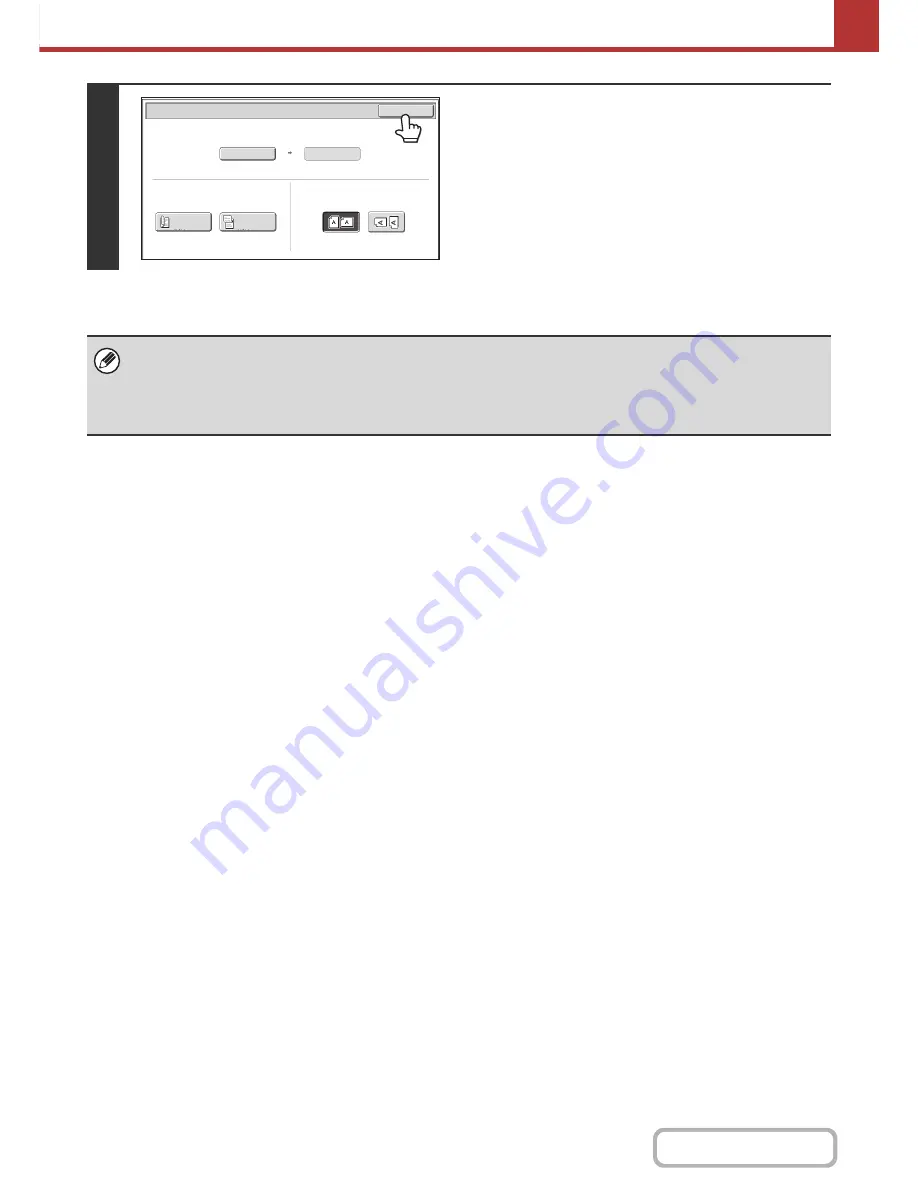
5-58
SCANNER/INTERNET FAX
Contents
5
Touch the [OK] key.
The specified size appears in the [Scan Size] key.
• When the scan size is specified by numerical values, the send size cannot be specified.
• When the automatic document feeder is used, an original longer than 17" (432 mm) can be scanned (maximum width
39-3/8" (1000 mm)). In this case, touch the [Long Size] key in the screen of step 3.
☞
Specifying the original scan size (by paper size)
(page 5-56)
☞
TRANSMITTABLE ORIGINAL SIZES
(page 5-17)
Scan/Original
OK
Auto
X17
Y11
Scan
Si
z
e
2
-
Sided
Tablet
2
-
Sided
Booklet
Send
Si
z
e
Image
Orientation
Summary of Contents for MX-M264N
Page 8: ...Assemble output into a pamphlet Create a stapled pamphlet Staple output Create a blank margin ...
Page 11: ...Conserve Print on both sides of the paper Print multiple pages on one side of the paper ...
Page 35: ...Organize my files Delete a file Delete all files Periodically delete files Change the folder ...
Page 256: ...3 19 PRINTER Contents 4 Click the Print button Printing begins ...






























