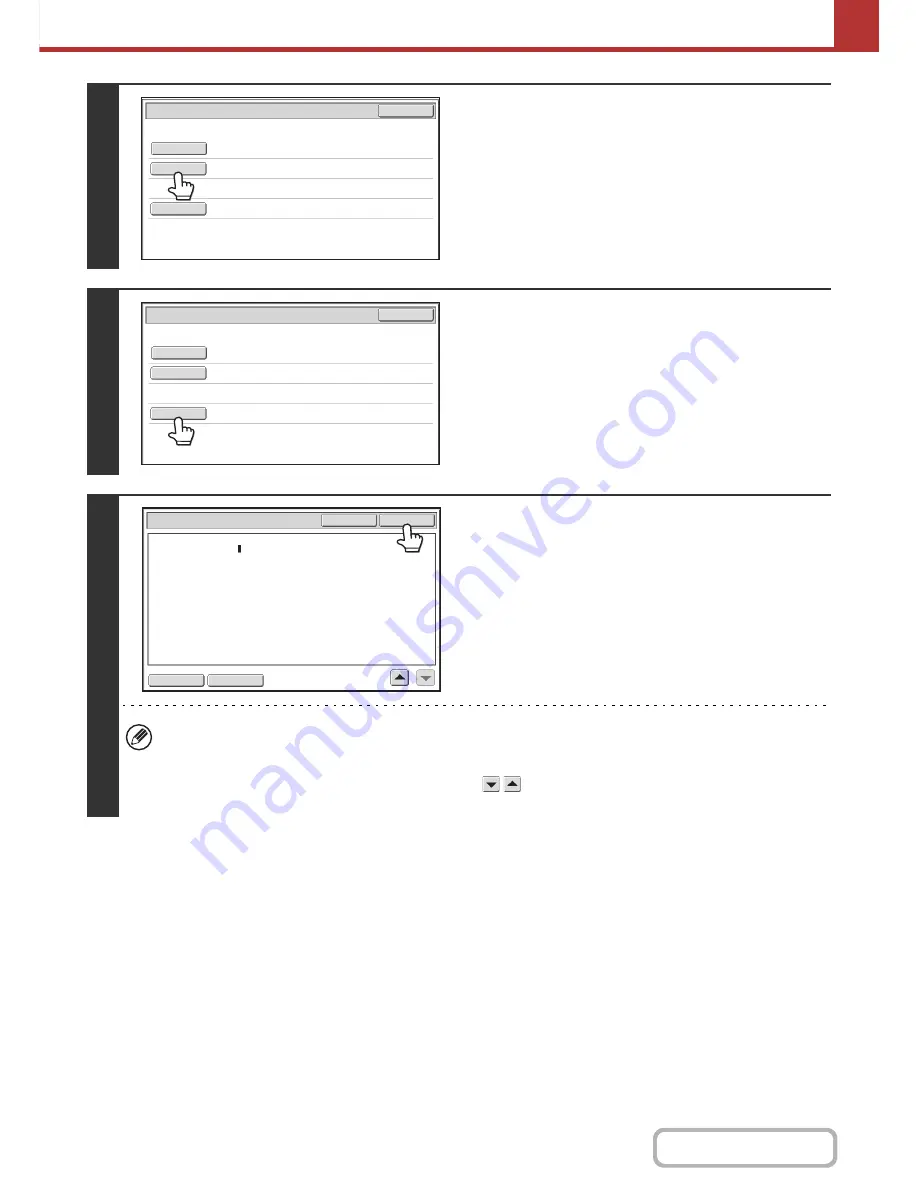
5-45
SCANNER/INTERNET FAX
Contents
4
To change the file name, touch the [File
Name] key.
The file name is entered in the same way as the subject.
5
To change the body text, touch the
[Body Text] key.
6
Enter the body text and touch the [OK]
key.
• To select a pre-set message previously stored in the Web
page, touch the [Pre-Set Select] key.
• To directly enter the message, touch the [Edit] key.
• 1800 characters can be entered. (A line break counts as one character.)
• To clear all entered text, touch the [Clear All] key. When this key is touched, the entire body of the message is
erased immediately; not just the selected line.
• Each line of the entered text can be selected with the
keys. To edit the selected line, touch the [Edit] key.
The text entry screen will appear with the selected text entered.
Send
Settings
OK
Sub
j
ect
File
Name
Body
Text
Sub
:
Schedule
coordination
meeting
Sub
:
Schedule
coordination
meeting
Material
for
planning
meeting
Send
Settings
OK
Sub
j
ect
File
Name
Body
Text
Body
Entry
Thank
you
for
your
continuous
support.
We
have
attached
scanned
data
,
which
you
have
re
q
uested.
Clear
All
OK
Edit
Pre
-
Set
Select
Summary of Contents for MX-M264N
Page 8: ...Assemble output into a pamphlet Create a stapled pamphlet Staple output Create a blank margin ...
Page 11: ...Conserve Print on both sides of the paper Print multiple pages on one side of the paper ...
Page 35: ...Organize my files Delete a file Delete all files Periodically delete files Change the folder ...
Page 256: ...3 19 PRINTER Contents 4 Click the Print button Printing begins ...






























