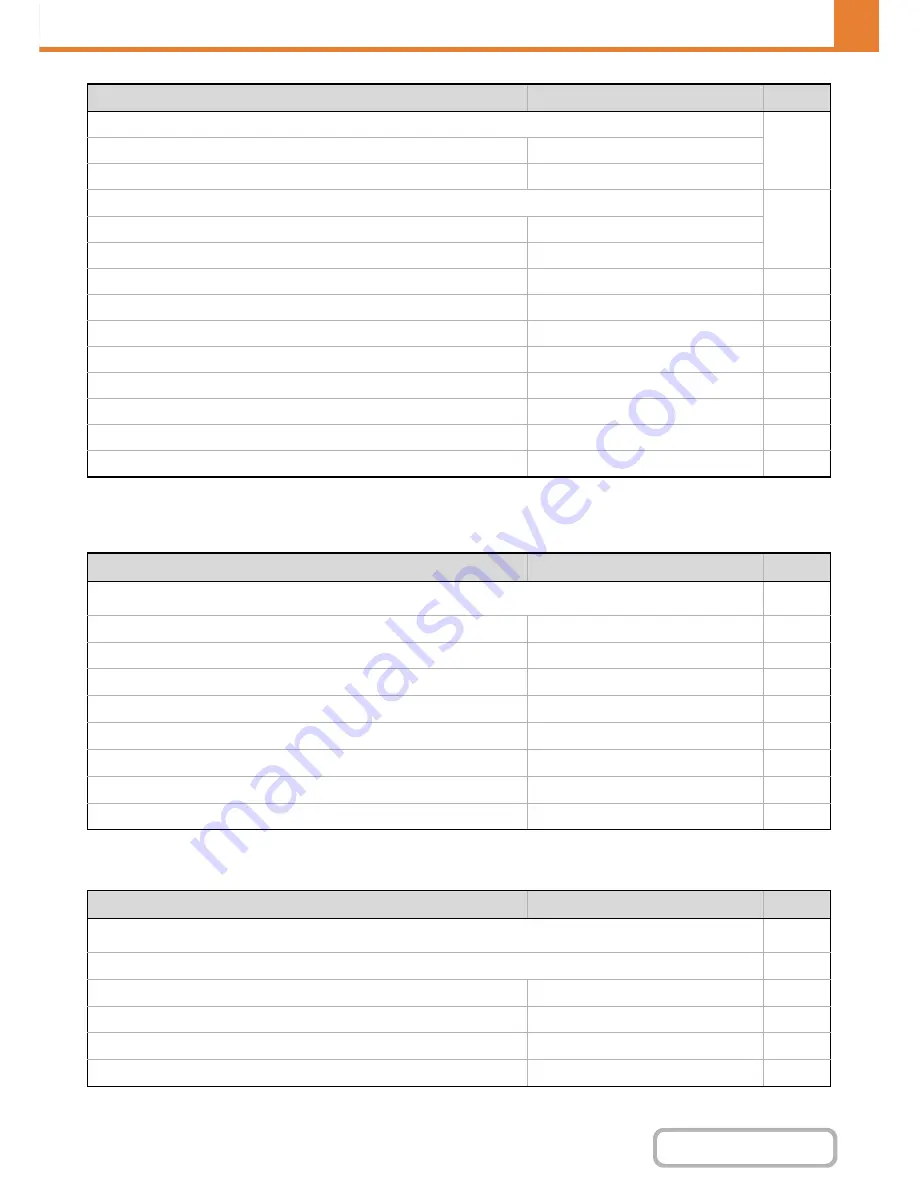
7-36
SYSTEM SETTINGS
Contents
*
When the automatic document feeder is installed.
Network Settings
Printer Settings
Erase Width Adjustment
7-73
Edge Clearance Width
1/2"
Center Clearance Width
1/2"
Card Shot Settings
7-73
Original Size
X: 3-3/8", Y: 2-1/8"
Fit to Page
Disabled
Initial Tab Copy Setting
1/2"
7-73
Disabling Deletion of Job Programs
Disabled
7-74
Disabling of Bypass-Tray in Duplex Copy
Disabled
7-74
Disabling of Auto Paper Selection
Disabled
7-74
Auto Selection Setting of Tray that is Supplied the Paper
Disabled
7-74
600dpi x 600dpi Scanning Mode for Document Feeder
*
Disabled
7-74
Quick Scan from Document Glass
Enabled
7-74
Auto Clear Before Copy Job Execution
Disabled
7-74
Item
Factory default setting
Page
■
Network Settings
7-75
●
IPv4 Settings
DHCP
7-75
●
IPv6 Settings
Disabled
7-75
●
Enable TCP/IP
Enabled
7-75
●
Enable NetWare
Disabled
7-75
●
Enable EtherTalk
Disabled
7-75
●
Enable NetBEUI
Disabled
7-75
●
Reset the NIC
–
7-75
●
Ping Command
–
7-75
Item
Factory default setting
Page
■
Printer Settings
7-76
●
Default Settings
7-76
Prohibit Notice Page Printing
Enabled
7-76
Prohibit Test Page Printing
Disabled
7-76
A4/Letter Size Auto Change
Disabled
7-76
Print Density Level
3
7-76
Item
Factory default setting
Page
Summary of Contents for MX-M264N
Page 8: ...Assemble output into a pamphlet Create a stapled pamphlet Staple output Create a blank margin ...
Page 11: ...Conserve Print on both sides of the paper Print multiple pages on one side of the paper ...
Page 35: ...Organize my files Delete a file Delete all files Periodically delete files Change the folder ...
Page 256: ...3 19 PRINTER Contents 4 Click the Print button Printing begins ...






























