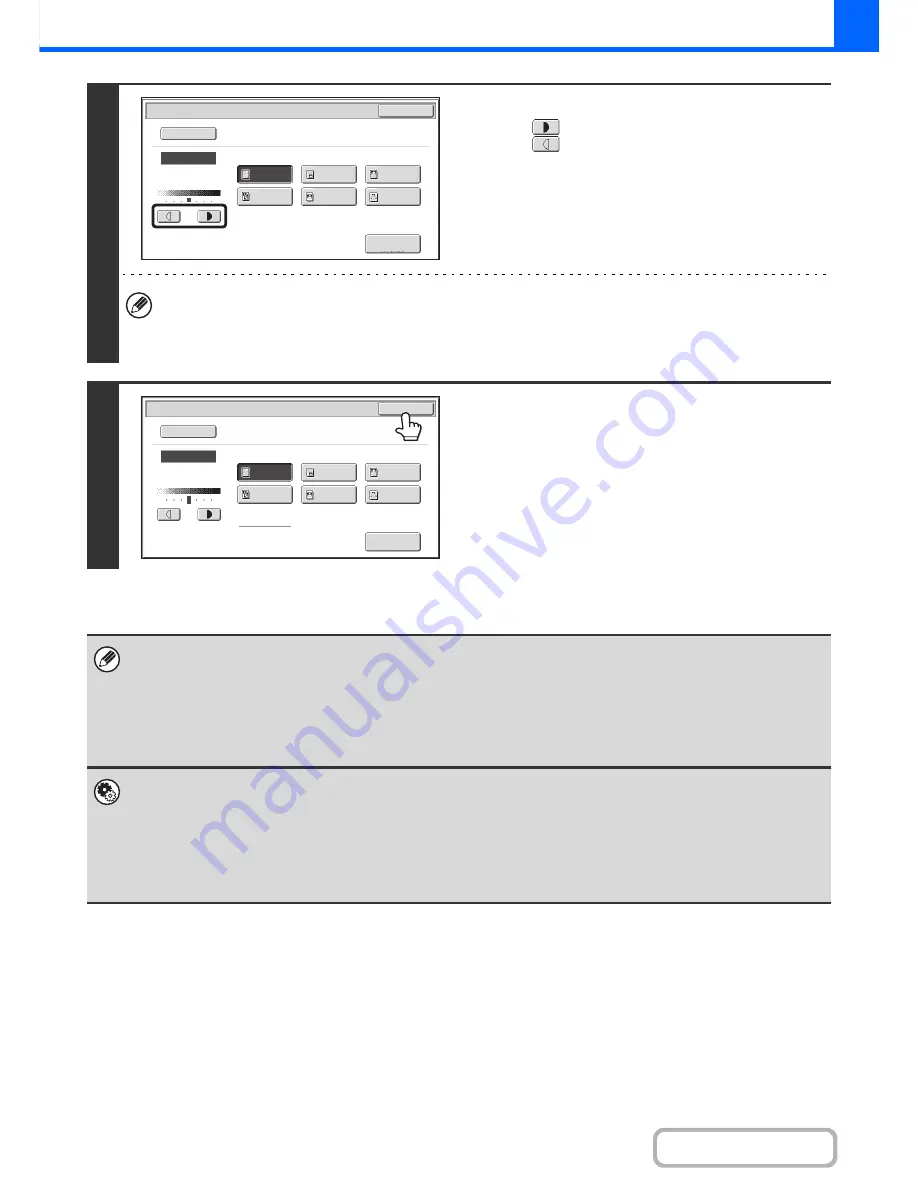
2-22
COPIER
Contents
2
Adjust the exposure level.
Touch the
key to make the copy darker.
Touch the
key to make the copy lighter.
•
Guidelines for the exposure level when [Text] is selected:
1 to 2: Dark originals such as a newspaper
3:
Normal density originals
4 to 5: Originals written in pencil or light colored text
3
Touch the [OK] key.
•
If [Auto] is selected but the darkness or lightness of the image does not seem quite right...
If the image seems too light or too dark when [Auto] is selected, the exposure level can be adjusted using "Copy Exposure
Adjustment" in the system settings (administrator).
•
To change the resolution...
When making a full-size copy, you can press the [Scan Resolution] key to select the scanning resolution. Numbers that
can be selected for the document glass are different from numbers that can be selected for the automatic document
feeder.
•
System Settings (Administrator): Initial Status Settings (Exposure Type)
This is used to change the default original image type.
•
System Settings (Administrator): Copy Exposure Adjustment
The exposure level used for automatic exposure adjustment can be adjusted.
•
System Settings (Administrator): 600dpi x 600dpi Scanning Mode for Document Feeder/Quick Scan from
Document Glass
The default resolution setting can be changed.
1
5
3
Exposure
OK
Manual
Text/
Prtd.Photo
Photo
Text/Photo
Map
Text
Printed
Photo
Light
Original
Scan
Resolution
Auto
Copy
of
Copy
Color
Tone
Enhancement
Original
Image
Type
1
5
3
Exposure
OK
Manual
Text/
Prtd.Photo
Photo
Text/Photo
Map
Text
Printed
Photo
Light
Original
Scan
Resolution
Auto
Copy
of
Copy
Color
Tone
Enhancement
Original
Image
Type
Summary of Contents for MX-M264N
Page 8: ...Assemble output into a pamphlet Create a stapled pamphlet Staple output Create a blank margin ...
Page 11: ...Conserve Print on both sides of the paper Print multiple pages on one side of the paper ...
Page 35: ...Organize my files Delete a file Delete all files Periodically delete files Change the folder ...
Page 256: ...3 19 PRINTER Contents 4 Click the Print button Printing begins ...






























