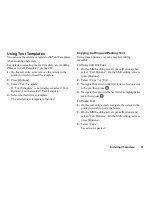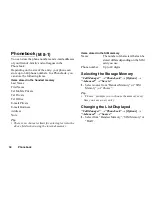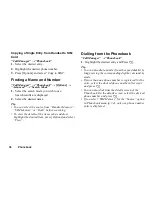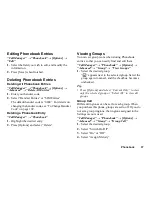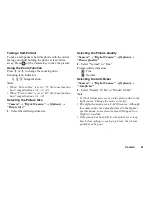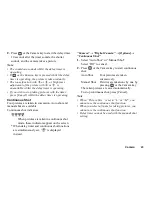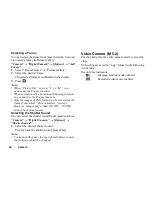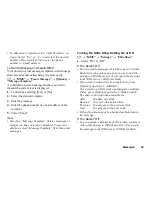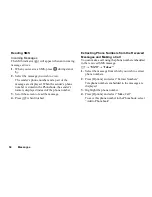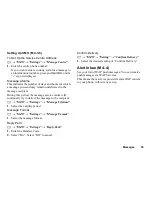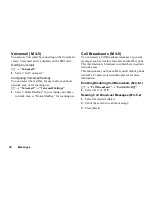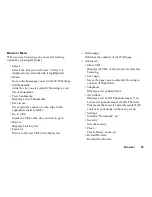Camera
45
Recording Video Clips
Sound can be recorded with the video clip.
“Camera”
→
“Video Camera”
The preview is displayed through the screen.
1.
Press
or the Camera key to start recording the
video clip.
The sound for recording the video clip occurs.
If you press
or the Camera key again, or when
the recording is completed, the sound for ending the
video clip recording occurs and the display transits
to step 2.
2.
Select “Save”.
“Saving (file name) to Gallery…” is displayed, then
the video clip is saved.
To preview a video clip before saving, select
“Preview”.
To send a video clip by MMS message after
recording the video clip, select “Save and Send”.
To record a video clip again, press [Cancel].
Remaining sets indicator
123
: Indicates the remaining sets of video
clips that can be recorded.
Using the Zoom Function
Press
c
or
d
to change the zooming ratio.
Zooming ratio indicators
: Magnification
Selecting the Recording Size Mode
You can select the recording size mode.
“Camera”
→
“Video Camera”
→
[Options]
→
“Record Size”
1.
Select “Extended Video” or “For MMS”.
Note
• If “For MMS” is selected, the size of the video clip
that can be recorded depends on the message size set
in MMS settings (p. 52).
• When the Message Size described on p. 52 is set
to“100 KB”, “Record Size” is not displayed.
• “Save and Send” is not displayed after recording in
extended video mode.
• This option is not applicable to some service
providers. Please contact your service provider for
more information.
Selecting Video Quality
“Camera”
→
“Video Camera”
→
[Options]
→
“Video Quality”
1.
Select “Normal” or “Fine”.
Video quality indicators
: Fine
: Normal
Summary of Contents for GZ100
Page 7: ...Table of Contents 7 ...
Page 126: ...126 Index ...