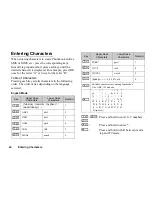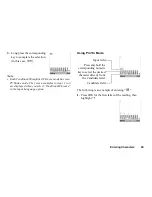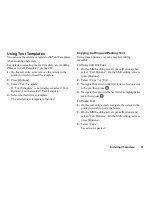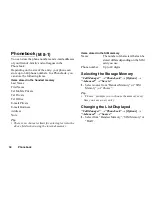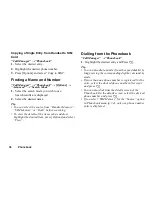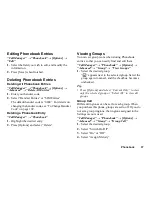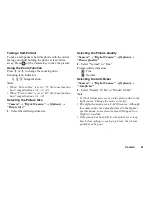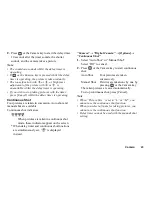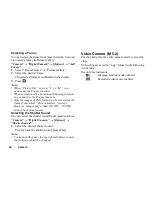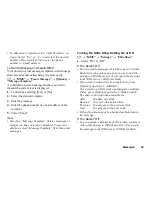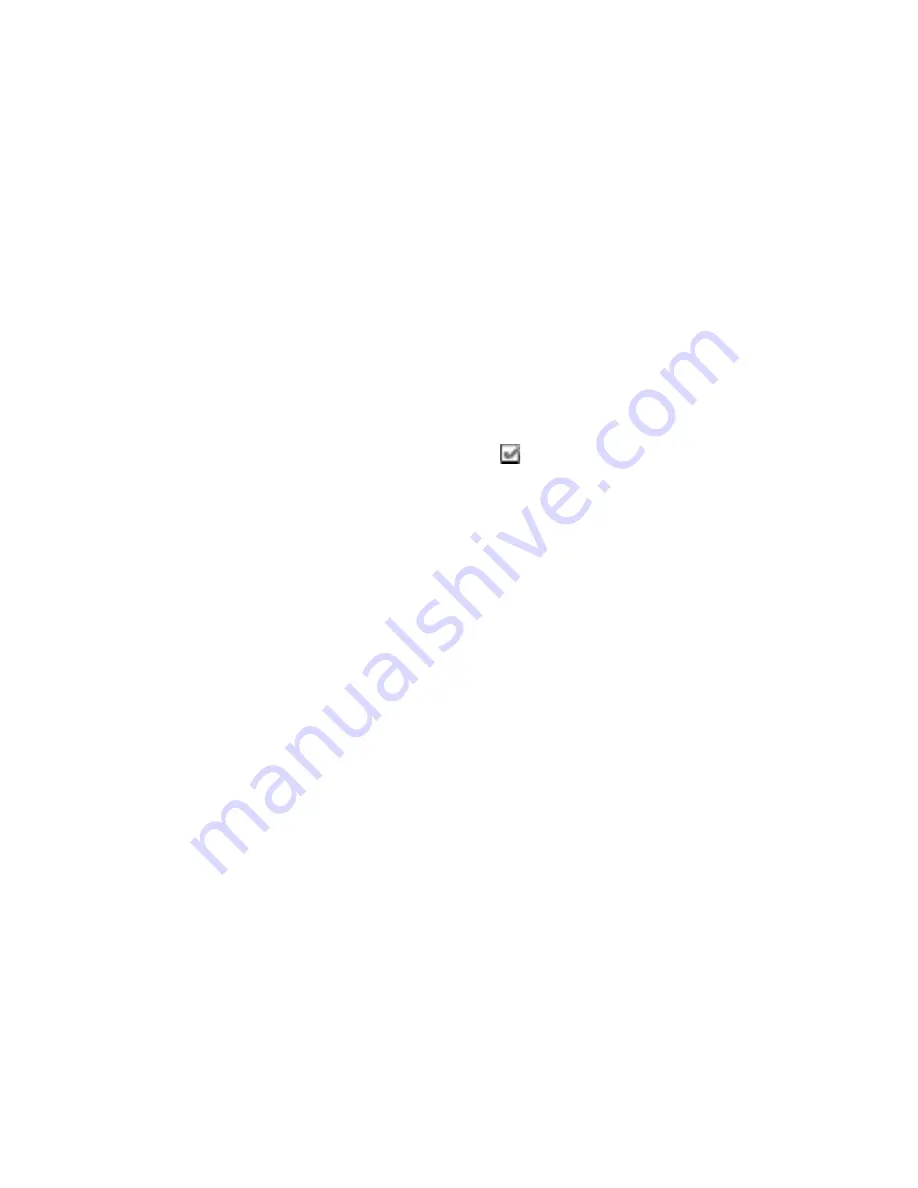
Phonebook
37
Editing Phonebook Entries
“Call Manager”
→
“Phonebook”
→
[Options]
→
“Edit”
1.
Select the field you wish to edit, and modify the
information.
2.
Press [Save] when finished.
Deleting Phonebook Entries
Deleting All Phonebook Entries
“Call Manager”
→
“Phonebook”
→
[Options]
→
“Advanced”
→
“Delete All Entries”
1.
Enter your handset code.
2.
Select “Handset Entries” or “SIM Entries”.
The default handset code is “0000”. For details on
changing the handset code, see “To Change Handset
Code” on page 109.
Deleting a Phonebook Entry
“Call Manager”
→
“Phonebook”
1.
Highlight the desired entry.
2.
Press [Options] and select “Delete”.
Viewing Groups
You can set group icons when storing Phonebook
entries so that you can easily find and edit them.
“Call Manager”
→
“Phonebook”
→
[Options]
→
“Advanced”
→
“Group”
→
“View Groups”
1.
Select the desired group.
“
” appears next to the selected group. Select the
group again to cancel, and the checkbox becomes
unchecked.
Tip
• Press [Options] and select “Current Only” to view
only the selected group or “Select All” to view all
groups.
Group Call
Different ringtones can be set for each group. When
you purchase this phone, groups are set to off. If you do
not set a group ringtone, the ringtone assigned in the
Settings menu is used.
“Call Manager”
→
“Phonebook”
→
[Options]
→
“Advanced”
→
“Group”
→
“Group Call”
1.
Select the desired group.
2.
Select “Switch On/Off”.
3.
Select “On” or “Off”.
4.
Select “Assign Melody”.
Summary of Contents for GZ100
Page 7: ...Table of Contents 7 ...
Page 126: ...126 Index ...