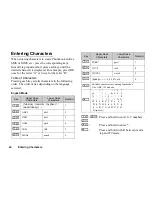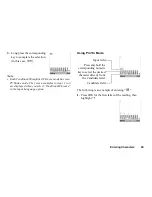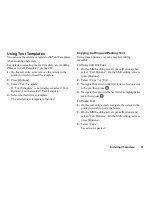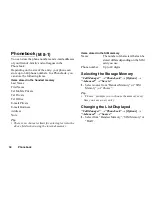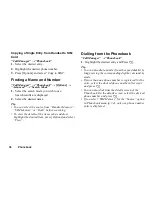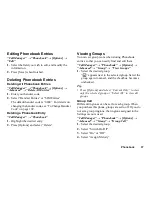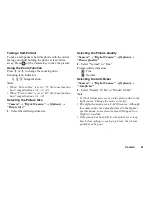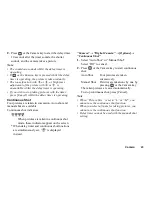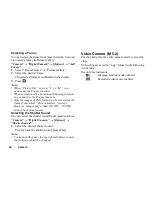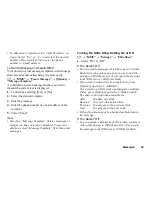Phonebook
35
Add New
You can choose either the Handset Memory or SIM
Memory to store the new entry. For switching
locations, see “Selecting the Storage Memory” on
page 34.
The amount of phone numbers that you can store to the
SIM card is dependent on its capacity. Contact your
network operator for details.
“Call Manager”
→
“Add New”
1.
Highlight the field you wish to fill in, and enter the
relevant information.
2.
Press [Save] when finished.
Tip
• To create an entry, at least one field must be filled. If
you create a new entry on the SIM card, you need to
enter a phone number.
Adding a Thumbnail to Entries
“Call Manager”
→
“Phonebook”
1.
Select the desired entry.
2.
Press [Options] and select “Edit”.
3.
Press [Options] and select “Thumbnail”.
4.
Select the desired picture.
5.
Press [Save] when finished.
Note
• If you delete a picture in Picture Gallery, the
corresponding thumbnail is also deleted.
• If the picture size exceeds 120 dots (W) or 160 dots
(H), specify the area you wish to display.
Copying Phonebook Entries between
SIM Card and Handset
“Call Manager”
→
“Phonebook”
→
[Options]
→
“Advanced”
→
“Copy All Entries”
1.
Select “From SIM to Handset” or “From Handset to
SIM”.
Note
• When you insert the SIM card into your phone for the
first time and start the Call Manager application, the
confirmation screen appears automatically, asking
you if you wish to copy or not. The number of
Phonebook entries to be copied varies depending on
the SIM capacity.
(M 8-2)
Summary of Contents for GZ100
Page 7: ...Table of Contents 7 ...
Page 126: ...126 Index ...