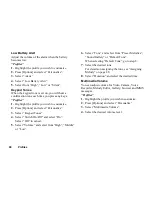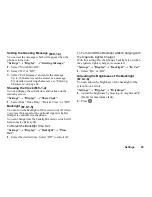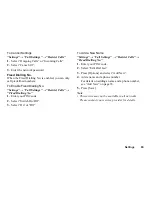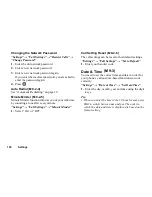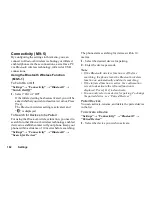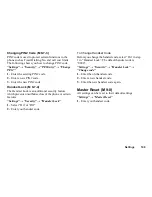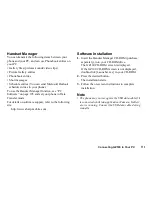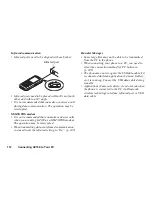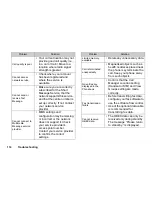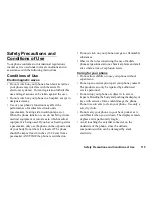104
Settings
Bluetooth Wireless Settings
You can prevent other GZ100 phones from recognising
your phone, or turn the
Bluetooth
wireless function off
automatically to save battery power.
To Connect the Device
“Settings”
→
“Connectivity”
→
“Bluetooth”
→
“Bluetooth Settings”
→
“Device Name”
1.
Select the device you wish to connect.
To Show or Hide Your Phone
“Settings”
→
“Connectivity”
→
“Bluetooth”
→
“Bluetooth Settings”
→
“Visibility”
1.
Select the desired visibility settings.
“Show My Phone”: Allows other devices to
recognize your phone.
“Hide My Phone”: Hides your phone from other
devices.
To Turn Off Automatically
“Settings”
→
“Connectivity”
→
“Bluetooth”
→
“Bluetooth Settings”
→
“Bluetooth Time Out”
1.
Select the desired time.
Your phone turns the function off automatically in
the specified time.
To Disconnect the Device
“Settings”
→
“Connectivity”
→
“Bluetooth”
→
“Handsfree Devices”
→
[Options]
→
“Disconnect”
1.
Select the device name you wish to disconnect.
Note
• In the initial connection of two devices, both devices
have to be identified by entering a passcode on a one
of basis. In order to ensure sufficient security, you
should choose a number combination for which is
difficult to guess (if possible consisting of 16 digits).
• If possible, you should limit the “Visibility” of your
mobile phone. This will enable you to make it
significantly more difficult for unknown devices to try
to establish a connection with your mobile phone. To
do this, set the “Visibility” option in the Bluetooth
menu from “Show Your Phone” to the value “Hide
Your Phone”. Some manufacturers may use
“Visible” or “Hidden” and are to be understood
similarly.
Summary of Contents for GZ100
Page 7: ...Table of Contents 7 ...
Page 126: ...126 Index ...